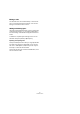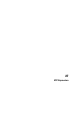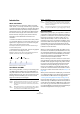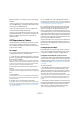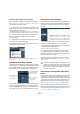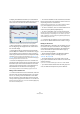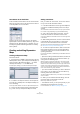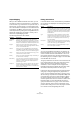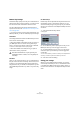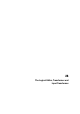User manual
Table Of Contents
- Table of Contents
- Part I: Getting into the details
- About this manual
- VST Connections: Setting up input and output busses
- The Project window
- Playback and the Transport panel
- Recording
- Fades, crossfades and envelopes
- The Arranger track
- The Transpose functions
- The mixer
- Control Room (Cubase only)
- Audio effects
- VST Instruments and Instrument tracks
- Surround sound (Cubase only)
- Automation
- Audio processing and functions
- The Sample Editor
- The Audio Part Editor
- The Pool
- The MediaBay
- Working with Track Presets
- Track Quick Controls
- Remote controlling Cubase
- MIDI realtime parameters and effects
- Using MIDI devices
- MIDI processing and quantizing
- The MIDI editors
- Introduction
- Opening a MIDI editor
- The Key Editor - Overview
- Key Editor operations
- The In-Place Editor
- The Drum Editor - Overview
- Drum Editor operations
- Working with drum maps
- Using drum name lists
- The List Editor - Overview
- List Editor operations
- Working with System Exclusive messages
- Recording System Exclusive parameter changes
- Editing System Exclusive messages
- VST Expression
- The Logical Editor, Transformer and Input Transformer
- The Project Logical Editor
- Editing tempo and signature
- The Project Browser
- Export Audio Mixdown
- Synchronization
- Video
- ReWire
- File handling
- Customizing
- Key commands
- Part II: Score layout and printing
- How the Score Editor works
- The basics
- About this chapter
- Preparations
- Opening the Score Editor
- The project cursor
- Playing back and recording
- Page Mode
- Changing the Zoom factor
- The active staff
- Making page setup settings
- Designing your work space
- About the Score Editor context menus
- About dialogs in the Score Editor
- Setting key, clef and time signature
- Transposing instruments
- Printing from the Score Editor
- Exporting pages as image files
- Working order
- Force update
- Transcribing MIDI recordings
- Entering and editing notes
- About this chapter
- Score settings
- Note values and positions
- Adding and editing notes
- Selecting notes
- Moving notes
- Duplicating notes
- Cut, copy and paste
- Editing pitches of individual notes
- Changing the length of notes
- Splitting a note in two
- Working with the Display Quantize tool
- Split (piano) staves
- Strategies: Multiple staves
- Inserting and editing clefs, keys or time signatures
- Deleting notes
- Staff settings
- Polyphonic voicing
- About this chapter
- Background: Polyphonic voicing
- Setting up the voices
- Strategies: How many voices do I need?
- Entering notes into voices
- Checking which voice a note belongs to
- Moving notes between voices
- Handling rests
- Voices and Display Quantize
- Creating crossed voicings
- Automatic polyphonic voicing - Merge All Staves
- Converting voices to tracks - Extract Voices
- Additional note and rest formatting
- Working with symbols
- Working with chords
- Working with text
- Working with layouts
- Working with MusicXML
- Designing your score: additional techniques
- Scoring for drums
- Creating tablature
- The score and MIDI playback
- Tips and Tricks
- Index
377
VST Expression
Articulations in the List Editor
In the List Editor, the Articulations can be viewed and ed-
ited in the Comment column. The options are the same as
on the Key Editor info line, see above.
Directions can be shown either as Text or as Graphic
Symbols (like in the Score Editor). Either way, they are fol-
lowed by the text “VST Expression” in brackets, so as to
be easily recognizable and distinguishable from ordinary
Score symbols.
Creating and editing Expression
Maps
Creating an Expression Map
Proceed as follows:
1. In the Inspector for a MIDI or instrument track, open the
VST Expression section, open the Expression Map pop-up
menu and select “VST Expression Setup…” (or select
“VST Expression Setup…” on the MIDI menu).
A window opens, allowing you to load and create Expression Maps.
The VST Expression Setup window
2. To create a new map from scratch, click the plus but-
ton at the top of the Maps list in the Expression Map sec-
tion of the dialog.
A new map named “Untitled” is shown in the Expression Maps section.
3. Click on the map name and enter a meaningful name
(e.g. “Cello” to set up an Expression Map for a cello).
Adding sound slots
Now, you create the “sound slots”, one for each articula-
tion you want to add. Proceed as follows:
1. In the Sound Slot section to the right of the Maps list,
a sound slot is added automatically when a new map is
created.
This is the default slot that will be used. You can specify an articulation
for it or leave it empty, depending on you preferred default setting.
2. Click in the first Articulation column (Art. 1) for the
sound slot and select an articulation from the menu.
A new entry is added in the Articulations section in the lower right corner
of the window.
3. When adding articulations, the name of the sound slot
is automatically set to the articulation. To change the
name, click in the name field and enter a new name.
The names of the sound slots are displayed in the Inspector for the track,
see “Articulations in the Project window” on page 375.
4. To create a complex articulation, made of several dif-
ferent single articulations, click in the other Articulation
columns (Art. 2-4) for the sound slot and add the corre-
sponding articulations.
For each new articulation, an additional entry will be added in the Articu-
lations section.
• Apart from creating combined articulations, the Articula-
tion columns also allow you to prioritize articulations, by
sorting them into different groups.
When the program is looking for sounds and no exact match is found,
the group setting will define the “closest match”, i.e. the sound which
matches most criteria when searching from left to right will be used. For
example, if two sounds are found which have the same articulation in
group 1, the sound that also matches group 2 will be preferred and so
on. For more information on groups, see below.
• If you cannot find the articulation you want to add on the
pop-up menu, you can define your own articulations by
selecting “Add Custom Articulation”.
This adds a default articulation which you can define in the Articulations
section, see below.
5. When you have made the desired settings, click the
plus button again to add another sound slot.
Add as many sound slots as you need.
• In the Remote column, you can specify the key on your
external device that triggers this sound slot.
For more information, see “Remote Key Settings” on page 379.