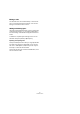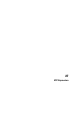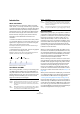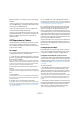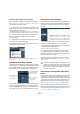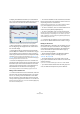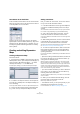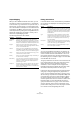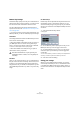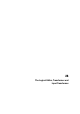User manual
Table Of Contents
- Table of Contents
- Part I: Getting into the details
- About this manual
- VST Connections: Setting up input and output busses
- The Project window
- Playback and the Transport panel
- Recording
- Fades, crossfades and envelopes
- The Arranger track
- The Transpose functions
- The mixer
- Control Room (Cubase only)
- Audio effects
- VST Instruments and Instrument tracks
- Surround sound (Cubase only)
- Automation
- Audio processing and functions
- The Sample Editor
- The Audio Part Editor
- The Pool
- The MediaBay
- Working with Track Presets
- Track Quick Controls
- Remote controlling Cubase
- MIDI realtime parameters and effects
- Using MIDI devices
- MIDI processing and quantizing
- The MIDI editors
- Introduction
- Opening a MIDI editor
- The Key Editor - Overview
- Key Editor operations
- The In-Place Editor
- The Drum Editor - Overview
- Drum Editor operations
- Working with drum maps
- Using drum name lists
- The List Editor - Overview
- List Editor operations
- Working with System Exclusive messages
- Recording System Exclusive parameter changes
- Editing System Exclusive messages
- VST Expression
- The Logical Editor, Transformer and Input Transformer
- The Project Logical Editor
- Editing tempo and signature
- The Project Browser
- Export Audio Mixdown
- Synchronization
- Video
- ReWire
- File handling
- Customizing
- Key commands
- Part II: Score layout and printing
- How the Score Editor works
- The basics
- About this chapter
- Preparations
- Opening the Score Editor
- The project cursor
- Playing back and recording
- Page Mode
- Changing the Zoom factor
- The active staff
- Making page setup settings
- Designing your work space
- About the Score Editor context menus
- About dialogs in the Score Editor
- Setting key, clef and time signature
- Transposing instruments
- Printing from the Score Editor
- Exporting pages as image files
- Working order
- Force update
- Transcribing MIDI recordings
- Entering and editing notes
- About this chapter
- Score settings
- Note values and positions
- Adding and editing notes
- Selecting notes
- Moving notes
- Duplicating notes
- Cut, copy and paste
- Editing pitches of individual notes
- Changing the length of notes
- Splitting a note in two
- Working with the Display Quantize tool
- Split (piano) staves
- Strategies: Multiple staves
- Inserting and editing clefs, keys or time signatures
- Deleting notes
- Staff settings
- Polyphonic voicing
- About this chapter
- Background: Polyphonic voicing
- Setting up the voices
- Strategies: How many voices do I need?
- Entering notes into voices
- Checking which voice a note belongs to
- Moving notes between voices
- Handling rests
- Voices and Display Quantize
- Creating crossed voicings
- Automatic polyphonic voicing - Merge All Staves
- Converting voices to tracks - Extract Voices
- Additional note and rest formatting
- Working with symbols
- Working with chords
- Working with text
- Working with layouts
- Working with MusicXML
- Designing your score: additional techniques
- Scoring for drums
- Creating tablature
- The score and MIDI playback
- Tips and Tricks
- Index
376
VST Expression
To display the available articulations (i.e. all articulations
set up in the selected Expression Map), open the pop-up
menu to the left of the lane and select “Articulations”.
“Articulations” selected for the Controller lane in the Key Editor.
• When “Articulations” is selected for a controller lane,
the note beginnings are displayed as thin vertical lines in
the controller display.
• All articulations that are specified for the selected Ex-
pression Map are available on the controller lane. They ap-
pear on different rows one above the other. The order in
which they are listed is the same as in the Expression Map.
The different groups (1 to 4) are also reflected here, see “Groups” on
page 378. They are separated by black lines. Articulations belonging to
the same group are shown in the same color.
• Directions are displayed as bars in the controller lane.
They begin at the insertion point of a direction and end at
the insertion point of the next articulation from the same
group (or at the end of the part if no more directions fol-
low). Attributes are inserted at the note beginning.
You can assign a maximum of one attribute per group to each note.
Editing on the controller lane
• To insert new directions on the controller lane, select the
Pencil tool and click at the desired position in the respec-
tive row, i.e. where you want the direction to start. Note
that you will have to click at the exact position of the first
note you want to apply this articulation to or to the left of it.
Instead of selecting the Pencil tool, you can also hold down [Alt]/[Option]
and click at the desired position.
• To insert new attributes on the controller lane, select the
Pencil tool and click at the respective note line in the cor-
responding row of the controller lane.
Instead of selecting the Pencil tool, you can also hold down a modifier
key (by default [Alt]/[Option]) and click at the desired position.
• To remove a direction, click on it with the Eraser tool or
select it and press [Delete] or [Backspace].
• To remove an attribute, click on it with the Pencil tool.
Note that you cannot select attributes in the controller lane without auto-
matically selecting the corresponding note, too. Therefore, you cannot
delete an attribute by selecting it and pressing [Delete] or [Backspace]
without deleting the note as well.
Ö If several notes are selected, you can use the Pencil
tool to insert or delete attributes for all of them in one go.
Editing on the info line
When a MIDI note is selected in the note display, the info
line contains the option “Articulations”. This displays the
note attributes (symbols) specified for the selected note.
Click in this section to open the Articulations pop-up
menu. The following applies:
• All note attributes available in the Expression Map are
shown on the pop-up menu, sorted by group (see
“Groups” on page 378).
• To add an attribute to a note, simply select it on the
pop-up menu. Attributes that are active for a note are indi-
cated on the menu.
If you click on an active attribute again on the menu, it will be deleted.
• If you select another attribute from the same group for a
note, the attribute will replace the previous attribute.