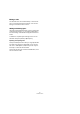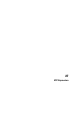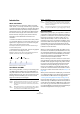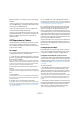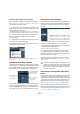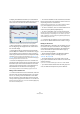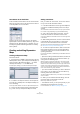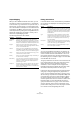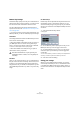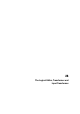User manual
Table Of Contents
- Table of Contents
- Part I: Getting into the details
- About this manual
- VST Connections: Setting up input and output busses
- The Project window
- Playback and the Transport panel
- Recording
- Fades, crossfades and envelopes
- The Arranger track
- The Transpose functions
- The mixer
- Control Room (Cubase only)
- Audio effects
- VST Instruments and Instrument tracks
- Surround sound (Cubase only)
- Automation
- Audio processing and functions
- The Sample Editor
- The Audio Part Editor
- The Pool
- The MediaBay
- Working with Track Presets
- Track Quick Controls
- Remote controlling Cubase
- MIDI realtime parameters and effects
- Using MIDI devices
- MIDI processing and quantizing
- The MIDI editors
- Introduction
- Opening a MIDI editor
- The Key Editor - Overview
- Key Editor operations
- The In-Place Editor
- The Drum Editor - Overview
- Drum Editor operations
- Working with drum maps
- Using drum name lists
- The List Editor - Overview
- List Editor operations
- Working with System Exclusive messages
- Recording System Exclusive parameter changes
- Editing System Exclusive messages
- VST Expression
- The Logical Editor, Transformer and Input Transformer
- The Project Logical Editor
- Editing tempo and signature
- The Project Browser
- Export Audio Mixdown
- Synchronization
- Video
- ReWire
- File handling
- Customizing
- Key commands
- Part II: Score layout and printing
- How the Score Editor works
- The basics
- About this chapter
- Preparations
- Opening the Score Editor
- The project cursor
- Playing back and recording
- Page Mode
- Changing the Zoom factor
- The active staff
- Making page setup settings
- Designing your work space
- About the Score Editor context menus
- About dialogs in the Score Editor
- Setting key, clef and time signature
- Transposing instruments
- Printing from the Score Editor
- Exporting pages as image files
- Working order
- Force update
- Transcribing MIDI recordings
- Entering and editing notes
- About this chapter
- Score settings
- Note values and positions
- Adding and editing notes
- Selecting notes
- Moving notes
- Duplicating notes
- Cut, copy and paste
- Editing pitches of individual notes
- Changing the length of notes
- Splitting a note in two
- Working with the Display Quantize tool
- Split (piano) staves
- Strategies: Multiple staves
- Inserting and editing clefs, keys or time signatures
- Deleting notes
- Staff settings
- Polyphonic voicing
- About this chapter
- Background: Polyphonic voicing
- Setting up the voices
- Strategies: How many voices do I need?
- Entering notes into voices
- Checking which voice a note belongs to
- Moving notes between voices
- Handling rests
- Voices and Display Quantize
- Creating crossed voicings
- Automatic polyphonic voicing - Merge All Staves
- Converting voices to tracks - Extract Voices
- Additional note and rest formatting
- Working with symbols
- Working with chords
- Working with text
- Working with layouts
- Working with MusicXML
- Designing your score: additional techniques
- Scoring for drums
- Creating tablature
- The score and MIDI playback
- Tips and Tricks
- Index
374
VST Expression
Expression Maps are, for example, useful in the following
situations:
• When you want to enter musical articulations directly in
one of the MIDI editors, especially the Score Editor, with-
out having to record MIDI data first.
• When you want to play/record music in realtime and
control articulation changes while playing.
• When you open and edit projects from other users. By
using Expression Maps, you can map the articulation infor-
mation to a different instrument set or content library
quickly and easily.
VST Expression in Cubase
The VST Expression functionalities can be found in differ-
ent locations in Cubase. To be able to use these func-
tions, an Expression Map or a track preset containing such
a map has to be loaded.
An example
To get a quick impression of the VST Expression function
in Cubase, take a look at an example project:
1. Open the project “VST Expression Demo”, which you
find on the program DVD in the Additional Content folder
(Demo Projects subfolder).
This project contains 5 instrument tracks, each of which is assigned to a
HALionOne instance that uses an Expression Map suited for the respec-
tive sound. The track presets used in this project are installed with the
program and make use of the HALionOne Expression Set.
2. Now look at the track list. The track “Nylon Guitar” is
selected.
The events on this track are shown in the Score Editor. In the Inspector,
the VST Expression tab is displayed, showing the Expression Map for the
guitar.
3. Start playback.
In the Score Editor, you can see several articulation symbols. Whenever
such a symbol is reached during playback, the Expression Map switches
to another sound slot.
4. Double-click on one of the Nylon Guitar parts.
The Key Editor opens. Here, the articulations that are shown as articula-
tion events on the Articulation lane (not as symbols as in the Score Edi-
tor). For further information, see “Articulations in the Key, Drum, and In-
Place Editors” on page 375.
5. On the MIDI menu, select “VST Expression Setup…”.
The VST Expression Setup window opens. This shows the details of the
Expression Map and can be used to create or edit Expression Maps, see
“Creating and editing Expression Maps” on page 377.
6. In the Expression Maps section to the left, select the
Map “Nylon Guitar”. In the Sound Slots list in the middle
section of the window, the different articulations are
shown, together with the symbols that are used. If you se-
lect the slots in the list, you can see that they all have differ-
ent key switches that are sent to the connected instrument
(HALionOne in this example). Using this key switches the
instrument is instructed it to switch to another set of sam-
ples, to play back a different articulation.
The four other tracks in the project also use a HALionOne
program and a separate Expression Map. For these too,
the articulations are triggered by key switches sent to the
VST instrument.
Loading Expression Maps
Expression Maps can either be part of track or VST pre-
sets, or be saved separately. Depending on this, the way
to make them available in Cubase is slightly different.
Loading Expression Maps that are part of presets
Cubase comes with a set of predefined Expression Maps
which are part of the default presets. They are loaded au-
tomatically with the presets. Track presets are described
in detail in the chapter “Working with Track Presets” on
page 288.
The following applies:
• Included with Cubase are several track presets which
are pre-configured for use with VST Expression. They
contain sounds that make use of key switches and have
different articulations. To indicate that these presets can
be used in this context, they have the suffix “VX”.
The same sounds that are used in these track presets are also available
as part of VST3 presets for HALionOne (with the same name). This al-
lows you to use them more flexibly with your Expression Maps in your
projects.
• Track presets for HALion Symphonic Orchestra can also
be used with VST Expression. The presets are installed au-
tomatically with Cubase. However, for them to be avail-
able, you have to separately install the VST instrument.
These Track Presets begin with “HSO” and end with “VX”.