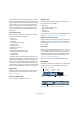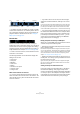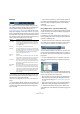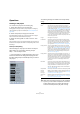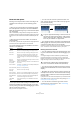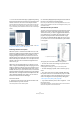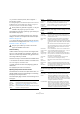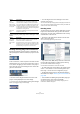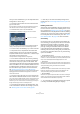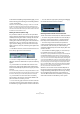User manual
Table Of Contents
- Table of Contents
- Part I: Getting into the details
- About this manual
- VST Connections: Setting up input and output busses
- The Project window
- Playback and the Transport panel
- Recording
- Fades, crossfades and envelopes
- The Arranger track
- The Transpose functions
- The mixer
- Control Room (Cubase only)
- Audio effects
- VST Instruments and Instrument tracks
- Surround sound (Cubase only)
- Automation
- Audio processing and functions
- The Sample Editor
- The Audio Part Editor
- The Pool
- The MediaBay
- Working with Track Presets
- Track Quick Controls
- Remote controlling Cubase
- MIDI realtime parameters and effects
- Using MIDI devices
- MIDI processing and quantizing
- The MIDI editors
- Introduction
- Opening a MIDI editor
- The Key Editor - Overview
- Key Editor operations
- The In-Place Editor
- The Drum Editor - Overview
- Drum Editor operations
- Working with drum maps
- Using drum name lists
- The List Editor - Overview
- List Editor operations
- Working with System Exclusive messages
- Recording System Exclusive parameter changes
- Editing System Exclusive messages
- VST Expression
- The Logical Editor, Transformer and Input Transformer
- The Project Logical Editor
- Editing tempo and signature
- The Project Browser
- Export Audio Mixdown
- Synchronization
- Video
- ReWire
- File handling
- Customizing
- Key commands
- Part II: Score layout and printing
- How the Score Editor works
- The basics
- About this chapter
- Preparations
- Opening the Score Editor
- The project cursor
- Playing back and recording
- Page Mode
- Changing the Zoom factor
- The active staff
- Making page setup settings
- Designing your work space
- About the Score Editor context menus
- About dialogs in the Score Editor
- Setting key, clef and time signature
- Transposing instruments
- Printing from the Score Editor
- Exporting pages as image files
- Working order
- Force update
- Transcribing MIDI recordings
- Entering and editing notes
- About this chapter
- Score settings
- Note values and positions
- Adding and editing notes
- Selecting notes
- Moving notes
- Duplicating notes
- Cut, copy and paste
- Editing pitches of individual notes
- Changing the length of notes
- Splitting a note in two
- Working with the Display Quantize tool
- Split (piano) staves
- Strategies: Multiple staves
- Inserting and editing clefs, keys or time signatures
- Deleting notes
- Staff settings
- Polyphonic voicing
- About this chapter
- Background: Polyphonic voicing
- Setting up the voices
- Strategies: How many voices do I need?
- Entering notes into voices
- Checking which voice a note belongs to
- Moving notes between voices
- Handling rests
- Voices and Display Quantize
- Creating crossed voicings
- Automatic polyphonic voicing - Merge All Staves
- Converting voices to tracks - Extract Voices
- Additional note and rest formatting
- Working with symbols
- Working with chords
- Working with text
- Working with layouts
- Working with MusicXML
- Designing your score: additional techniques
- Scoring for drums
- Creating tablature
- The score and MIDI playback
- Tips and Tricks
- Index
37
The Project window
• If you want to rename a preset, select “Organize…”
from the pop-up menu.
In the dialog that appears, select the desired preset in the list and click
the Rename button. A second dialog opens, allowing you to type in a
new name for the preset. Click OK to close the dialogs.
The middle part of the pop-up lists any cycle markers you
have added in the project:
• If you select a cycle marker from this menu, the event
display is zoomed in to encompass the marker area (see
“Markers” on page 54).
• You cannot edit the cycle markers in this pop-up menu.
For information on editing markers, see “Editing markers in
the Marker window” on page 54.
The Zoom history
Cubase maintains a history of recent zoom stages, allow-
ing you to undo and redo zoom operations. This way you
can zoom in several steps and then easily go back to the
zoom stage at which you started.
There are two ways to invoke Undo Zoom and Redo Zoom:
• Use the items on the Zoom submenu on the Edit menu.
You can also assign key commands for these.
• Double-click with the Zoom tool (magnifying glass) to
Undo Zoom.
Press [Alt]/[Option] and double-click to Redo Zoom.
Adjusting how parts and events are shown
The Preferences on the File menu (the Cubase menu, un-
der Mac OS X) contains several settings for customizing
the display in the Project window.
The Event Display page contains common settings for all
track types:
The Event Display–Audio page contains settings for audio
events:
The Event Display–MIDI page contains settings for MIDI
parts:
!
Zoom presets are global for all projects, i.e. they are
available in all projects you open or create.
!
Only the cycle markers you create in the current
project are available on the menu.
Option Description
Colorize
Event Back-
ground
Determines whether the backgrounds or “contents”
(waveforms, etc.) of parts and events will be colorized.
See “Handling tracks” on page 38.
Show Event
Names
Determines whether the names of parts and events should
be shown in the Project window.
Transparent
Events
When this is activated, events and parts will be transpar-
ent, showing the waveforms and MIDI events only.
Show Data
on Small
Track Heights
If this is activated, the contents of events and parts will be
shown, even if the height of a track is very small.
Option Description
Interpolate
Audio Images
If the option is deactivated, single sample values are
drawn as “steps”. If the option is activated they are inter-
polated to form “curves”.
Wave Image
Style
Determines whether audio waveforms should be dis-
played as solid images, frames or “inverted” images
(solid+frame). This selection affects all waveform images
in the Project window, Sample Editor and Audio Part Ed-
itor.
Note that the “Framed” and “Solid and Framed” styles
are more demanding for the computer. If the system feels
slower in these modes, please switch back to “Solid”
wave image style.
Show Event
Volume Curves
Always
If this is activated the “volume curves” created with the
volume and fade handles are always shown – if not, the
curves are only shown for selected events.
Fade Handles
always on top
When this option is activated, the fade handles stay at
the top of the event, and vertical help lines indicate the
exact end or start points of fades.
Thick Fade
Lines
If this option is activated, the fade lines and volume
curves are thicker, increasing their visibility.
Show
Waveforms
Determines whether audio waveforms should be shown
at all.
Background
Color
Modulation
When this is activated, the backgrounds of audio wave-
forms are displayed in a different way, reflecting the wave-
form dynamics. This is especially useful to get an overview
when working with small track heights.
Option Description
Default Edit
Action
Determines which editor should be opened when you
double-click a MIDI part or select it and press [Ctrl]/
[Command]-[E]: the Key, List, In-Place, Drum or Score
Editor. Note that this setting is overridden for tracks with
drum maps if the option “Edit as Drums when Drum Map
is assigned” (see below) is activated.
Part Data Mode Determines if and how events in MIDI parts should be
shown in the Project window: as score notes, as drum
notes or as lines. If “No Data” is selected, events will not
be shown at all. Note that this setting is overridden for
tracks with drum maps if the option “Edit as Drums when
Drum Map is assigned” (see below) is activated.
Option Description