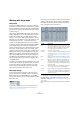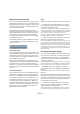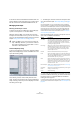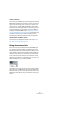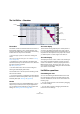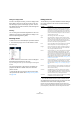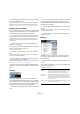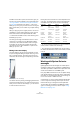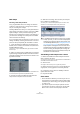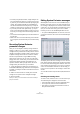User manual
Table Of Contents
- Table of Contents
- Part I: Getting into the details
- About this manual
- VST Connections: Setting up input and output busses
- The Project window
- Playback and the Transport panel
- Recording
- Fades, crossfades and envelopes
- The Arranger track
- The Transpose functions
- The mixer
- Control Room (Cubase only)
- Audio effects
- VST Instruments and Instrument tracks
- Surround sound (Cubase only)
- Automation
- Audio processing and functions
- The Sample Editor
- The Audio Part Editor
- The Pool
- The MediaBay
- Working with Track Presets
- Track Quick Controls
- Remote controlling Cubase
- MIDI realtime parameters and effects
- Using MIDI devices
- MIDI processing and quantizing
- The MIDI editors
- Introduction
- Opening a MIDI editor
- The Key Editor - Overview
- Key Editor operations
- The In-Place Editor
- The Drum Editor - Overview
- Drum Editor operations
- Working with drum maps
- Using drum name lists
- The List Editor - Overview
- List Editor operations
- Working with System Exclusive messages
- Recording System Exclusive parameter changes
- Editing System Exclusive messages
- VST Expression
- The Logical Editor, Transformer and Input Transformer
- The Project Logical Editor
- Editing tempo and signature
- The Project Browser
- Export Audio Mixdown
- Synchronization
- Video
- ReWire
- File handling
- Customizing
- Key commands
- Part II: Score layout and printing
- How the Score Editor works
- The basics
- About this chapter
- Preparations
- Opening the Score Editor
- The project cursor
- Playing back and recording
- Page Mode
- Changing the Zoom factor
- The active staff
- Making page setup settings
- Designing your work space
- About the Score Editor context menus
- About dialogs in the Score Editor
- Setting key, clef and time signature
- Transposing instruments
- Printing from the Score Editor
- Exporting pages as image files
- Working order
- Force update
- Transcribing MIDI recordings
- Entering and editing notes
- About this chapter
- Score settings
- Note values and positions
- Adding and editing notes
- Selecting notes
- Moving notes
- Duplicating notes
- Cut, copy and paste
- Editing pitches of individual notes
- Changing the length of notes
- Splitting a note in two
- Working with the Display Quantize tool
- Split (piano) staves
- Strategies: Multiple staves
- Inserting and editing clefs, keys or time signatures
- Deleting notes
- Staff settings
- Polyphonic voicing
- About this chapter
- Background: Polyphonic voicing
- Setting up the voices
- Strategies: How many voices do I need?
- Entering notes into voices
- Checking which voice a note belongs to
- Moving notes between voices
- Handling rests
- Voices and Display Quantize
- Creating crossed voicings
- Automatic polyphonic voicing - Merge All Staves
- Converting voices to tracks - Extract Voices
- Additional note and rest formatting
- Working with symbols
- Working with chords
- Working with text
- Working with layouts
- Working with MusicXML
- Designing your score: additional techniques
- Scoring for drums
- Creating tablature
- The score and MIDI playback
- Tips and Tricks
- Index
369
The MIDI editors
Bulk dumps
Recording a bulk dump in Cubase
In any programmable device, the settings are stored as
numbers in computer memory. Change those numbers,
and you will change the settings.
Normally, MIDI devices allow you to dump (transmit) all or
some settings in the device’s memory in the form of MIDI
SysEx messages. A dump is therefore (among other
things) a way of making backup copies of the settings of
your instrument: sending such a dump back to the MIDI
device will restore the settings.
If your instrument allows the dumping of a few or all of its
settings via MIDI by activating some function on the front
panel, this dump will probably be recordable in Cubase.
1. Open the Preferences dialog from the File menu (on
the Mac, this is located on the Cubase menu) and select
the MIDI–MIDI Filter page.
This allows you to govern which MIDI event types should be recorded
and/or thru-put.
2. Make sure that recording of SysEx data is not filtered,
by deactivating the SysEx checkbox in the Record section.
The SysEx checkbox in the Thru section can be left as it is
(by default activated).
This way, SysEx messages will be recorded but not echoed back out to
the instrument (which might lead to unpredictable results).
3. Activate recording on a MIDI track and initiate the
dump from the front panel of the instrument.
4. When done recording, select the new part and open
the List Editor from the MIDI menu.
This allows you to check that the SysEx dump was recorded – there
should be one or several SysEx events in the part/event list.
Transmitting a bulk dump back to a device
1. Make sure the MIDI track with the System Exclusive
data is routed to the device.
You may want to check your device’s documentation to find details about
which MIDI channel should be used, etc.
2. Solo the track.
This might not be necessary, but it is a good safety measure.
3. Make sure the device is set up to receive SysEx mes-
sages (often, receiving SysEx is turned off by default).
4. If necessary, put the device in “Standby to Receive
System Exclusive” mode.
5. Play back the data.
Some advice
• Do not transmit more data than you need. If all you want is a
single program, do not send them all, it will only make it harder
to find the one you want. Usually, you can specify exactly what
you want to send.
• If you want the sequencer to dump the pertinent sounds to
your instrument each time you load a project, put the SysEx
data in a silent “count-in” before the project itself starts.
!
If your MIDI instrument does not offer a way to initiate
a dump “by itself”, you have to send a Dump Request
message from Cubase to start the dump. In that case,
use the MIDI SysEx Editor (see “Editing System Exclu-
sive messages” on page 370) to insert the specific
Dump Request message (see the instrument’s docu-
mentation) at the beginning of a MIDI track. When you
activate recording, the Dump Request message will
be played back (sent to the instrument), the dump will
start and be recorded as above.