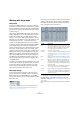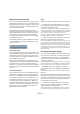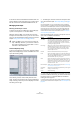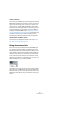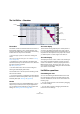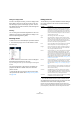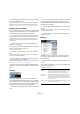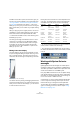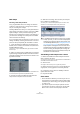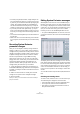User manual
Table Of Contents
- Table of Contents
- Part I: Getting into the details
- About this manual
- VST Connections: Setting up input and output busses
- The Project window
- Playback and the Transport panel
- Recording
- Fades, crossfades and envelopes
- The Arranger track
- The Transpose functions
- The mixer
- Control Room (Cubase only)
- Audio effects
- VST Instruments and Instrument tracks
- Surround sound (Cubase only)
- Automation
- Audio processing and functions
- The Sample Editor
- The Audio Part Editor
- The Pool
- The MediaBay
- Working with Track Presets
- Track Quick Controls
- Remote controlling Cubase
- MIDI realtime parameters and effects
- Using MIDI devices
- MIDI processing and quantizing
- The MIDI editors
- Introduction
- Opening a MIDI editor
- The Key Editor - Overview
- Key Editor operations
- The In-Place Editor
- The Drum Editor - Overview
- Drum Editor operations
- Working with drum maps
- Using drum name lists
- The List Editor - Overview
- List Editor operations
- Working with System Exclusive messages
- Recording System Exclusive parameter changes
- Editing System Exclusive messages
- VST Expression
- The Logical Editor, Transformer and Input Transformer
- The Project Logical Editor
- Editing tempo and signature
- The Project Browser
- Export Audio Mixdown
- Synchronization
- Video
- ReWire
- File handling
- Customizing
- Key commands
- Part II: Score layout and printing
- How the Score Editor works
- The basics
- About this chapter
- Preparations
- Opening the Score Editor
- The project cursor
- Playing back and recording
- Page Mode
- Changing the Zoom factor
- The active staff
- Making page setup settings
- Designing your work space
- About the Score Editor context menus
- About dialogs in the Score Editor
- Setting key, clef and time signature
- Transposing instruments
- Printing from the Score Editor
- Exporting pages as image files
- Working order
- Force update
- Transcribing MIDI recordings
- Entering and editing notes
- About this chapter
- Score settings
- Note values and positions
- Adding and editing notes
- Selecting notes
- Moving notes
- Duplicating notes
- Cut, copy and paste
- Editing pitches of individual notes
- Changing the length of notes
- Splitting a note in two
- Working with the Display Quantize tool
- Split (piano) staves
- Strategies: Multiple staves
- Inserting and editing clefs, keys or time signatures
- Deleting notes
- Staff settings
- Polyphonic voicing
- About this chapter
- Background: Polyphonic voicing
- Setting up the voices
- Strategies: How many voices do I need?
- Entering notes into voices
- Checking which voice a note belongs to
- Moving notes between voices
- Handling rests
- Voices and Display Quantize
- Creating crossed voicings
- Automatic polyphonic voicing - Merge All Staves
- Converting voices to tracks - Extract Voices
- Additional note and rest formatting
- Working with symbols
- Working with chords
- Working with text
- Working with layouts
- Working with MusicXML
- Designing your score: additional techniques
- Scoring for drums
- Creating tablature
- The score and MIDI playback
- Tips and Tricks
- Index
368
The MIDI editors
In addition to the above options, the menu also gives you
access to the presets available in the Logical Editor (see
“The Logical Editor, Transformer and Input Transformer”
on page 380). Furthermore, the “Setup…” item on the
Mask pop-up menu gives you direct access to the Logical
Editor. In that editor you can create very complex masking
settings.
When you apply any of the Logical presets or use the Lo-
gical Editor to create masking settings yourself, only the
events that meet the criteria specified will be visible.
• To deactivate the Mask function, select “Nothing” from
the Mask pop-up menu.
The most typical usage of the Mask function is to view a
certain type of controller only (e.g. Modulation, Breath
Control, etc.). Since these are all the same event types
(controller), this would not be possible using the filter
view. With the “Event Types and Data 1” option on the
Mask pop-up menu, it is!
Editing in the value display
The value display to the right of the event display is a tool
for quick viewing and editing of multiple values, e.g. veloci-
ties or controller amounts. The values are shown as hori-
zontal bars, with the bar length corresponding to the value.
A velocity ramp in the value display
You edit the values by clicking and dragging. Note that the
pointer automatically takes on the shape of the Pencil tool
when you move it into the value display – you do not have
to select the Pencil tool for this.
Exactly which value is shown for an event depends on the
event type. The following table shows what is displayed
and edited in the Data columns and the value display:
• For note events there will also be a value in the Data 3
column, which is used for note-off velocity.
• The value display can be hidden from view by clicking
the “Show List Value View” button on the toolbar, so that it
is not lit.
Working with System Exclusive
messages
SysEx (System Exclusive) messages are model-specific
messages for setting various parameters of a MIDI device.
This makes it possible to address device parameters that
would not be available via normal MIDI syntax.
Every major MIDI manufacturer has its own SysEx identity
code. SysEx messages are typically used for transmitting
patch data, i.e. the numbers that make up the settings of
one or more sounds in a MIDI instrument.
Cubase allows you to record and manipulate SysEx data
in various ways. The following sections point to various
features that help you manage and create SysEx data.
To learn about the possibilities of the MIDI Device Man-
ager for controlling your device, see the chapter “Using
MIDI devices” on page 314.
Event type Data 1 Data 2 Value display
Note Pitch
(note number)
Note-on
velocity
Velocity
Controller Controller type Controller
amount
Controller
amount
Program
Change
Program
number
Not used Program
number
Aftertouch Aftertouch
amount
Not used Aftertouch
amount
Pitchbend Bend amount Not used Bend amount
SysEx Not used Not used Not used
Articulations Not used Not used Not used