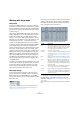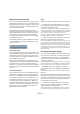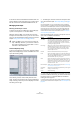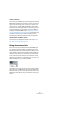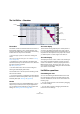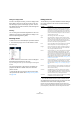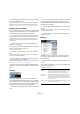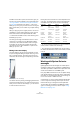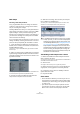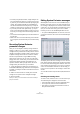User manual
Table Of Contents
- Table of Contents
- Part I: Getting into the details
- About this manual
- VST Connections: Setting up input and output busses
- The Project window
- Playback and the Transport panel
- Recording
- Fades, crossfades and envelopes
- The Arranger track
- The Transpose functions
- The mixer
- Control Room (Cubase only)
- Audio effects
- VST Instruments and Instrument tracks
- Surround sound (Cubase only)
- Automation
- Audio processing and functions
- The Sample Editor
- The Audio Part Editor
- The Pool
- The MediaBay
- Working with Track Presets
- Track Quick Controls
- Remote controlling Cubase
- MIDI realtime parameters and effects
- Using MIDI devices
- MIDI processing and quantizing
- The MIDI editors
- Introduction
- Opening a MIDI editor
- The Key Editor - Overview
- Key Editor operations
- The In-Place Editor
- The Drum Editor - Overview
- Drum Editor operations
- Working with drum maps
- Using drum name lists
- The List Editor - Overview
- List Editor operations
- Working with System Exclusive messages
- Recording System Exclusive parameter changes
- Editing System Exclusive messages
- VST Expression
- The Logical Editor, Transformer and Input Transformer
- The Project Logical Editor
- Editing tempo and signature
- The Project Browser
- Export Audio Mixdown
- Synchronization
- Video
- ReWire
- File handling
- Customizing
- Key commands
- Part II: Score layout and printing
- How the Score Editor works
- The basics
- About this chapter
- Preparations
- Opening the Score Editor
- The project cursor
- Playing back and recording
- Page Mode
- Changing the Zoom factor
- The active staff
- Making page setup settings
- Designing your work space
- About the Score Editor context menus
- About dialogs in the Score Editor
- Setting key, clef and time signature
- Transposing instruments
- Printing from the Score Editor
- Exporting pages as image files
- Working order
- Force update
- Transcribing MIDI recordings
- Entering and editing notes
- About this chapter
- Score settings
- Note values and positions
- Adding and editing notes
- Selecting notes
- Moving notes
- Duplicating notes
- Cut, copy and paste
- Editing pitches of individual notes
- Changing the length of notes
- Splitting a note in two
- Working with the Display Quantize tool
- Split (piano) staves
- Strategies: Multiple staves
- Inserting and editing clefs, keys or time signatures
- Deleting notes
- Staff settings
- Polyphonic voicing
- About this chapter
- Background: Polyphonic voicing
- Setting up the voices
- Strategies: How many voices do I need?
- Entering notes into voices
- Checking which voice a note belongs to
- Moving notes between voices
- Handling rests
- Voices and Display Quantize
- Creating crossed voicings
- Automatic polyphonic voicing - Merge All Staves
- Converting voices to tracks - Extract Voices
- Additional note and rest formatting
- Working with symbols
- Working with chords
- Working with text
- Working with layouts
- Working with MusicXML
- Designing your score: additional techniques
- Scoring for drums
- Creating tablature
- The score and MIDI playback
- Tips and Tricks
- Index
367
The MIDI editors
Ö For SysEx (system exclusive) events, you can only edit
the position (Start) in the list.
However, when you click the Comment column, the MIDI SysEx Editor
opens, in which you can perform detailed editing of system exclusive
events (see “Working with System Exclusive messages” on page 368).
Editing in the event display
The event display allows you to edit the events graphically
using the tools on the toolbar. You can edit single events
as well as several selected events simultaneously.
• To move an event, click and drag it to a new position.
Note that moving the event past any other event in the display will re-sort
the list (the list always shows the events in the order they are played
back). As a result, the vertical position of the event in the display will
change as well.
• To make a copy of an event, press [Alt]/[Option] and
drag it to a new position.
• To resize a note, select it and drag its end point with the
Arrow tool as in the Project window.
This only works with notes.
• To mute or unmute an event, click on it with the Mute
tool.
You can mute or unmute several events in one go by enclosing them in a
selection rectangle with the Mute tool.
• You can select a color scheme for the events with the
Colors pop-up menu on the toolbar.
This affects how all MIDI events are shown in the List, Key and Drum Ed-
itors – see “Coloring notes and events” on page 344.
• To delete an event, select it and press [Backspace] or
[Delete], or click on it with the Eraser tool in the event dis-
play.
Filtering
Clicking the “Show Filter View” button on the toolbar
opens an additional filter bar that allows you to hide spe-
cific event types from view. For example, it may be hard to
find note events if the part contains a lot of controllers. By
hiding these, the list becomes more manageable.
• To hide an event type, activate its checkbox on the filter
view.
• To see one event type only (hide all other event types),
press [Ctrl]/[Command] and click its checkbox. If you
[Ctrl]/[Command]-click again, all checkboxes are cleared
(all events will be visible).
Ö The event types remain hidden even if you close the fil-
ter view.
To make sure you see all events, open the filter view and check that all
checkboxes are deactivated.
Ö The filter view does not remove, mute or change the
events in any way.
Masking
The Mask function is similar to the filter view but allows
you to hide events based on other criteria as well. Pro-
ceed as follows:
1. Select an event (or several events) of the type you want
to view.
2. Pull down the Mask pop-up menu on the toolbar and
select one of the options.
The results are as follows:
Option Description
Event Types Only events with the type of the selected event will be
shown. This does the same as the filter view but is
quicker if you only want to view a single event type.
Event Types
and Data 1
Only events of the same type and with the same “Data 1”
value will be shown. For example, if a note event is se-
lected, only notes with the same pitch will be shown. If a
controller event is selected, only controllers of the same
type will be shown.
Event Channels Only events with the same MIDI channel value as the se-
lected event will be shown.