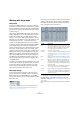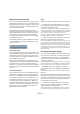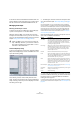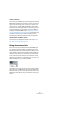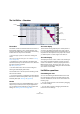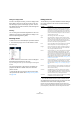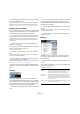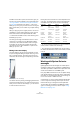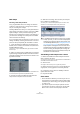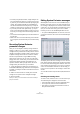User manual
Table Of Contents
- Table of Contents
- Part I: Getting into the details
- About this manual
- VST Connections: Setting up input and output busses
- The Project window
- Playback and the Transport panel
- Recording
- Fades, crossfades and envelopes
- The Arranger track
- The Transpose functions
- The mixer
- Control Room (Cubase only)
- Audio effects
- VST Instruments and Instrument tracks
- Surround sound (Cubase only)
- Automation
- Audio processing and functions
- The Sample Editor
- The Audio Part Editor
- The Pool
- The MediaBay
- Working with Track Presets
- Track Quick Controls
- Remote controlling Cubase
- MIDI realtime parameters and effects
- Using MIDI devices
- MIDI processing and quantizing
- The MIDI editors
- Introduction
- Opening a MIDI editor
- The Key Editor - Overview
- Key Editor operations
- The In-Place Editor
- The Drum Editor - Overview
- Drum Editor operations
- Working with drum maps
- Using drum name lists
- The List Editor - Overview
- List Editor operations
- Working with System Exclusive messages
- Recording System Exclusive parameter changes
- Editing System Exclusive messages
- VST Expression
- The Logical Editor, Transformer and Input Transformer
- The Project Logical Editor
- Editing tempo and signature
- The Project Browser
- Export Audio Mixdown
- Synchronization
- Video
- ReWire
- File handling
- Customizing
- Key commands
- Part II: Score layout and printing
- How the Score Editor works
- The basics
- About this chapter
- Preparations
- Opening the Score Editor
- The project cursor
- Playing back and recording
- Page Mode
- Changing the Zoom factor
- The active staff
- Making page setup settings
- Designing your work space
- About the Score Editor context menus
- About dialogs in the Score Editor
- Setting key, clef and time signature
- Transposing instruments
- Printing from the Score Editor
- Exporting pages as image files
- Working order
- Force update
- Transcribing MIDI recordings
- Entering and editing notes
- About this chapter
- Score settings
- Note values and positions
- Adding and editing notes
- Selecting notes
- Moving notes
- Duplicating notes
- Cut, copy and paste
- Editing pitches of individual notes
- Changing the length of notes
- Splitting a note in two
- Working with the Display Quantize tool
- Split (piano) staves
- Strategies: Multiple staves
- Inserting and editing clefs, keys or time signatures
- Deleting notes
- Staff settings
- Polyphonic voicing
- About this chapter
- Background: Polyphonic voicing
- Setting up the voices
- Strategies: How many voices do I need?
- Entering notes into voices
- Checking which voice a note belongs to
- Moving notes between voices
- Handling rests
- Voices and Display Quantize
- Creating crossed voicings
- Automatic polyphonic voicing - Merge All Staves
- Converting voices to tracks - Extract Voices
- Additional note and rest formatting
- Working with symbols
- Working with chords
- Working with text
- Working with layouts
- Working with MusicXML
- Designing your score: additional techniques
- Scoring for drums
- Creating tablature
- The score and MIDI playback
- Tips and Tricks
- Index
366
The MIDI editors
Setting the display format
Just like in the Project window, you set the display format
(bars+beats, seconds, etc.) by right-clicking in the ruler
and selecting an option from the pop-up menu. This set-
ting affects both the ruler and all start, end and length val-
ues shown in the list.
Zooming
You can change the horizontal magnification in the event
display by using the zoom slider below the display or the
Zoom tool (the magnification glass).
Inserting events
To add a new event to the edited part, proceed as follows:
1. Use the Insert pop-up menu on the toolbar to select
the event type.
2. Select the Pencil tool and click in the event display at
the desired position (relative to the ruler).
If you are creating note events, you can click and drag to set the length of
the note.
The new event appears in the list and in the display. Its
properties will be set to default values, but can be ad-
justed in the list.
• Notes will get the insert velocity value set in the insert
velocity field on the toolbar. See “Setting velocity values”
on page 345.
Editing in the list
The list allows you to perform detailed numerical editing of
the events properties. The columns have the following
functionality:
• You can edit several events at once. If several events
are selected and you edit a value for one event, the other
selected events’ values will be changed as well.
Normally, any initial value differences between the events will be main-
tained – i.e. the values will change by the same amount. If you press [Ctrl]/
[Command] when you edit, however, all events will get the same value.
Column Description
L An arrow in this column indicates the event that starts
closest before the project cursor position. If you click in
this column for an event, the project cursor is moved to
the start of that event. Double-clicking moves the cursor
position and starts/stops playback – useful for audition-
ing when editing in the list.
Type The event type. This cannot be changed.
Start The start position of the event, shown in the format se-
lected for the ruler. Changing this is the same as moving
the event. Note that moving the event past any other
event in the list will re-sort the list (the list always shows
the events in the order they are played back).
End This is only used for note events, allowing you to view and
edit the end position of a note (thereby resizing it).
Length This is only used for note events. It shows the length of
the note – changing this resizes the note and automati-
cally changes the End value as well.
Data 1 This is the “data 1” or “value 1” property of the event. The
content of this depends on the event type – for notes,
this is the pitch, for example. Where applicable, the val-
ues are shown in the most relevant form. For instance, the
Data 1 value for notes is shown as a note number in the
format selected in the Preferences (Event Display–MIDI
page). See also the table in the section “Editing in the va-
lue display” on page 368.
Data 2 This is the “data 2” or “value 2” property of the event. The
content of this depends on the event type – for notes,
this is the note-on velocity value, for example. See the ta-
ble in the section “Editing in the value display” on page
368.
Data 3 This is the “data 3” or “value 3” property of the event. This
value is only used for note events, where it corresponds
with the note-off velocity.
Channel The MIDI channel of the event. Note that this setting is
normally overridden by the channel setting for the track.
To make a MIDI event play back on “its own” channel, set
its track to channel “Any” in the Project window.
Comment This column is used for some event types only, providing
an additional comment about the event.