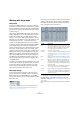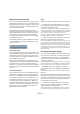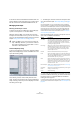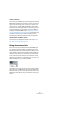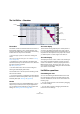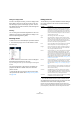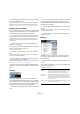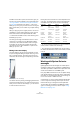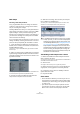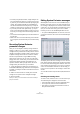User manual
Table Of Contents
- Table of Contents
- Part I: Getting into the details
- About this manual
- VST Connections: Setting up input and output busses
- The Project window
- Playback and the Transport panel
- Recording
- Fades, crossfades and envelopes
- The Arranger track
- The Transpose functions
- The mixer
- Control Room (Cubase only)
- Audio effects
- VST Instruments and Instrument tracks
- Surround sound (Cubase only)
- Automation
- Audio processing and functions
- The Sample Editor
- The Audio Part Editor
- The Pool
- The MediaBay
- Working with Track Presets
- Track Quick Controls
- Remote controlling Cubase
- MIDI realtime parameters and effects
- Using MIDI devices
- MIDI processing and quantizing
- The MIDI editors
- Introduction
- Opening a MIDI editor
- The Key Editor - Overview
- Key Editor operations
- The In-Place Editor
- The Drum Editor - Overview
- Drum Editor operations
- Working with drum maps
- Using drum name lists
- The List Editor - Overview
- List Editor operations
- Working with System Exclusive messages
- Recording System Exclusive parameter changes
- Editing System Exclusive messages
- VST Expression
- The Logical Editor, Transformer and Input Transformer
- The Project Logical Editor
- Editing tempo and signature
- The Project Browser
- Export Audio Mixdown
- Synchronization
- Video
- ReWire
- File handling
- Customizing
- Key commands
- Part II: Score layout and printing
- How the Score Editor works
- The basics
- About this chapter
- Preparations
- Opening the Score Editor
- The project cursor
- Playing back and recording
- Page Mode
- Changing the Zoom factor
- The active staff
- Making page setup settings
- Designing your work space
- About the Score Editor context menus
- About dialogs in the Score Editor
- Setting key, clef and time signature
- Transposing instruments
- Printing from the Score Editor
- Exporting pages as image files
- Working order
- Force update
- Transcribing MIDI recordings
- Entering and editing notes
- About this chapter
- Score settings
- Note values and positions
- Adding and editing notes
- Selecting notes
- Moving notes
- Duplicating notes
- Cut, copy and paste
- Editing pitches of individual notes
- Changing the length of notes
- Splitting a note in two
- Working with the Display Quantize tool
- Split (piano) staves
- Strategies: Multiple staves
- Inserting and editing clefs, keys or time signatures
- Deleting notes
- Staff settings
- Polyphonic voicing
- About this chapter
- Background: Polyphonic voicing
- Setting up the voices
- Strategies: How many voices do I need?
- Entering notes into voices
- Checking which voice a note belongs to
- Moving notes between voices
- Handling rests
- Voices and Display Quantize
- Creating crossed voicings
- Automatic polyphonic voicing - Merge All Staves
- Converting voices to tracks - Extract Voices
- Additional note and rest formatting
- Working with symbols
- Working with chords
- Working with text
- Working with layouts
- Working with MusicXML
- Designing your score: additional techniques
- Scoring for drums
- Creating tablature
- The score and MIDI playback
- Tips and Tricks
- Index
365
The MIDI editors
The List Editor – Overview
The toolbar
The toolbar contains several items that are the same as in
the Key Editor (edit solo, snap, quantize settings, etc.).
These are described earlier in this chapter. The following
toolbar items are unique to the List Editor:
• The Insert pop-up menu is used when creating new
events.
This is where you determine what type of event to add (see “Inserting
events” on page 366).
• The Mask pop-up menu and Filter view (Show Filter
View button) allow you to hide events from view, based on
their type and other properties.
See “Filtering” on page 367.
• The Value View button can be used for hiding and
showing the Value display (see below).
The List Editor has no info line (numerical editing is avail-
able in the list instead).
Ö If you see an empty or incomplete list of items although
the items are visible in the Key Editor, check if you have ac-
tivated any filters (see “Filtering” on page 367).
The list
This lists all events in the selected MIDI part(s), in the or-
der (from top to bottom) in which they are played back.
You can edit the event properties by using regular value
editing, see “Editing in the list” on page 366.
The event display
This shows the events graphically. The vertical position of
an event in the display corresponds to its entry in the list
(i.e. to the playback order), while the horizontal position cor-
responds to its actual position in the project. This is where
you add new parts or events, drag to move them, etc.
The value display
This display shows the “value” of each event, allowing for
easy viewing and graphical editing. Typically, the value
shown is the “Data 2” or “Value 2” property (amounts to
MIDI controller events, velocity for notes, etc.). You can
show or hide this display by clicking the “Show List Value
View” button on the toolbar.
List Editor operations
Customizing the view
You can click and drag the divider between the list and
the event display to make one area wider and the other
narrower. Furthermore, the list can be customized in the
following ways:
• You can change the order of the columns by dragging
the column headings.
• You can resize columns by dragging the dividers be-
tween the column headings.
Event display
Event list
Value
display
Ruler
Toolbar