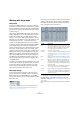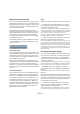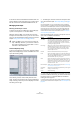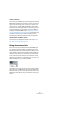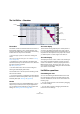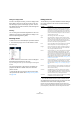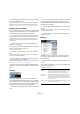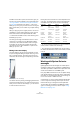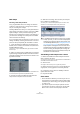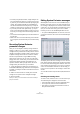User manual
Table Of Contents
- Table of Contents
- Part I: Getting into the details
- About this manual
- VST Connections: Setting up input and output busses
- The Project window
- Playback and the Transport panel
- Recording
- Fades, crossfades and envelopes
- The Arranger track
- The Transpose functions
- The mixer
- Control Room (Cubase only)
- Audio effects
- VST Instruments and Instrument tracks
- Surround sound (Cubase only)
- Automation
- Audio processing and functions
- The Sample Editor
- The Audio Part Editor
- The Pool
- The MediaBay
- Working with Track Presets
- Track Quick Controls
- Remote controlling Cubase
- MIDI realtime parameters and effects
- Using MIDI devices
- MIDI processing and quantizing
- The MIDI editors
- Introduction
- Opening a MIDI editor
- The Key Editor - Overview
- Key Editor operations
- The In-Place Editor
- The Drum Editor - Overview
- Drum Editor operations
- Working with drum maps
- Using drum name lists
- The List Editor - Overview
- List Editor operations
- Working with System Exclusive messages
- Recording System Exclusive parameter changes
- Editing System Exclusive messages
- VST Expression
- The Logical Editor, Transformer and Input Transformer
- The Project Logical Editor
- Editing tempo and signature
- The Project Browser
- Export Audio Mixdown
- Synchronization
- Video
- ReWire
- File handling
- Customizing
- Key commands
- Part II: Score layout and printing
- How the Score Editor works
- The basics
- About this chapter
- Preparations
- Opening the Score Editor
- The project cursor
- Playing back and recording
- Page Mode
- Changing the Zoom factor
- The active staff
- Making page setup settings
- Designing your work space
- About the Score Editor context menus
- About dialogs in the Score Editor
- Setting key, clef and time signature
- Transposing instruments
- Printing from the Score Editor
- Exporting pages as image files
- Working order
- Force update
- Transcribing MIDI recordings
- Entering and editing notes
- About this chapter
- Score settings
- Note values and positions
- Adding and editing notes
- Selecting notes
- Moving notes
- Duplicating notes
- Cut, copy and paste
- Editing pitches of individual notes
- Changing the length of notes
- Splitting a note in two
- Working with the Display Quantize tool
- Split (piano) staves
- Strategies: Multiple staves
- Inserting and editing clefs, keys or time signatures
- Deleting notes
- Staff settings
- Polyphonic voicing
- About this chapter
- Background: Polyphonic voicing
- Setting up the voices
- Strategies: How many voices do I need?
- Entering notes into voices
- Checking which voice a note belongs to
- Moving notes between voices
- Handling rests
- Voices and Display Quantize
- Creating crossed voicings
- Automatic polyphonic voicing - Merge All Staves
- Converting voices to tracks - Extract Voices
- Additional note and rest formatting
- Working with symbols
- Working with chords
- Working with text
- Working with layouts
- Working with MusicXML
- Designing your score: additional techniques
- Scoring for drums
- Creating tablature
- The score and MIDI playback
- Tips and Tricks
- Index
362
The MIDI editors
About Pitch, I-note and O-note
This can be a somewhat confusing area, but once you’ve
grasped how it all works it is not very complicated. Going
through the following “theory” will help you make the most
out of the drum map concept – especially if you want to
create your own drum maps.
As mentioned earlier, a drum map is a kind of “filter”,
transforming notes according to the settings in the map. It
does this transformation twice; once when it receives an
incoming note (i.e. when you play a note on your MIDI
controller) and once when a note is sent from the program
to the MIDI sound device.
In the following example, we have modified the drum map,
so that the Bass Drum sound has different Pitch, I-note
and O-note values.
I-notes (input notes)
Let’s look at what happens on input: When you play a note
on your MIDI instrument, the program will look for this note
number among the I-notes in the drum map. In our case, if
you play the note A1, the program will find that this is the I-
note of the Bass Drum sound.
This is where the first transformation happens: the note
will get a new note number according to the Pitch setting
for the drum sound. In our case, the note will be trans-
formed to a C1 note, because that is the pitch of the Bass
Drum sound. If you record the note, it will be recorded as a
C1 note.
O-notes (output notes)
The next step is the output. This is what happens when you
play back the recorded note, or when the note you play is
sent back out to a MIDI instrument in realtime (MIDI Thru):
The program checks the drum map and finds the drum
sound with the pitch of the note. In our case, this is a C1
note and the drum sound is the Bass Drum. Before the
note is sent to the MIDI output, the second transformation
takes place: the note number is changed to that of the O-
note for the sound. In our example, the note sent to the
MIDI instrument will be a B0 note.
Usage
Again, the purposes are different for I-notes and O-notes:
Ö Changing the I-note settings allows you to choose
which keys will play which drum sounds, when playing or
recording from a MIDI instrument.
For example, you may want to place some drum sounds near each other
on the keyboard so that they can be easily played together, move sounds
so that the most important sounds can be played from a short keyboard,
play a sound from a black key instead of a white, and so on.
If you never play your drum parts from a MIDI controller (but draw them in
the editor) you need not care about the I-note setting.
Ö The O-note settings let you set things up so that the
“Bass Drum” sound really plays a bass drum.
If you’re using a MIDI instrument in which the bass drum sound is on the
C2 key, you set the O-note for the Bass Drum sound to C2. When you
switch to another instrument (in which the bass drum is on C1) you want
the Bass Drum O-note set to C1. Once you have set up drum maps for
all your MIDI instruments, you need not care about this anymore – you
just select another drum map when you want to use another MIDI instru-
ment for drum sounds.
The channel and output settings
You can set separate MIDI channels and/or MIDI outputs
for each sound in a drum map. The following rules apply:
• When a drum map is selected for a track, the MIDI
channel settings in the drum map override the MIDI chan-
nel setting for the track.
In other words, the MIDI channel setting you make in the Track list or In-
spector for the track is normally disregarded. If you want a drum sound to
use the channel of the track, set it to channel “Any” in the drum map.
• If the MIDI output is set to “default” for a sound in a
drum map, the sound will use the MIDI output selected for
the track.
Selecting any other option allows you to direct the sound to a specific
MIDI output.
By making specific MIDI channel and output settings for
all sounds in a drum map, you can direct your drum tracks
directly to another MIDI instrument simply by selecting an-
other drum map – you need not make any channel or out-
put changes for the actual track.
Ö To select the same MIDI channel for all sounds in a
drum map, click the Channel column, press [Ctrl]/[Com-
mand] and select the desired channel.
All drum sounds will be set to this MIDI channel. The same procedure
can be used for selecting the same MIDI output for all sounds as well.