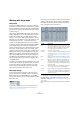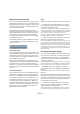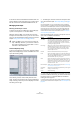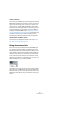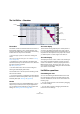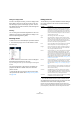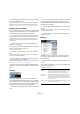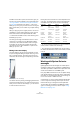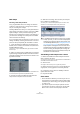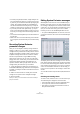User manual
Table Of Contents
- Table of Contents
- Part I: Getting into the details
- About this manual
- VST Connections: Setting up input and output busses
- The Project window
- Playback and the Transport panel
- Recording
- Fades, crossfades and envelopes
- The Arranger track
- The Transpose functions
- The mixer
- Control Room (Cubase only)
- Audio effects
- VST Instruments and Instrument tracks
- Surround sound (Cubase only)
- Automation
- Audio processing and functions
- The Sample Editor
- The Audio Part Editor
- The Pool
- The MediaBay
- Working with Track Presets
- Track Quick Controls
- Remote controlling Cubase
- MIDI realtime parameters and effects
- Using MIDI devices
- MIDI processing and quantizing
- The MIDI editors
- Introduction
- Opening a MIDI editor
- The Key Editor - Overview
- Key Editor operations
- The In-Place Editor
- The Drum Editor - Overview
- Drum Editor operations
- Working with drum maps
- Using drum name lists
- The List Editor - Overview
- List Editor operations
- Working with System Exclusive messages
- Recording System Exclusive parameter changes
- Editing System Exclusive messages
- VST Expression
- The Logical Editor, Transformer and Input Transformer
- The Project Logical Editor
- Editing tempo and signature
- The Project Browser
- Export Audio Mixdown
- Synchronization
- Video
- ReWire
- File handling
- Customizing
- Key commands
- Part II: Score layout and printing
- How the Score Editor works
- The basics
- About this chapter
- Preparations
- Opening the Score Editor
- The project cursor
- Playing back and recording
- Page Mode
- Changing the Zoom factor
- The active staff
- Making page setup settings
- Designing your work space
- About the Score Editor context menus
- About dialogs in the Score Editor
- Setting key, clef and time signature
- Transposing instruments
- Printing from the Score Editor
- Exporting pages as image files
- Working order
- Force update
- Transcribing MIDI recordings
- Entering and editing notes
- About this chapter
- Score settings
- Note values and positions
- Adding and editing notes
- Selecting notes
- Moving notes
- Duplicating notes
- Cut, copy and paste
- Editing pitches of individual notes
- Changing the length of notes
- Splitting a note in two
- Working with the Display Quantize tool
- Split (piano) staves
- Strategies: Multiple staves
- Inserting and editing clefs, keys or time signatures
- Deleting notes
- Staff settings
- Polyphonic voicing
- About this chapter
- Background: Polyphonic voicing
- Setting up the voices
- Strategies: How many voices do I need?
- Entering notes into voices
- Checking which voice a note belongs to
- Moving notes between voices
- Handling rests
- Voices and Display Quantize
- Creating crossed voicings
- Automatic polyphonic voicing - Merge All Staves
- Converting voices to tracks - Extract Voices
- Additional note and rest formatting
- Working with symbols
- Working with chords
- Working with text
- Working with layouts
- Working with MusicXML
- Designing your score: additional techniques
- Scoring for drums
- Creating tablature
- The score and MIDI playback
- Tips and Tricks
- Index
361
The MIDI editors
Working with drum maps
Background
A drum kit in a MIDI instrument is most often a set of dif-
ferent drum sounds with each sound placed on a separate
key (i.e. the different sounds are assigned to different MIDI
note numbers). One key plays a bass drum sound, another
a snare and so on.
Unfortunately, different MIDI instruments often use differ-
ent key assignments. This can be troublesome if you have
made a drum pattern using one MIDI device, and then
want to try it on another. When you switch device, it is very
likely that your snare drum becomes a ride cymbal, or your
hi-hat becomes a tom, etc. – just because the drum
sounds are distributed differently in the two instruments.
To solve this problem, and simplify several aspects of MIDI
drum kits (like using drum sounds from different instru-
ments in the same “drum kit”), Cubase features so-called
drum maps. A drum map is a list of drum sounds, with a
number of settings for each sound. When you play back a
MIDI track for which you have selected a drum map, the
MIDI notes are “filtered” through the drum map before be-
ing sent to the MIDI instrument. Among other things, the
map determines which MIDI note number is sent out for
each drum sound, and so which sound is played in the re-
ceiving MIDI device.
A solution to the problem above would therefore be to set
up drum maps for all your instruments. When you want to
try your drum pattern on another instrument, you simply
switch to the corresponding drum map and your snare
drum sound will remain a snare drum sound.
Drum map settings
A drum map consists of settings for 128 drum sounds
(one for each MIDI note number). To get an overview of
these settings, open the Drum Editor and use the Map
pop-up menu below the drum sound list to select the “GM
Map” drum map.
This drum map is set up according to the General MIDI standard. For in-
formation on how to load, create and select other drum maps, see
“Managing drum maps” on page 363.
Now, take a look at the drum sound list (you may have to
drag the divider between the list and the note display to
the right to see all columns). The columns show the set-
tings of the drum map for each sound.
Here’s a brief description (details follow below):
Ö All settings in a drum map (except the Pitch) can be
changed directly in the drum sound list or in the Drum
Map Setup dialog (see “The Drum Map Setup dialog” on
page 363).
Note that the changes you make will affect all tracks that use the drum
map.
Column Description
Pitch The actual note number of the drum sound. This is what
links notes on a MIDI track to drum sounds. For example,
with the above drum map, all MIDI notes with the pitch
C1 would be mapped to the Bass Drum sound.
Instrument The name of the drum sound.
Quantize This value is used when entering and editing notes as de-
scribed in the sections “Creating and editing notes” on
page 359 and “Moving, duplicating or repeating notes”
on page 360.
Mute Allows you to mute a drum sound, excluding it from play-
back. See “Muting notes and drum sounds” on page 360.
I-note This is the “input note” for the drum sound. When this
MIDI note is sent into Cubase, (i.e. played by you), the
note will be mapped to the corresponding drum sound
(and automatically transposed according to the Pitch set-
ting for the sound).
O-note This is the “output note”, i.e. the MIDI note number that is
sent out every time the drum sound is played back.
Channel The drum sound will be played back on this MIDI channel.
Output The drum sound will be played back on this MIDI output.
If you set this to “Default”, the MIDI output selected for
the track will be used.