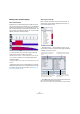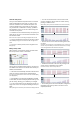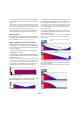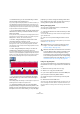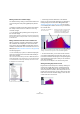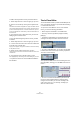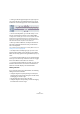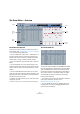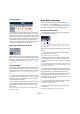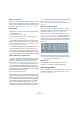User manual
Table Of Contents
- Table of Contents
- Part I: Getting into the details
- About this manual
- VST Connections: Setting up input and output busses
- The Project window
- Playback and the Transport panel
- Recording
- Fades, crossfades and envelopes
- The Arranger track
- The Transpose functions
- The mixer
- Control Room (Cubase only)
- Audio effects
- VST Instruments and Instrument tracks
- Surround sound (Cubase only)
- Automation
- Audio processing and functions
- The Sample Editor
- The Audio Part Editor
- The Pool
- The MediaBay
- Working with Track Presets
- Track Quick Controls
- Remote controlling Cubase
- MIDI realtime parameters and effects
- Using MIDI devices
- MIDI processing and quantizing
- The MIDI editors
- Introduction
- Opening a MIDI editor
- The Key Editor - Overview
- Key Editor operations
- The In-Place Editor
- The Drum Editor - Overview
- Drum Editor operations
- Working with drum maps
- Using drum name lists
- The List Editor - Overview
- List Editor operations
- Working with System Exclusive messages
- Recording System Exclusive parameter changes
- Editing System Exclusive messages
- VST Expression
- The Logical Editor, Transformer and Input Transformer
- The Project Logical Editor
- Editing tempo and signature
- The Project Browser
- Export Audio Mixdown
- Synchronization
- Video
- ReWire
- File handling
- Customizing
- Key commands
- Part II: Score layout and printing
- How the Score Editor works
- The basics
- About this chapter
- Preparations
- Opening the Score Editor
- The project cursor
- Playing back and recording
- Page Mode
- Changing the Zoom factor
- The active staff
- Making page setup settings
- Designing your work space
- About the Score Editor context menus
- About dialogs in the Score Editor
- Setting key, clef and time signature
- Transposing instruments
- Printing from the Score Editor
- Exporting pages as image files
- Working order
- Force update
- Transcribing MIDI recordings
- Entering and editing notes
- About this chapter
- Score settings
- Note values and positions
- Adding and editing notes
- Selecting notes
- Moving notes
- Duplicating notes
- Cut, copy and paste
- Editing pitches of individual notes
- Changing the length of notes
- Splitting a note in two
- Working with the Display Quantize tool
- Split (piano) staves
- Strategies: Multiple staves
- Inserting and editing clefs, keys or time signatures
- Deleting notes
- Staff settings
- Polyphonic voicing
- About this chapter
- Background: Polyphonic voicing
- Setting up the voices
- Strategies: How many voices do I need?
- Entering notes into voices
- Checking which voice a note belongs to
- Moving notes between voices
- Handling rests
- Voices and Display Quantize
- Creating crossed voicings
- Automatic polyphonic voicing - Merge All Staves
- Converting voices to tracks - Extract Voices
- Additional note and rest formatting
- Working with symbols
- Working with chords
- Working with text
- Working with layouts
- Working with MusicXML
- Designing your score: additional techniques
- Scoring for drums
- Creating tablature
- The score and MIDI playback
- Tips and Tricks
- Index
360
The MIDI editors
Setting velocity values
The notes you enter will get the insert velocity value set in
the insert velocity field on the toolbar – to speed up things
you may want to assign key commands to the insert velo-
city options. See “Setting velocity values” on page 345.
Selecting notes
Selecting notes is done by any of the following methods:
• Use the Arrow tool.
The standard selection techniques apply.
• Use the Select submenu on the context menu (see
“Selecting notes” on page 346).
• Use the left and right arrow keys on the computer key-
board to step from one note to the next or previous note.
If you press [Shift] and use the arrow keys, the current selection will be
kept, allowing you to select several notes.
• You can also press [Shift] and double-click on a note to
select all the following notes for the same drum sound.
• If the option “Auto Select Events under Cursor” is acti-
vated in the Preferences (Editing page), all notes currently
“touched” by the project cursor are automatically selected.
Moving, duplicating or repeating notes
To move or copy notes in the editor (to other positions or
other drum sounds), you use the same methods as in the
Key Editor: click and drag, use the arrow keys or Edit
menu functions, etc. – see “Moving and transposing no-
tes” on page 347. To help you identify the right notes, the
drum sound names as defined in the drum map are dis-
played in the Pitch field on the Drum Editor info line and,
when dragging notes in the event display, in the text fields
displayed next to the mouse cursor.
There is one other thing to note:
When you move or copy several selected notes by drag-
ging them and Snap is activated but Use Global Quantize
is deactivated, the notes will snap to positions according
to the quantize values for the drum sounds. If the moved/
copied notes have different quantize values, the largest
value will determine snapping. For example, if you are
moving two notes, with the quantize values 1/16 and 1/4
respectively, the notes will snap to quarter notes (1/4).
Ö You can also adjust the position of notes by quantizing
(see “The Quantizing functions” on page 326).
Again, which quantize value is used depends on whether Global Quan-
tize is used.
Muting notes and drum sounds
You can mute individual notes by clicking or enclosing
them with the Mute tool or by using the Mute function on
the Edit menu (see “Muting notes” on page 348).
Furthermore, if a drum map is selected (see “Selecting a
drum map for a track” on page 363), the drum sound list
will have a Mute column. Click in the Mute column for a
drum sound to mute that sound. Finally, clicking the Drum
Solo button will mute all drum sounds other than the se-
lected one.
Muted drum sounds
Deleting notes
To delete notes, click on them with the Drumstick or
Eraser tool or select them and press [Backspace].
Other editing methods
As in the Key Editor, you can edit notes on the info line or
via MIDI, and enter notes using step input, see “Editing on
the info line” on page 348.
!
Please note that the mute state for drum sounds is
part of the drum map, so any other tracks using the
same map will also be affected.