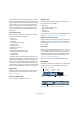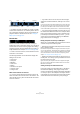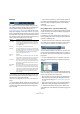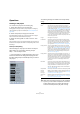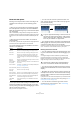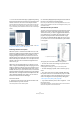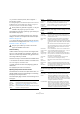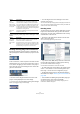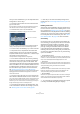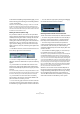User manual
Table Of Contents
- Table of Contents
- Part I: Getting into the details
- About this manual
- VST Connections: Setting up input and output busses
- The Project window
- Playback and the Transport panel
- Recording
- Fades, crossfades and envelopes
- The Arranger track
- The Transpose functions
- The mixer
- Control Room (Cubase only)
- Audio effects
- VST Instruments and Instrument tracks
- Surround sound (Cubase only)
- Automation
- Audio processing and functions
- The Sample Editor
- The Audio Part Editor
- The Pool
- The MediaBay
- Working with Track Presets
- Track Quick Controls
- Remote controlling Cubase
- MIDI realtime parameters and effects
- Using MIDI devices
- MIDI processing and quantizing
- The MIDI editors
- Introduction
- Opening a MIDI editor
- The Key Editor - Overview
- Key Editor operations
- The In-Place Editor
- The Drum Editor - Overview
- Drum Editor operations
- Working with drum maps
- Using drum name lists
- The List Editor - Overview
- List Editor operations
- Working with System Exclusive messages
- Recording System Exclusive parameter changes
- Editing System Exclusive messages
- VST Expression
- The Logical Editor, Transformer and Input Transformer
- The Project Logical Editor
- Editing tempo and signature
- The Project Browser
- Export Audio Mixdown
- Synchronization
- Video
- ReWire
- File handling
- Customizing
- Key commands
- Part II: Score layout and printing
- How the Score Editor works
- The basics
- About this chapter
- Preparations
- Opening the Score Editor
- The project cursor
- Playing back and recording
- Page Mode
- Changing the Zoom factor
- The active staff
- Making page setup settings
- Designing your work space
- About the Score Editor context menus
- About dialogs in the Score Editor
- Setting key, clef and time signature
- Transposing instruments
- Printing from the Score Editor
- Exporting pages as image files
- Working order
- Force update
- Transcribing MIDI recordings
- Entering and editing notes
- About this chapter
- Score settings
- Note values and positions
- Adding and editing notes
- Selecting notes
- Moving notes
- Duplicating notes
- Cut, copy and paste
- Editing pitches of individual notes
- Changing the length of notes
- Splitting a note in two
- Working with the Display Quantize tool
- Split (piano) staves
- Strategies: Multiple staves
- Inserting and editing clefs, keys or time signatures
- Deleting notes
- Staff settings
- Polyphonic voicing
- About this chapter
- Background: Polyphonic voicing
- Setting up the voices
- Strategies: How many voices do I need?
- Entering notes into voices
- Checking which voice a note belongs to
- Moving notes between voices
- Handling rests
- Voices and Display Quantize
- Creating crossed voicings
- Automatic polyphonic voicing - Merge All Staves
- Converting voices to tracks - Extract Voices
- Additional note and rest formatting
- Working with symbols
- Working with chords
- Working with text
- Working with layouts
- Working with MusicXML
- Designing your score: additional techniques
- Scoring for drums
- Creating tablature
- The score and MIDI playback
- Tips and Tricks
- Index
36
The Project window
• You can use the Track scale pop-up (opened by clicking
the arrow button above the vertical zoom control) to set the
number of tracks to view in the current Project window.
The track height will be adjusted to show only the number of tracks spec-
ified on the pop-up menu. By selecting “Zoom N Tracks” from the pop-
up you can manually set the number of tracks to fit in the current Project
window.
• Tracks can also be divided vertically in lanes – see “Ed-
iting in Lane Display mode” on page 50.
The Enlarge Selected Track option
When this option is activated on the Edit menu (or in the
Preferences, Editing–Project & Mixer page), the selected
track is enlarged automatically. This is useful if you are
stepping through the tracks in the Track list, to check or
edit the settings. The tracks will revert to the size they had
before when they are deselected. You can adjust the size
directly in the Track list if the default enlargement factor
does not suit you.
While this is the program behavior you will want in most
cases, it may be a disadvantage when changing the track
height you started out with for one or more tracks (i.e. their
“original” height, before “Enlarge Selected Track” was ac-
tivated). As soon as you try to resize a track, it is selected
and automatically enlarged. Instead of turning off “Enlarge
Selected Track”, resizing the desired track(s) and the acti-
vating “Enlarge Selected Track” again, you can resize a
track in the Track list without selecting it.
Proceed as follows:
1. Move the mouse pointer over the lower border of the
(unselected) track you want to resize.
The mouse pointer turns into a divider symbol.
2. Hold down [Alt]/[Option] and drag the lower border of
the track until it reaches the desired height.
Now, when you select this track, (and “Enlarge Selected Track” is acti-
vated), it will be enlarged. It will revert to the changed size, when you se-
lect a different track.
Zoom presets and Cycle markers
The pop-up menu to the left of the horizontal zoom control
allows you to select, create and organize zoom presets.
These are useful if you want to toggle between different
zoom settings (e.g. one where the whole project is dis-
played in the project window and another with a high
zoom factor for detailed editing). With this pop-up menu,
you can also zoom in on the area between cycle markers
in the project.
The upper part of the menu lists the zoom presets:
• To store the current zoom setting as a preset, select
Add from the pop-up menu.
A dialog appears, allowing you to type in a name for the preset.
• To select and apply a preset, select it from the pop-up
menu.
• The “Zoom Full” preset is always available. Selecting
this option zooms out so that the whole project is visible.
“The whole project” means the timeline from the project
start to the length set in the Project Setup dialog (see
“The Project Setup dialog” on page 34).
• If you want to delete a preset, select “Organize…” from
the pop-up menu.
In the dialog that appears, select the preset in the list and click the De-
lete button. The preset is removed from the list.
Click here…
…to open the context menu.