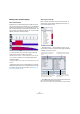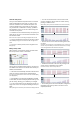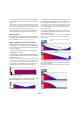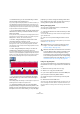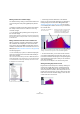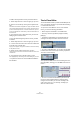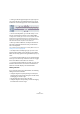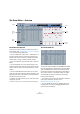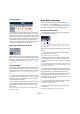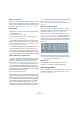User manual
Table Of Contents
- Table of Contents
- Part I: Getting into the details
- About this manual
- VST Connections: Setting up input and output busses
- The Project window
- Playback and the Transport panel
- Recording
- Fades, crossfades and envelopes
- The Arranger track
- The Transpose functions
- The mixer
- Control Room (Cubase only)
- Audio effects
- VST Instruments and Instrument tracks
- Surround sound (Cubase only)
- Automation
- Audio processing and functions
- The Sample Editor
- The Audio Part Editor
- The Pool
- The MediaBay
- Working with Track Presets
- Track Quick Controls
- Remote controlling Cubase
- MIDI realtime parameters and effects
- Using MIDI devices
- MIDI processing and quantizing
- The MIDI editors
- Introduction
- Opening a MIDI editor
- The Key Editor - Overview
- Key Editor operations
- The In-Place Editor
- The Drum Editor - Overview
- Drum Editor operations
- Working with drum maps
- Using drum name lists
- The List Editor - Overview
- List Editor operations
- Working with System Exclusive messages
- Recording System Exclusive parameter changes
- Editing System Exclusive messages
- VST Expression
- The Logical Editor, Transformer and Input Transformer
- The Project Logical Editor
- Editing tempo and signature
- The Project Browser
- Export Audio Mixdown
- Synchronization
- Video
- ReWire
- File handling
- Customizing
- Key commands
- Part II: Score layout and printing
- How the Score Editor works
- The basics
- About this chapter
- Preparations
- Opening the Score Editor
- The project cursor
- Playing back and recording
- Page Mode
- Changing the Zoom factor
- The active staff
- Making page setup settings
- Designing your work space
- About the Score Editor context menus
- About dialogs in the Score Editor
- Setting key, clef and time signature
- Transposing instruments
- Printing from the Score Editor
- Exporting pages as image files
- Working order
- Force update
- Transcribing MIDI recordings
- Entering and editing notes
- About this chapter
- Score settings
- Note values and positions
- Adding and editing notes
- Selecting notes
- Moving notes
- Duplicating notes
- Cut, copy and paste
- Editing pitches of individual notes
- Changing the length of notes
- Splitting a note in two
- Working with the Display Quantize tool
- Split (piano) staves
- Strategies: Multiple staves
- Inserting and editing clefs, keys or time signatures
- Deleting notes
- Staff settings
- Polyphonic voicing
- About this chapter
- Background: Polyphonic voicing
- Setting up the voices
- Strategies: How many voices do I need?
- Entering notes into voices
- Checking which voice a note belongs to
- Moving notes between voices
- Handling rests
- Voices and Display Quantize
- Creating crossed voicings
- Automatic polyphonic voicing - Merge All Staves
- Converting voices to tracks - Extract Voices
- Additional note and rest formatting
- Working with symbols
- Working with chords
- Working with text
- Working with layouts
- Working with MusicXML
- Designing your score: additional techniques
- Scoring for drums
- Creating tablature
- The score and MIDI playback
- Tips and Tricks
- Index
356
The MIDI editors
To add a new Poly Pressure event, proceed as follows:
1. Select Poly Pressure on the event type pop-up menu.
2. Set the note number by clicking on the keyboard dis-
play.
The selected note number is displayed in the upper value field to the left
of the controller display. Note that this only works for the topmost lane. If
you have selected “Poly Pressure” for several controller lanes, you have
to type in the desired note number directly in the lower value field to the
left of each lane.
3. Use the Pencil tool to add a new event, just as when
adding regular controller events.
To view and edit existing Poly Pressure events, proceed
as follows:
1. Select Poly Pressure on the event type pop-up menu.
2. Click on the arrow button next to the note number field
to the left of the controller lane.
A pop-up menu appears, listing all note numbers for which there already
are Poly Pressure events.
3. Select a note number from the pop-up menu.
The Poly Pressure events for the selected note number are shown in the
controller lane.
4. Use the Pencil tool to edit the events as usual.
Press [Alt]/[Option] to edit existing events without adding any new ones.
• Poly Pressure events can also be added and edited in
the List Editor.
The In-Place Editor
The In-Place Editor makes it possible to edit MIDI parts di-
rectly in the Project window, for quick and efficient editing
in context with other tracks.
To open the In-Place Editor for one or more selected
tracks, you have the following possibilities:
• Select “Open In-Place Editor” on the MIDI menu.
• Use a key command, by default [Ctrl]/[Command]-
[Shift]-[I].
• Toggle the In-Place Editor for all selected tracks by
clicking on the respective button above the Track list.
• To open a single MIDI track, you can also click the Edit
In-Place button in the Track list (if necessary, expand the
Track list to see the button).
This expands the MIDI track to show something like a min-
iature Key Editor, allowing you to edit MIDI notes and con-
trollers.
• To zoom or scroll the In-Place Editor, point at the left
part of the piano keyboard display so that the pointer
changes to a hand. Now you can click and drag to the
right or left to zoom in or out vertically, and drag up or
down to scroll the editor.