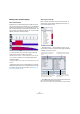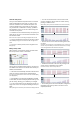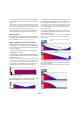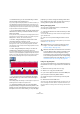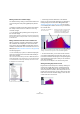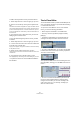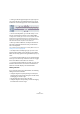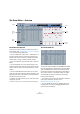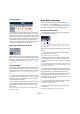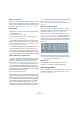User manual
Table Of Contents
- Table of Contents
- Part I: Getting into the details
- About this manual
- VST Connections: Setting up input and output busses
- The Project window
- Playback and the Transport panel
- Recording
- Fades, crossfades and envelopes
- The Arranger track
- The Transpose functions
- The mixer
- Control Room (Cubase only)
- Audio effects
- VST Instruments and Instrument tracks
- Surround sound (Cubase only)
- Automation
- Audio processing and functions
- The Sample Editor
- The Audio Part Editor
- The Pool
- The MediaBay
- Working with Track Presets
- Track Quick Controls
- Remote controlling Cubase
- MIDI realtime parameters and effects
- Using MIDI devices
- MIDI processing and quantizing
- The MIDI editors
- Introduction
- Opening a MIDI editor
- The Key Editor - Overview
- Key Editor operations
- The In-Place Editor
- The Drum Editor - Overview
- Drum Editor operations
- Working with drum maps
- Using drum name lists
- The List Editor - Overview
- List Editor operations
- Working with System Exclusive messages
- Recording System Exclusive parameter changes
- Editing System Exclusive messages
- VST Expression
- The Logical Editor, Transformer and Input Transformer
- The Project Logical Editor
- Editing tempo and signature
- The Project Browser
- Export Audio Mixdown
- Synchronization
- Video
- ReWire
- File handling
- Customizing
- Key commands
- Part II: Score layout and printing
- How the Score Editor works
- The basics
- About this chapter
- Preparations
- Opening the Score Editor
- The project cursor
- Playing back and recording
- Page Mode
- Changing the Zoom factor
- The active staff
- Making page setup settings
- Designing your work space
- About the Score Editor context menus
- About dialogs in the Score Editor
- Setting key, clef and time signature
- Transposing instruments
- Printing from the Score Editor
- Exporting pages as image files
- Working order
- Force update
- Transcribing MIDI recordings
- Entering and editing notes
- About this chapter
- Score settings
- Note values and positions
- Adding and editing notes
- Selecting notes
- Moving notes
- Duplicating notes
- Cut, copy and paste
- Editing pitches of individual notes
- Changing the length of notes
- Splitting a note in two
- Working with the Display Quantize tool
- Split (piano) staves
- Strategies: Multiple staves
- Inserting and editing clefs, keys or time signatures
- Deleting notes
- Staff settings
- Polyphonic voicing
- About this chapter
- Background: Polyphonic voicing
- Setting up the voices
- Strategies: How many voices do I need?
- Entering notes into voices
- Checking which voice a note belongs to
- Moving notes between voices
- Handling rests
- Voices and Display Quantize
- Creating crossed voicings
- Automatic polyphonic voicing - Merge All Staves
- Converting voices to tracks - Extract Voices
- Additional note and rest formatting
- Working with symbols
- Working with chords
- Working with text
- Working with layouts
- Working with MusicXML
- Designing your score: additional techniques
- Scoring for drums
- Creating tablature
- The score and MIDI playback
- Tips and Tricks
- Index
354
The MIDI editors
• In Parabola mode, you can use modifier keys to deter-
mine the shape of the parabola curve.
If you press [Ctrl]/[Command], the parabola curve will be reversed. If you
press [Alt]/[Option]-[Ctrl]/[Command] while Snap is activated, you can
change the position of the whole curve (in both cases the snap value for
the positioning will be a quarter of the quantize value). If you press [Shift],
the exponent will be increased or decreased.
Ö In Line and Parabola modes, the length quantize value
determines the “density” of created controller curves (if
Snap is activated).
For very smooth curves, you should use a small length quantize value or
turn off Snap. To avoid over-dense controller curves (which may cause
MIDI playback to “stutter”), use a medium-low density.
• The Sine, Triangle and Square modes create events
with values aligned to continuous curves.
In these modes, the quantize value determines the period of the curve
(the length of one curve “cycle”) and the length quantize value deter-
mines the density of the events (the lower the length quantize note value,
the smoother the curve).
• In Sine, Triangle and Square mode you can also use
modifier keys to determine the shape of the curve.
If you press [Ctrl]/[Command] you can change the phase of the beginning
of the curve, if you press [Alt]/[Option]-[Ctrl]/[Command] while snap is ac-
tivated you can change the position of the whole curve (in both cases the
snap value for the positioning will be a quarter of the quantize value).
Ö You can also set the curve period freely by holding
down [Shift] when you insert events in Sine, Triangle or
Square mode.
Activate Snap, [Shift]-click and drag to set the length of one period. The
period length will be a multiple of the quantize value.
• In Triangle and Square mode, you can press [Shift]-
[Ctrl]/[Command] to change the maximum position of the
triangle curve (to create sawtooth curves) or the pulse of
the square curve. As in other modes, you can press [Alt]/
[Option] if you want to change the existing events rather
than creating new ones. Again, the snap value for the po-
sitioning will be a quarter of the quantize value.
Moving and copying events
You can move or duplicate events in a controller lane,
much like you can with notes:
1. Click with the Arrow tool to select the events you want
to cut or copy.
You can also click and drag to create a selection rectangle encompass-
ing the desired events.
2. Click on a curve point and drag the events to move
them.
If Snap is activated, this determines to which positions you can move the
events (see “Snap” on page 344).
Using cut, copy and paste
You can use the standard Cut, Copy and Paste options on
the Edit menu to move or copy events in the controller dis-
play:
1. Select the events you want to cut or copy.
2. Select Cut or Copy from the Edit menu.
3. If you want to paste the events into another MIDI part,
open that part in another Key Editor window.
4. Position the project cursor where you want to paste
the events.
5. Select Paste from the Edit menu.
The events on the clipboard are added, starting at the project cursor po-
sition, maintaining their relative distances. If a pasted event ends up at
the same position as an existing event of the same type, the old event is
replaced.
!
Remember that a non-note event does not have a
length – it is “valid” until the next event (see “The
controller display” on page 341).
!
When the Auto Select Controllers button is activated
in the Key Editor toolbar, selecting controller events
will also select the corresponding notes. Moving
events (either using cut/copy/paste or drag & drop)
in the note display will also move the corresponding
controller events and vice versa. See also “Selecting
controllers within the note range” on page 346.