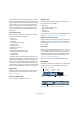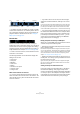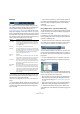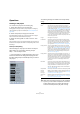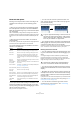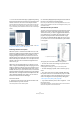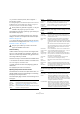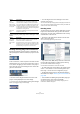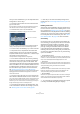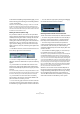User manual
Table Of Contents
- Table of Contents
- Part I: Getting into the details
- About this manual
- VST Connections: Setting up input and output busses
- The Project window
- Playback and the Transport panel
- Recording
- Fades, crossfades and envelopes
- The Arranger track
- The Transpose functions
- The mixer
- Control Room (Cubase only)
- Audio effects
- VST Instruments and Instrument tracks
- Surround sound (Cubase only)
- Automation
- Audio processing and functions
- The Sample Editor
- The Audio Part Editor
- The Pool
- The MediaBay
- Working with Track Presets
- Track Quick Controls
- Remote controlling Cubase
- MIDI realtime parameters and effects
- Using MIDI devices
- MIDI processing and quantizing
- The MIDI editors
- Introduction
- Opening a MIDI editor
- The Key Editor - Overview
- Key Editor operations
- The In-Place Editor
- The Drum Editor - Overview
- Drum Editor operations
- Working with drum maps
- Using drum name lists
- The List Editor - Overview
- List Editor operations
- Working with System Exclusive messages
- Recording System Exclusive parameter changes
- Editing System Exclusive messages
- VST Expression
- The Logical Editor, Transformer and Input Transformer
- The Project Logical Editor
- Editing tempo and signature
- The Project Browser
- Export Audio Mixdown
- Synchronization
- Video
- ReWire
- File handling
- Customizing
- Key commands
- Part II: Score layout and printing
- How the Score Editor works
- The basics
- About this chapter
- Preparations
- Opening the Score Editor
- The project cursor
- Playing back and recording
- Page Mode
- Changing the Zoom factor
- The active staff
- Making page setup settings
- Designing your work space
- About the Score Editor context menus
- About dialogs in the Score Editor
- Setting key, clef and time signature
- Transposing instruments
- Printing from the Score Editor
- Exporting pages as image files
- Working order
- Force update
- Transcribing MIDI recordings
- Entering and editing notes
- About this chapter
- Score settings
- Note values and positions
- Adding and editing notes
- Selecting notes
- Moving notes
- Duplicating notes
- Cut, copy and paste
- Editing pitches of individual notes
- Changing the length of notes
- Splitting a note in two
- Working with the Display Quantize tool
- Split (piano) staves
- Strategies: Multiple staves
- Inserting and editing clefs, keys or time signatures
- Deleting notes
- Staff settings
- Polyphonic voicing
- About this chapter
- Background: Polyphonic voicing
- Setting up the voices
- Strategies: How many voices do I need?
- Entering notes into voices
- Checking which voice a note belongs to
- Moving notes between voices
- Handling rests
- Voices and Display Quantize
- Creating crossed voicings
- Automatic polyphonic voicing - Merge All Staves
- Converting voices to tracks - Extract Voices
- Additional note and rest formatting
- Working with symbols
- Working with chords
- Working with text
- Working with layouts
- Working with MusicXML
- Designing your score: additional techniques
- Scoring for drums
- Creating tablature
- The score and MIDI playback
- Tips and Tricks
- Index
35
The Project window
Zoom and view options
Zooming in the Project window is done according to the
standard zoom techniques, with the following special
notes:
• When you are using the Zoom tool (magnifying glass),
the result depends on the option “Zoom Tool Standard
Mode: Horizontal Zooming Only” in the Preferences (Edit-
ing–Tools page).
If this is activated and you drag a selection rectangle with the Zoom tool,
the window will only be zoomed horizontally (track height will not change).
If the option is off, the window will be zoomed both horizontally and verti-
cally.
• When using the vertical zoom sliders, the tracks are
scaled relatively.
In other words, if you have made any individual track height adjustments
(see below), the relative height differences are maintained.
You find the following options are available on the Zoom
submenu on the Edit menu:
• If the option “Zoom while Locating in Time Scale” is ac-
tivated in the Preferences (Transport page), you can also
zoom by clicking in the main ruler and dragging up or down
with the mouse button pressed.
Drag up to zoom out; drag down to zoom in.
• You can zoom the contents of parts and events verti-
cally, using the waveform zoom slider in the top right cor-
ner of the event display.
This is useful when viewing quiet audio passages.
• If you activate the option Quick Zoom in the Preferences
(Editing page), the contents of parts and events will not be
continuously redrawn when you zoom manually.
Instead, the contents are redrawn once you have stopped changing the
zoom – activate this if screen redraws are slow on your system.
Resizing tracks in the Track list
• You can change the height of an individual track by click-
ing on its lower border in the Track list and dragging up or
down.
To change the height of all tracks simultaneously, hold down [Ctrl]/
[Command] and resize one of the tracks in this way. If “Snap Track
Heights” is activated on the Track scale pop-up (see below), the track
height will change in fixed increments when you resize it.
• You can also change the width of the Track list area, by
dragging the border between the Track list and the event
display.
• By default, the controls shown for tracks in the Track list
will adapt to the track size. This means that when resizing
a track’s height or width the controls will be placed where
they best “fit in”.
If you prefer to have the controls in fixed positions, you can deactivate the
option “Wrap Controls” in the Track Controls settings dialog (see “Cus-
tomizing track controls” on page 472).
• You can decide for each track type which controls
should be shown in the Track list – see “Customizing
track controls” on page 472.
Option Description
Zoom In Zooms in one step, centering on the project cursor.
Zoom Out Zooms out one step, centering on the project cursor.
Zoom Full Zooms out so that the whole project is visible. “The
whole project” means the timeline from the project
start to the length set in the Project Setup dialog (see
above).
Zoom to
Selection
Zooms in horizontally and vertically so that the current
selection fills the screen.
Zoom to Selec-
tion (Horiz)
Zooms in horizontally so that the current selection fills
the screen.
Zoom to Event This option is available only in the Sample Editor (see
“Zooming” on page 224).
Zoom In Vertically Zooms in one step vertically.
Zoom Out
Vertically
Zooms out one step vertically.
Zoom In Tracks Zooms in on the selected track(s) one step vertically.
Zoom Out Tracks Zooms out the selected track(s) one step vertically.
Zoom Selected
Tracks
This zooms in vertically on the selected track(s) and
minimizes the height of all other tracks.
Undo/Redo
Zoom
These options allow you to undo/redo the last zoom
operation.
!
To get an approximate reading on the level of the au-
dio events by viewing the waveforms, make sure this
slider is all the way down. Otherwise, zoomed wave-
forms may be mistaken for clipped audio.
!
This behavior is different when “Enlarge Selected
Track” is activated on the Edit menu (see below).