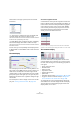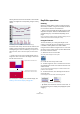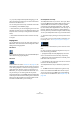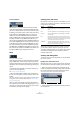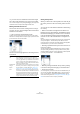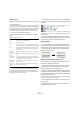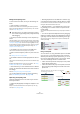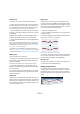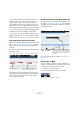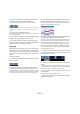User manual
Table Of Contents
- Table of Contents
- Part I: Getting into the details
- About this manual
- VST Connections: Setting up input and output busses
- The Project window
- Playback and the Transport panel
- Recording
- Fades, crossfades and envelopes
- The Arranger track
- The Transpose functions
- The mixer
- Control Room (Cubase only)
- Audio effects
- VST Instruments and Instrument tracks
- Surround sound (Cubase only)
- Automation
- Audio processing and functions
- The Sample Editor
- The Audio Part Editor
- The Pool
- The MediaBay
- Working with Track Presets
- Track Quick Controls
- Remote controlling Cubase
- MIDI realtime parameters and effects
- Using MIDI devices
- MIDI processing and quantizing
- The MIDI editors
- Introduction
- Opening a MIDI editor
- The Key Editor - Overview
- Key Editor operations
- The In-Place Editor
- The Drum Editor - Overview
- Drum Editor operations
- Working with drum maps
- Using drum name lists
- The List Editor - Overview
- List Editor operations
- Working with System Exclusive messages
- Recording System Exclusive parameter changes
- Editing System Exclusive messages
- VST Expression
- The Logical Editor, Transformer and Input Transformer
- The Project Logical Editor
- Editing tempo and signature
- The Project Browser
- Export Audio Mixdown
- Synchronization
- Video
- ReWire
- File handling
- Customizing
- Key commands
- Part II: Score layout and printing
- How the Score Editor works
- The basics
- About this chapter
- Preparations
- Opening the Score Editor
- The project cursor
- Playing back and recording
- Page Mode
- Changing the Zoom factor
- The active staff
- Making page setup settings
- Designing your work space
- About the Score Editor context menus
- About dialogs in the Score Editor
- Setting key, clef and time signature
- Transposing instruments
- Printing from the Score Editor
- Exporting pages as image files
- Working order
- Force update
- Transcribing MIDI recordings
- Entering and editing notes
- About this chapter
- Score settings
- Note values and positions
- Adding and editing notes
- Selecting notes
- Moving notes
- Duplicating notes
- Cut, copy and paste
- Editing pitches of individual notes
- Changing the length of notes
- Splitting a note in two
- Working with the Display Quantize tool
- Split (piano) staves
- Strategies: Multiple staves
- Inserting and editing clefs, keys or time signatures
- Deleting notes
- Staff settings
- Polyphonic voicing
- About this chapter
- Background: Polyphonic voicing
- Setting up the voices
- Strategies: How many voices do I need?
- Entering notes into voices
- Checking which voice a note belongs to
- Moving notes between voices
- Handling rests
- Voices and Display Quantize
- Creating crossed voicings
- Automatic polyphonic voicing - Merge All Staves
- Converting voices to tracks - Extract Voices
- Additional note and rest formatting
- Working with symbols
- Working with chords
- Working with text
- Working with layouts
- Working with MusicXML
- Designing your score: additional techniques
- Scoring for drums
- Creating tablature
- The score and MIDI playback
- Tips and Tricks
- Index
349
The MIDI editors
You can edit the values on the info line using regular value
editing. This allows you to move, resize, transpose or
change velocity of events in a very precise manner. It is
also possible to click the Pitch or Velocity field in the info
line and play a note on your MIDI keyboard – the pitch or
velocity will be adjusted according to the note you played.
Ö If you have several events selected and change a value,
all selected events will be changed by the set amount.
Ö If you have several events selected, hold down [Ctrl]/
[Command] and change a value, the change will be abso-
lute.
In other words, the value setting will be the same for all selected events.
How the Key Editor handles drum maps
When a drum map is assigned to a MIDI or instrument track
(see “Working with drum maps” on page 361), the Key Ed-
itor will display the drum sound names as defined by the
drum map.
In Cubase, the name of the drum sound is displayed in the
following locations:
This allows you to use the Key Editor for drum editing, e.g.
when editing drum note lengths (which may be necessary
for some external instruments) or when editing several
parts, to identify drum events.
How the Key Editor handles Expression maps
When an expression map is assigned to a MIDI track (see
the chapter “VST Expression” on page 372), the Key Editor
will display the musical articulations defined for that map, in
the following locations:
For more information, see the chapter “VST Expression”
on page 372.
Editing notes via MIDI
You can change the properties of notes via MIDI. For ex-
ample, this can be a fast way to get the right velocity value,
since you will hear the result even as you edit:
1. Select the note you want to edit.
2. Click on the MIDI Input button on the toolbar.
Click this button to enable editing via MIDI.
In the info line, in the Pitch field. In the Mouse Note Value field.
In the event itself (provided that the
zoom factor is high enough).
When dragging a note.
In the info line.
In the event itself if the vertical zoom factor
is high enough. If the horizontal zoom factor
is high enough, the attribute description is
also shown.
In the Controller lane.