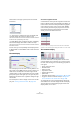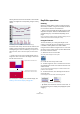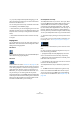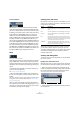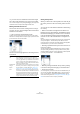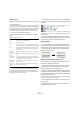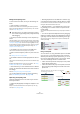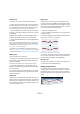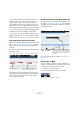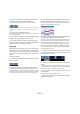User manual
Table Of Contents
- Table of Contents
- Part I: Getting into the details
- About this manual
- VST Connections: Setting up input and output busses
- The Project window
- Playback and the Transport panel
- Recording
- Fades, crossfades and envelopes
- The Arranger track
- The Transpose functions
- The mixer
- Control Room (Cubase only)
- Audio effects
- VST Instruments and Instrument tracks
- Surround sound (Cubase only)
- Automation
- Audio processing and functions
- The Sample Editor
- The Audio Part Editor
- The Pool
- The MediaBay
- Working with Track Presets
- Track Quick Controls
- Remote controlling Cubase
- MIDI realtime parameters and effects
- Using MIDI devices
- MIDI processing and quantizing
- The MIDI editors
- Introduction
- Opening a MIDI editor
- The Key Editor - Overview
- Key Editor operations
- The In-Place Editor
- The Drum Editor - Overview
- Drum Editor operations
- Working with drum maps
- Using drum name lists
- The List Editor - Overview
- List Editor operations
- Working with System Exclusive messages
- Recording System Exclusive parameter changes
- Editing System Exclusive messages
- VST Expression
- The Logical Editor, Transformer and Input Transformer
- The Project Logical Editor
- Editing tempo and signature
- The Project Browser
- Export Audio Mixdown
- Synchronization
- Video
- ReWire
- File handling
- Customizing
- Key commands
- Part II: Score layout and printing
- How the Score Editor works
- The basics
- About this chapter
- Preparations
- Opening the Score Editor
- The project cursor
- Playing back and recording
- Page Mode
- Changing the Zoom factor
- The active staff
- Making page setup settings
- Designing your work space
- About the Score Editor context menus
- About dialogs in the Score Editor
- Setting key, clef and time signature
- Transposing instruments
- Printing from the Score Editor
- Exporting pages as image files
- Working order
- Force update
- Transcribing MIDI recordings
- Entering and editing notes
- About this chapter
- Score settings
- Note values and positions
- Adding and editing notes
- Selecting notes
- Moving notes
- Duplicating notes
- Cut, copy and paste
- Editing pitches of individual notes
- Changing the length of notes
- Splitting a note in two
- Working with the Display Quantize tool
- Split (piano) staves
- Strategies: Multiple staves
- Inserting and editing clefs, keys or time signatures
- Deleting notes
- Staff settings
- Polyphonic voicing
- About this chapter
- Background: Polyphonic voicing
- Setting up the voices
- Strategies: How many voices do I need?
- Entering notes into voices
- Checking which voice a note belongs to
- Moving notes between voices
- Handling rests
- Voices and Display Quantize
- Creating crossed voicings
- Automatic polyphonic voicing - Merge All Staves
- Converting voices to tracks - Extract Voices
- Additional note and rest formatting
- Working with symbols
- Working with chords
- Working with text
- Working with layouts
- Working with MusicXML
- Designing your score: additional techniques
- Scoring for drums
- Creating tablature
- The score and MIDI playback
- Tips and Tricks
- Index
348
The MIDI editors
Resizing notes
To resize a note, use one of the following methods:
• Position the arrow tool at the start or end of the note, so
that the pointer takes on the shape of a small double ar-
row. Click and drag to the left or right to resize the note.
This method allows you to resize the note from either direction.
• Click with the Pencil tool within the note box and drag
to the left or the right (to make the note shorter or longer,
respectively).
With both these methods, the resulting length will be a
multiple of the Length Quantize value on the toolbar.
• Use the Trim Start/End buttons on the Nudge palette on
the toolbar.
This resizes the selected note(s) by moving their start or end positions, in
steps according to the Length Quantize value on the toolbar. By default,
the Nudge palette is not shown on the toolbar – see “Using the Setup op-
tions” on page 471 for more information.
• Select the note and adjust its length on the info line.
See “Editing on the info line” on page 348 for details on info line editing.
• Use the Trim tool, see “Using the Trim tool” on page 342.
Splitting notes
There are three ways to split notes:
• Clicking on a note with the Scissors tool splits the note
at the position you pointed (taking the Snap setting into
account if activated).
If several notes are selected, they are all split at the same position.
• If you select “Split at Cursor”, from the Edit menu all
notes that are intersected by the project cursor are split at
the cursor position.
• If you select “Split Loop”, from the Edit menu all notes
that are intersected by the left or right locator are split at
the locator positions.
Gluing notes
Clicking on a note with the Glue Tube tool will “glue it to-
gether” with the next note of the same pitch. The result will
be one long note spanning from the start of the first note
to the end of the second note and with the properties (ve-
locity, etc.) of the first note.
Muting notes
Individual notes can be muted in the Key Editor, as op-
posed to muting an entire MIDI part in the Project window.
This allows you to exclude notes from playback, but keep
the option to bring them back again at any time. To mute a
note, use one of the following methods:
• Click on it with the Mute tool.
• Drag a rectangle with the Mute tool, enclosing all notes
you want to mute.
• Select the note(s) and choose Mute from the Edit menu.
The default key command for this is [Shift]-[M].
Muted notes are “dimmed” in the note display.
To unmute a note, either click it or enclose it with the Mute
tool, or select it and choose Unmute from the Edit menu.
The default key command for this is [Shift]-[U].
Deleting notes
To delete notes, either click on them with the Eraser tool
or select them and press [Backspace].
Editing on the info line
The info line shows the values and properties of the se-
lected event(s). If a single event is selected, its values are
displayed on the info line. If several events are selected,
the info line shows the values of the first of these events in
yellow.
Several events are selected.