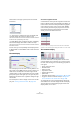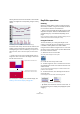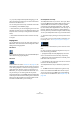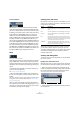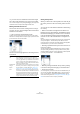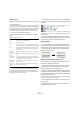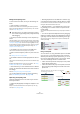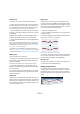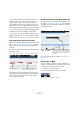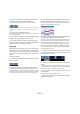User manual
Table Of Contents
- Table of Contents
- Part I: Getting into the details
- About this manual
- VST Connections: Setting up input and output busses
- The Project window
- Playback and the Transport panel
- Recording
- Fades, crossfades and envelopes
- The Arranger track
- The Transpose functions
- The mixer
- Control Room (Cubase only)
- Audio effects
- VST Instruments and Instrument tracks
- Surround sound (Cubase only)
- Automation
- Audio processing and functions
- The Sample Editor
- The Audio Part Editor
- The Pool
- The MediaBay
- Working with Track Presets
- Track Quick Controls
- Remote controlling Cubase
- MIDI realtime parameters and effects
- Using MIDI devices
- MIDI processing and quantizing
- The MIDI editors
- Introduction
- Opening a MIDI editor
- The Key Editor - Overview
- Key Editor operations
- The In-Place Editor
- The Drum Editor - Overview
- Drum Editor operations
- Working with drum maps
- Using drum name lists
- The List Editor - Overview
- List Editor operations
- Working with System Exclusive messages
- Recording System Exclusive parameter changes
- Editing System Exclusive messages
- VST Expression
- The Logical Editor, Transformer and Input Transformer
- The Project Logical Editor
- Editing tempo and signature
- The Project Browser
- Export Audio Mixdown
- Synchronization
- Video
- ReWire
- File handling
- Customizing
- Key commands
- Part II: Score layout and printing
- How the Score Editor works
- The basics
- About this chapter
- Preparations
- Opening the Score Editor
- The project cursor
- Playing back and recording
- Page Mode
- Changing the Zoom factor
- The active staff
- Making page setup settings
- Designing your work space
- About the Score Editor context menus
- About dialogs in the Score Editor
- Setting key, clef and time signature
- Transposing instruments
- Printing from the Score Editor
- Exporting pages as image files
- Working order
- Force update
- Transcribing MIDI recordings
- Entering and editing notes
- About this chapter
- Score settings
- Note values and positions
- Adding and editing notes
- Selecting notes
- Moving notes
- Duplicating notes
- Cut, copy and paste
- Editing pitches of individual notes
- Changing the length of notes
- Splitting a note in two
- Working with the Display Quantize tool
- Split (piano) staves
- Strategies: Multiple staves
- Inserting and editing clefs, keys or time signatures
- Deleting notes
- Staff settings
- Polyphonic voicing
- About this chapter
- Background: Polyphonic voicing
- Setting up the voices
- Strategies: How many voices do I need?
- Entering notes into voices
- Checking which voice a note belongs to
- Moving notes between voices
- Handling rests
- Voices and Display Quantize
- Creating crossed voicings
- Automatic polyphonic voicing - Merge All Staves
- Converting voices to tracks - Extract Voices
- Additional note and rest formatting
- Working with symbols
- Working with chords
- Working with text
- Working with layouts
- Working with MusicXML
- Designing your score: additional techniques
- Scoring for drums
- Creating tablature
- The score and MIDI playback
- Tips and Tricks
- Index
346
The MIDI editors
Selecting notes
Selecting notes is done using any of the following methods:
• Use the Arrow tool.
The standard selection techniques apply, like selecting by clicking on the
note or using a selection rectangle. Note that when you press [Shift] and
click on notes or draw a selection rectangle, these notes will be added to
the overall selection. When you press [Ctrl]/[Command] and click on
notes or draw a selection rectangle, these notes will be removed from
the overall selection (standard Windows behavior).
• Use the Select submenu on the Edit menu or context
menu.
The Select menu options are:
• You can also use the left and right arrow keys on the
computer keyboard to step from one note to another.
If you press [Shift] and use the arrow keys, the current selection will be
kept, allowing you to select several notes.
• To select all notes of a certain pitch, press [Ctrl]/[Com-
mand] and click on the desired key in the keyboard display
to the left.
You can also press [Shift] and double-click on a note to select all the fol-
lowing notes of the same pitch – or use the Equal Pitch functions on the
Select submenu.
• If the option “Auto Select Events under Cursor” is acti-
vated in the Preferences (Editing page), all notes “touched”
by the project cursor are automatically selected.
Toggle selections
If you want to toggle the selected elements within a selec-
tion rectangle, press [Ctrl]/[Command] and enclose the
same elements within a new selection rectangle. Once
you release the mouse button, the previous selection is
deselected and vice versa.
Selecting controllers within the note range
You can select the controllers within the range of the se-
lected notes. The following applies:
• When the Auto Select Controllers button is activated
on the toolbar, the controllers will always be selected
when the respective notes are selected.
• When you select “Select Controllers in Note Range” on
the Select submenu of the Edit menu, the controllers within
the note range (i.e. between the first/leftmost and last/right-
most note) will be selected.
Please note that for this to work, only two notes have to be selected. All
controllers within this range will be selected.
• A note range lasts until the start of the next note or the
end of the part.
• Selected controllers for notes are moved when the cor-
responding notes are moved.
Option Description
All Selects all notes in the edited part.
None Deselects all events.
Invert Inverts the selection – all selected events are deselected
and all notes that were not selected are selected instead.
In Loop Selects all notes that are partially or completely inside the
boundaries of the left and right locators (only visible if lo-
cators are set).
From Start
to Cursor
Selects all notes that begin to the left of the project cur-
sor.
From Cursor
to End
Selects all notes that end to the right of the project cur-
sor.
Equal Pitch –
all Octaves
This function requires that a single note is selected. It se-
lects all notes of this part that have the same pitch (in any
octave) as the currently selected note.
Equal Pitch –
same Octave
As above, but selects notes of the exact same pitch only
(same octave).
Select Con-
trollers in Note
Range
Selects the MIDI controller data within range of the se-
lected notes, see below.
All notes of the corresponding
pitch are selected.