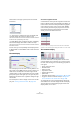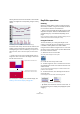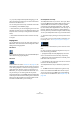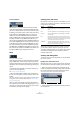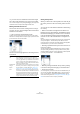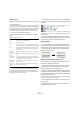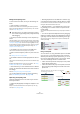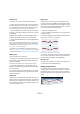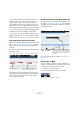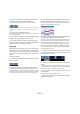User manual
Table Of Contents
- Table of Contents
- Part I: Getting into the details
- About this manual
- VST Connections: Setting up input and output busses
- The Project window
- Playback and the Transport panel
- Recording
- Fades, crossfades and envelopes
- The Arranger track
- The Transpose functions
- The mixer
- Control Room (Cubase only)
- Audio effects
- VST Instruments and Instrument tracks
- Surround sound (Cubase only)
- Automation
- Audio processing and functions
- The Sample Editor
- The Audio Part Editor
- The Pool
- The MediaBay
- Working with Track Presets
- Track Quick Controls
- Remote controlling Cubase
- MIDI realtime parameters and effects
- Using MIDI devices
- MIDI processing and quantizing
- The MIDI editors
- Introduction
- Opening a MIDI editor
- The Key Editor - Overview
- Key Editor operations
- The In-Place Editor
- The Drum Editor - Overview
- Drum Editor operations
- Working with drum maps
- Using drum name lists
- The List Editor - Overview
- List Editor operations
- Working with System Exclusive messages
- Recording System Exclusive parameter changes
- Editing System Exclusive messages
- VST Expression
- The Logical Editor, Transformer and Input Transformer
- The Project Logical Editor
- Editing tempo and signature
- The Project Browser
- Export Audio Mixdown
- Synchronization
- Video
- ReWire
- File handling
- Customizing
- Key commands
- Part II: Score layout and printing
- How the Score Editor works
- The basics
- About this chapter
- Preparations
- Opening the Score Editor
- The project cursor
- Playing back and recording
- Page Mode
- Changing the Zoom factor
- The active staff
- Making page setup settings
- Designing your work space
- About the Score Editor context menus
- About dialogs in the Score Editor
- Setting key, clef and time signature
- Transposing instruments
- Printing from the Score Editor
- Exporting pages as image files
- Working order
- Force update
- Transcribing MIDI recordings
- Entering and editing notes
- About this chapter
- Score settings
- Note values and positions
- Adding and editing notes
- Selecting notes
- Moving notes
- Duplicating notes
- Cut, copy and paste
- Editing pitches of individual notes
- Changing the length of notes
- Splitting a note in two
- Working with the Display Quantize tool
- Split (piano) staves
- Strategies: Multiple staves
- Inserting and editing clefs, keys or time signatures
- Deleting notes
- Staff settings
- Polyphonic voicing
- About this chapter
- Background: Polyphonic voicing
- Setting up the voices
- Strategies: How many voices do I need?
- Entering notes into voices
- Checking which voice a note belongs to
- Moving notes between voices
- Handling rests
- Voices and Display Quantize
- Creating crossed voicings
- Automatic polyphonic voicing - Merge All Staves
- Converting voices to tracks - Extract Voices
- Additional note and rest formatting
- Working with symbols
- Working with chords
- Working with text
- Working with layouts
- Working with MusicXML
- Designing your score: additional techniques
- Scoring for drums
- Creating tablature
- The score and MIDI playback
- Tips and Tricks
- Index
345
The MIDI editors
• If you click once, the created note will have the length
set on the Length Quantize pop-up menu on the toolbar.
You can create a longer note by clicking and dragging. The length of the
created note will be a multiple of the Length Quantize value.
Drawing notes with the Line tool
The Line tool can be used for creating series of contigu-
ous notes. To do so, click and drag to draw a line and then
release the mouse button.
Ö The Line tool has several different modes.
To select one of the modes, click on the Line tool icon on the toolbar
when the tool is already selected. This opens a pop-up menu from which
you can select one of the Line tool modes.
The tool icon will change appearance according to the se-
lected mode.
Setting velocity values
When you draw notes in the Key Editor, the notes will get
the velocity value set in the insert velocity field on the tool-
bar.
You can use one of four different methods for determining
the velocity:
• When a tool modifier is assigned for the Select tool–
Edit Velocity action (in the Editing–Tool Modifiers page of
the Preferences dialog), you can select one or more notes,
press the modifier (by default [Ctrl]/[Command]-[Shift])
and click on one of the selected notes to change the ve-
locity.
The cursor changes into a speaker and, next to the note, a field with the
velocity value appears – the Note Velocity slider. Move the mouse
pointer up or down to change the value. Value changes will be applied to
all selected notes, as you can see in the controller lane.
• Selecting a predefined velocity value from the insert ve-
locity pop-up menu.
The menu contains five different predefined velocity values. The “Setup…”
item opens a dialog that allows you to specify which five velocity values
should be available on the pop-up menu. (This dialog can also be opened
by selecting “Insert Velocities…” from the MIDI menu.)
• Manually entering the desired velocity value by clicking
in the insert velocity field and typing in the desired value.
• Using a key command.
You can assign a key command to each of the five available velocity val-
ues in the Key Commands dialog (MIDI category – the items Insert Ve-
locity 1–5). This allows for quick switching between different velocity
values when entering notes. See “Setting up key commands” on page
480 for instructions on how to set up key commands.
Mode Description
Line This is the default mode for the Line tool. When this
mode is selected, you click and drag to create a straight
line, in any angle. When you release the mouse button a
series of notes will be created, aligned with the line. If
Snap is activated, the notes will be spaced and sized ac-
cording to the Quantize value.
Parabola, Sine,
Triangle,
Square
These modes insert events along different curve shapes.
While they can be used for creating notes, they’re proba-
bly best suited for controller editing (see “Adding and
editing events in the controller display” on page 353).
Paint Allows you to insert multiple notes by dragging with the
mouse button pressed. If Snap is activated, the notes will
be positioned and sized according to the Quantize and
Length Quantize values. If you press [Ctrl]/[Command]
while painting, movement will be restricted to horizontal
only (i.e. the painted notes will have the same pitch).