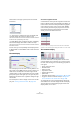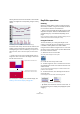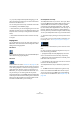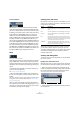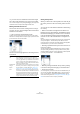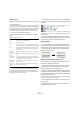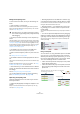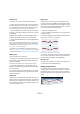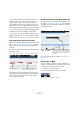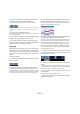User manual
Table Of Contents
- Table of Contents
- Part I: Getting into the details
- About this manual
- VST Connections: Setting up input and output busses
- The Project window
- Playback and the Transport panel
- Recording
- Fades, crossfades and envelopes
- The Arranger track
- The Transpose functions
- The mixer
- Control Room (Cubase only)
- Audio effects
- VST Instruments and Instrument tracks
- Surround sound (Cubase only)
- Automation
- Audio processing and functions
- The Sample Editor
- The Audio Part Editor
- The Pool
- The MediaBay
- Working with Track Presets
- Track Quick Controls
- Remote controlling Cubase
- MIDI realtime parameters and effects
- Using MIDI devices
- MIDI processing and quantizing
- The MIDI editors
- Introduction
- Opening a MIDI editor
- The Key Editor - Overview
- Key Editor operations
- The In-Place Editor
- The Drum Editor - Overview
- Drum Editor operations
- Working with drum maps
- Using drum name lists
- The List Editor - Overview
- List Editor operations
- Working with System Exclusive messages
- Recording System Exclusive parameter changes
- Editing System Exclusive messages
- VST Expression
- The Logical Editor, Transformer and Input Transformer
- The Project Logical Editor
- Editing tempo and signature
- The Project Browser
- Export Audio Mixdown
- Synchronization
- Video
- ReWire
- File handling
- Customizing
- Key commands
- Part II: Score layout and printing
- How the Score Editor works
- The basics
- About this chapter
- Preparations
- Opening the Score Editor
- The project cursor
- Playing back and recording
- Page Mode
- Changing the Zoom factor
- The active staff
- Making page setup settings
- Designing your work space
- About the Score Editor context menus
- About dialogs in the Score Editor
- Setting key, clef and time signature
- Transposing instruments
- Printing from the Score Editor
- Exporting pages as image files
- Working order
- Force update
- Transcribing MIDI recordings
- Entering and editing notes
- About this chapter
- Score settings
- Note values and positions
- Adding and editing notes
- Selecting notes
- Moving notes
- Duplicating notes
- Cut, copy and paste
- Editing pitches of individual notes
- Changing the length of notes
- Splitting a note in two
- Working with the Display Quantize tool
- Split (piano) staves
- Strategies: Multiple staves
- Inserting and editing clefs, keys or time signatures
- Deleting notes
- Staff settings
- Polyphonic voicing
- About this chapter
- Background: Polyphonic voicing
- Setting up the voices
- Strategies: How many voices do I need?
- Entering notes into voices
- Checking which voice a note belongs to
- Moving notes between voices
- Handling rests
- Voices and Display Quantize
- Creating crossed voicings
- Automatic polyphonic voicing - Merge All Staves
- Converting voices to tracks - Extract Voices
- Additional note and rest formatting
- Working with symbols
- Working with chords
- Working with text
- Working with layouts
- Working with MusicXML
- Designing your score: additional techniques
- Scoring for drums
- Creating tablature
- The score and MIDI playback
- Tips and Tricks
- Index
344
The MIDI editors
Acoustic Feedback
If the speaker icon on the toolbar is activated, individual
notes will automatically be played back (auditioned) when
you move or transpose them, or when you create new notes
by drawing. This makes it easier to hear what you’re doing.
In the Preferences dialog (MIDI page), you can specify
whether the Acoustic Feedback function should also in-
clude any MIDI sends or inserts used for the track. Activate
the option “Audition through MIDI Inserts/Sends” if you
want the layering of MIDI instruments (by MIDI sends) to be
active within the MIDI editors as well. This way, the acous-
tic feedback of the editors sends the MIDI data not only to
the output selected for the track, but additionally through
any MIDI inserts and MIDI sends assigned to it. Note, how-
ever, that this also means that the MIDI events will be sent
through any MIDI plug-ins assigned to this track.
Snap
Snap is activated on the toolbar.
The Snap function helps you find exact positions when ed-
iting in a MIDI editor. It does this by restricting horizontal
movement and positioning to certain positions. Operations
affected by snap include moving, duplicating, drawing, siz-
ing, etc.
• How Snap works depends on the Snap mode pop-up
menu next to the Snap button.
See “The Snap function” on page 56.
• When the “Bars+Beats” display format is selected in
the ruler, the snap grid is set by the quantize value on the
toolbar.
This makes it possible to snap not only to straight note values but also to
swing grids set up in the Quantize Setup dialog (see “The Quantizing
functions” on page 326).
When any of the other display formats is selected in the
ruler, positioning is restricted to the displayed grid, i.e. you
can snap in finer increments by zooming in, and in coarser
increments by zooming out the display.
Coloring notes and events
By using the Colors pop-up menu on the toolbar, you can
select a color scheme for the events in the editor. The fol-
lowing options are available:
When any of the options (apart from “Part”) is selected,
you can select “Setup” from the Colors pop-up menu.
This opens a dialog in which you can specify which colors
should be associated with which velocities, pitches or
channels, respectively.
Creating and editing notes
To draw in new notes in the Key Editor, you use the Pencil
tool or the Line tool.
Drawing notes with the Pencil tool
With the Pencil tool, you insert single notes by clicking at
the desired time (horizontal) and pitch position (vertical).
• When you move the pointer in the note display, its bar
position is indicated in the toolbar, and its pitch is indicated
both in the toolbar and on the piano keyboard to the left.
This makes it easy to find the right note and insert position.
• If Snap is activated, this determines the start position of
the created note.
Option Description
Velocity The notes get different colors depending on their velocity
values.
Pitch The notes get different colors depending on their pitch.
Channel The notes get different colors depending on their MIDI
channel value.
Part The notes get the same color as their respective part in
the Project window. Use this option when you are work-
ing with two or more tracks in an editor, to make it easier
to see which notes belong to which track.
GridMatch The notes get different colors depending on their time
position. This mode makes it easy to see e.g. if the notes
in a chord start at the exact same beat.