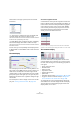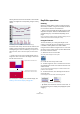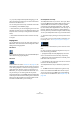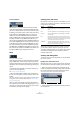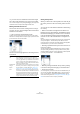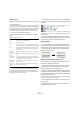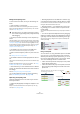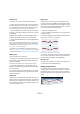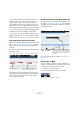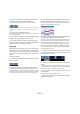User manual
Table Of Contents
- Table of Contents
- Part I: Getting into the details
- About this manual
- VST Connections: Setting up input and output busses
- The Project window
- Playback and the Transport panel
- Recording
- Fades, crossfades and envelopes
- The Arranger track
- The Transpose functions
- The mixer
- Control Room (Cubase only)
- Audio effects
- VST Instruments and Instrument tracks
- Surround sound (Cubase only)
- Automation
- Audio processing and functions
- The Sample Editor
- The Audio Part Editor
- The Pool
- The MediaBay
- Working with Track Presets
- Track Quick Controls
- Remote controlling Cubase
- MIDI realtime parameters and effects
- Using MIDI devices
- MIDI processing and quantizing
- The MIDI editors
- Introduction
- Opening a MIDI editor
- The Key Editor - Overview
- Key Editor operations
- The In-Place Editor
- The Drum Editor - Overview
- Drum Editor operations
- Working with drum maps
- Using drum name lists
- The List Editor - Overview
- List Editor operations
- Working with System Exclusive messages
- Recording System Exclusive parameter changes
- Editing System Exclusive messages
- VST Expression
- The Logical Editor, Transformer and Input Transformer
- The Project Logical Editor
- Editing tempo and signature
- The Project Browser
- Export Audio Mixdown
- Synchronization
- Video
- ReWire
- File handling
- Customizing
- Key commands
- Part II: Score layout and printing
- How the Score Editor works
- The basics
- About this chapter
- Preparations
- Opening the Score Editor
- The project cursor
- Playing back and recording
- Page Mode
- Changing the Zoom factor
- The active staff
- Making page setup settings
- Designing your work space
- About the Score Editor context menus
- About dialogs in the Score Editor
- Setting key, clef and time signature
- Transposing instruments
- Printing from the Score Editor
- Exporting pages as image files
- Working order
- Force update
- Transcribing MIDI recordings
- Entering and editing notes
- About this chapter
- Score settings
- Note values and positions
- Adding and editing notes
- Selecting notes
- Moving notes
- Duplicating notes
- Cut, copy and paste
- Editing pitches of individual notes
- Changing the length of notes
- Splitting a note in two
- Working with the Display Quantize tool
- Split (piano) staves
- Strategies: Multiple staves
- Inserting and editing clefs, keys or time signatures
- Deleting notes
- Staff settings
- Polyphonic voicing
- About this chapter
- Background: Polyphonic voicing
- Setting up the voices
- Strategies: How many voices do I need?
- Entering notes into voices
- Checking which voice a note belongs to
- Moving notes between voices
- Handling rests
- Voices and Display Quantize
- Creating crossed voicings
- Automatic polyphonic voicing - Merge All Staves
- Converting voices to tracks - Extract Voices
- Additional note and rest formatting
- Working with symbols
- Working with chords
- Working with text
- Working with layouts
- Working with MusicXML
- Designing your score: additional techniques
- Scoring for drums
- Creating tablature
- The score and MIDI playback
- Tips and Tricks
- Index
343
The MIDI editors
• If you press [Ctrl]/[Command] while dragging, you will
get a vertical trim line, allowing you to set the same start or
end time for all edited notes.
You can change the Trim tool key commands in the Prefe-
rences (Editing–Tool Modifiers page).
Ö Note that when you trim the beginning of a note in the
List Editor, the note may move to a different position in the
list (since other events may now begin before the edited
event).
Ö Note that the trimmed note ends or starts do not snap
to the grid.
Playing back
You can play back your music as usual when working in a
MIDI editor. There are several features designed to make
editing easier during playback:
Solo button
If you activate the Solo button, only the edited MIDI parts
will be heard during regular playback.
Autoscroll
As described in the section “Autoscroll” on page 57, the
Autoscroll function makes the window “follow” the project
cursor during playback, so that the current play position is
visible at all times. However, when you are working in a
MIDI editor, you may want to deactivate Autoscroll – this
way, the events you are working with will stay visible.
The Autoscroll buttons in each MIDI editor are independent
of the Project window Autoscroll setting, which means that
Autoscroll can be activated in the Project window and de-
activated in the MIDI editor you are working in.
The independent track loop
The independent track loop is a sort of “mini-cycle”, affect-
ing only the MIDI part being edited. When the loop is acti-
vated, the MIDI events within the loop will be repeated
continuously and completely independent – other events
(on other tracks) will be played back as usual. The only “in-
teraction” between the loop and the “regular playback” is
that every time the cycle starts over again, so does the loop.
To set up the independent track loop, proceed as follows:
1. Activate the loop by clicking on the Loop button on the
toolbar.
If it is not visible, right-click the toolbar and add the Independent Track
Loop Settings section – see “Using the Setup options” on page 471.
When the loop is activated, the cycle is not shown in the
ruler.
2. Now you need to specify the length of the loop. You
have the following possibilities:
• [Ctrl]/[Command]-click and [Alt]/[Option]-click in the
ruler to set the start and end of the loop, respectively.
• Edit the loop start and end positions numerically in the
fields next to the Loop button.
• Click and drag in the upper part of the ruler to move the
locators to the desired positions.
The independent track loop is indicated in purple in the
ruler.
Ö The MIDI events will be looped as long as the Loop
button is activated and the MIDI editor window is open.
To turn the loop into actual MIDI notes, use the Repeat
Loop function on the MIDI menu, see “Repeat Loop” on
page 333.