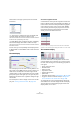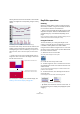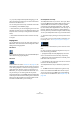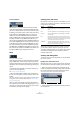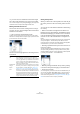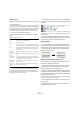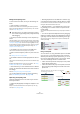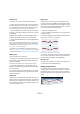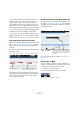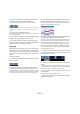User manual
Table Of Contents
- Table of Contents
- Part I: Getting into the details
- About this manual
- VST Connections: Setting up input and output busses
- The Project window
- Playback and the Transport panel
- Recording
- Fades, crossfades and envelopes
- The Arranger track
- The Transpose functions
- The mixer
- Control Room (Cubase only)
- Audio effects
- VST Instruments and Instrument tracks
- Surround sound (Cubase only)
- Automation
- Audio processing and functions
- The Sample Editor
- The Audio Part Editor
- The Pool
- The MediaBay
- Working with Track Presets
- Track Quick Controls
- Remote controlling Cubase
- MIDI realtime parameters and effects
- Using MIDI devices
- MIDI processing and quantizing
- The MIDI editors
- Introduction
- Opening a MIDI editor
- The Key Editor - Overview
- Key Editor operations
- The In-Place Editor
- The Drum Editor - Overview
- Drum Editor operations
- Working with drum maps
- Using drum name lists
- The List Editor - Overview
- List Editor operations
- Working with System Exclusive messages
- Recording System Exclusive parameter changes
- Editing System Exclusive messages
- VST Expression
- The Logical Editor, Transformer and Input Transformer
- The Project Logical Editor
- Editing tempo and signature
- The Project Browser
- Export Audio Mixdown
- Synchronization
- Video
- ReWire
- File handling
- Customizing
- Key commands
- Part II: Score layout and printing
- How the Score Editor works
- The basics
- About this chapter
- Preparations
- Opening the Score Editor
- The project cursor
- Playing back and recording
- Page Mode
- Changing the Zoom factor
- The active staff
- Making page setup settings
- Designing your work space
- About the Score Editor context menus
- About dialogs in the Score Editor
- Setting key, clef and time signature
- Transposing instruments
- Printing from the Score Editor
- Exporting pages as image files
- Working order
- Force update
- Transcribing MIDI recordings
- Entering and editing notes
- About this chapter
- Score settings
- Note values and positions
- Adding and editing notes
- Selecting notes
- Moving notes
- Duplicating notes
- Cut, copy and paste
- Editing pitches of individual notes
- Changing the length of notes
- Splitting a note in two
- Working with the Display Quantize tool
- Split (piano) staves
- Strategies: Multiple staves
- Inserting and editing clefs, keys or time signatures
- Deleting notes
- Staff settings
- Polyphonic voicing
- About this chapter
- Background: Polyphonic voicing
- Setting up the voices
- Strategies: How many voices do I need?
- Entering notes into voices
- Checking which voice a note belongs to
- Moving notes between voices
- Handling rests
- Voices and Display Quantize
- Creating crossed voicings
- Automatic polyphonic voicing - Merge All Staves
- Converting voices to tracks - Extract Voices
- Additional note and rest formatting
- Working with symbols
- Working with chords
- Working with text
- Working with layouts
- Working with MusicXML
- Designing your score: additional techniques
- Scoring for drums
- Creating tablature
- The score and MIDI playback
- Tips and Tricks
- Index
342
The MIDI editors
Velocity values are shown as vertical bars in the controller
display, with higher bars corresponding to higher velocity
values:
Each velocity bar corresponds to a note in the note display.
Events other than velocity values are shown as blocks, the
heights of which correspond to the values of the events.
The beginning of an event is marked by a curve point. To
select an event, click on the curve point, so that it turns
red.
Ö Unlike notes, events in the controller display have no
length. The value of an event in the display is “valid” until
the start of the next event:
For a description of editing in the controller display, see
“Editing in the controller display” on page 351.
Key Editor operations
Zooming
Zooming in the Key Editor is done according to the stan-
dard zoom procedures, using the zoom sliders, the Zoom
tool or the Zoom submenu on the Edit menu.
• When you drag a rectangle with the Zoom tool, the result
depends on the option “Zoom Tool Standard Mode: Hori-
zontal Zooming Only” in the Preferences (Editing–Tools
page).
If this is activated, the window will only be zoomed horizontally; if not, the
window will be zoomed both horizontally and vertically.
Using the Trim tool
The Trim tool allows you to change the length of note
events by cutting off the end or the beginning of notes. It
is available in the Key Editor and in the List Editor.
Using the Trim tool means moving the note-on or the note-
off event for one or several notes to a position defined with
the mouse. Proceed as follows:
1. Select the Trim tool in the toolbar.
The mouse pointer changes to a knife symbol.
2. Locate the notes that you wish to edit.
3. To edit a single note, click on it with the Trim tool. The
range between the mouse cursor and the end of the note
will be removed.
You can use the mouse position display in the toolbar to find the exact
position for the trim operation.
4. To edit several notes, click and drag with the mouse
across the notes.
A line is displayed. The notes will be trimmed along this line.
Trimming the end of three note events.
• By default, the Trim tool will cut off the end of notes. To
trim the beginning of the note(s), press [Alt]/[Option] while
dragging.
If you delete the second event…
…the first event will be “valid”
until the start of the third event.