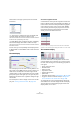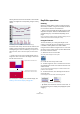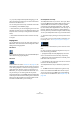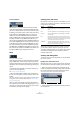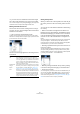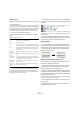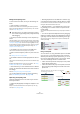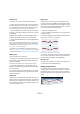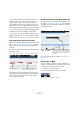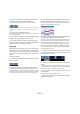User manual
Table Of Contents
- Table of Contents
- Part I: Getting into the details
- About this manual
- VST Connections: Setting up input and output busses
- The Project window
- Playback and the Transport panel
- Recording
- Fades, crossfades and envelopes
- The Arranger track
- The Transpose functions
- The mixer
- Control Room (Cubase only)
- Audio effects
- VST Instruments and Instrument tracks
- Surround sound (Cubase only)
- Automation
- Audio processing and functions
- The Sample Editor
- The Audio Part Editor
- The Pool
- The MediaBay
- Working with Track Presets
- Track Quick Controls
- Remote controlling Cubase
- MIDI realtime parameters and effects
- Using MIDI devices
- MIDI processing and quantizing
- The MIDI editors
- Introduction
- Opening a MIDI editor
- The Key Editor - Overview
- Key Editor operations
- The In-Place Editor
- The Drum Editor - Overview
- Drum Editor operations
- Working with drum maps
- Using drum name lists
- The List Editor - Overview
- List Editor operations
- Working with System Exclusive messages
- Recording System Exclusive parameter changes
- Editing System Exclusive messages
- VST Expression
- The Logical Editor, Transformer and Input Transformer
- The Project Logical Editor
- Editing tempo and signature
- The Project Browser
- Export Audio Mixdown
- Synchronization
- Video
- ReWire
- File handling
- Customizing
- Key commands
- Part II: Score layout and printing
- How the Score Editor works
- The basics
- About this chapter
- Preparations
- Opening the Score Editor
- The project cursor
- Playing back and recording
- Page Mode
- Changing the Zoom factor
- The active staff
- Making page setup settings
- Designing your work space
- About the Score Editor context menus
- About dialogs in the Score Editor
- Setting key, clef and time signature
- Transposing instruments
- Printing from the Score Editor
- Exporting pages as image files
- Working order
- Force update
- Transcribing MIDI recordings
- Entering and editing notes
- About this chapter
- Score settings
- Note values and positions
- Adding and editing notes
- Selecting notes
- Moving notes
- Duplicating notes
- Cut, copy and paste
- Editing pitches of individual notes
- Changing the length of notes
- Splitting a note in two
- Working with the Display Quantize tool
- Split (piano) staves
- Strategies: Multiple staves
- Inserting and editing clefs, keys or time signatures
- Deleting notes
- Staff settings
- Polyphonic voicing
- About this chapter
- Background: Polyphonic voicing
- Setting up the voices
- Strategies: How many voices do I need?
- Entering notes into voices
- Checking which voice a note belongs to
- Moving notes between voices
- Handling rests
- Voices and Display Quantize
- Creating crossed voicings
- Automatic polyphonic voicing - Merge All Staves
- Converting voices to tracks - Extract Voices
- Additional note and rest formatting
- Working with symbols
- Working with chords
- Working with text
- Working with layouts
- Working with MusicXML
- Designing your score: additional techniques
- Scoring for drums
- Creating tablature
- The score and MIDI playback
- Tips and Tricks
- Index
341
The MIDI editors
At the bottom of the pop-up menu, there are two addi-
tional items:
• If “Time Linear” is selected, the ruler, note display and
controller display will be linear in relation to time.
This means that if the ruler shows bars and beats, the distance between
the bar lines will vary depending on the tempo.
• If “Bars+Beats Linear” is selected, the ruler, note display
and controller display will be linear in relation to tempo.
This means that if the ruler shows bars and beats, the distance between
beats will be constant.
In most cases, you would probably set the display format
to “Bars+Beats” in “Bars+Beats Linear” mode when edit-
ing MIDI.
The note display
The note display is the main area in the Key Editor. It con-
tains a grid in which MIDI notes are shown as boxes. The
width of a box corresponds to the note length, and the
vertical position of a box corresponds to the note number
(pitch), with higher notes higher up in the grid. The piano
keyboard to the left serves as a guide for finding the right
note number.
For a description on how to display colors in the note dis-
play, see “Coloring notes and events” on page 344.
The chord recognition function
Cubase features a handy chord recognition function that
helps you identify chords in the Key Editor note display. To
find out which chord is formed by simultaneously played
notes, place the project cursor over the notes. All MIDI
notes currently “touched” by the project cursor are ana-
lyzed and the chord recognition display in the toolbar
shows you which chord the notes form.
In the picture above, the project cursor touches the notes C, Eb and G.
As shown in the chord recognition display, this results in a C minor chord.
The controller display
The area at the bottom of the Key Editor window is the
controller display. This consists of one or several control-
ler lanes, each showing one of the following properties or
event types:
• Velocity values of the notes.
• Pitchbend events.
• Aftertouch events.
• Poly Pressure events.
• Program Change events.
• SysEx events.
• Articulations (see the chapter “VST Expression” on page 372).
• Any type of continuous controller event (see “Editing conti-
nuous controllers on the controller lane” on page 355).
To change the size of the controller display, drag the di-
vider between the controller display and the note display.
This will make the controller display larger and the note
display smaller, or vice versa.