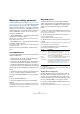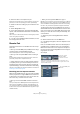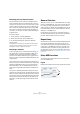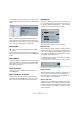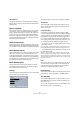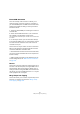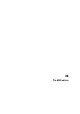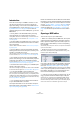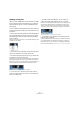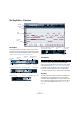User manual
Table Of Contents
- Table of Contents
- Part I: Getting into the details
- About this manual
- VST Connections: Setting up input and output busses
- The Project window
- Playback and the Transport panel
- Recording
- Fades, crossfades and envelopes
- The Arranger track
- The Transpose functions
- The mixer
- Control Room (Cubase only)
- Audio effects
- VST Instruments and Instrument tracks
- Surround sound (Cubase only)
- Automation
- Audio processing and functions
- The Sample Editor
- The Audio Part Editor
- The Pool
- The MediaBay
- Working with Track Presets
- Track Quick Controls
- Remote controlling Cubase
- MIDI realtime parameters and effects
- Using MIDI devices
- MIDI processing and quantizing
- The MIDI editors
- Introduction
- Opening a MIDI editor
- The Key Editor - Overview
- Key Editor operations
- The In-Place Editor
- The Drum Editor - Overview
- Drum Editor operations
- Working with drum maps
- Using drum name lists
- The List Editor - Overview
- List Editor operations
- Working with System Exclusive messages
- Recording System Exclusive parameter changes
- Editing System Exclusive messages
- VST Expression
- The Logical Editor, Transformer and Input Transformer
- The Project Logical Editor
- Editing tempo and signature
- The Project Browser
- Export Audio Mixdown
- Synchronization
- Video
- ReWire
- File handling
- Customizing
- Key commands
- Part II: Score layout and printing
- How the Score Editor works
- The basics
- About this chapter
- Preparations
- Opening the Score Editor
- The project cursor
- Playing back and recording
- Page Mode
- Changing the Zoom factor
- The active staff
- Making page setup settings
- Designing your work space
- About the Score Editor context menus
- About dialogs in the Score Editor
- Setting key, clef and time signature
- Transposing instruments
- Printing from the Score Editor
- Exporting pages as image files
- Working order
- Force update
- Transcribing MIDI recordings
- Entering and editing notes
- About this chapter
- Score settings
- Note values and positions
- Adding and editing notes
- Selecting notes
- Moving notes
- Duplicating notes
- Cut, copy and paste
- Editing pitches of individual notes
- Changing the length of notes
- Splitting a note in two
- Working with the Display Quantize tool
- Split (piano) staves
- Strategies: Multiple staves
- Inserting and editing clefs, keys or time signatures
- Deleting notes
- Staff settings
- Polyphonic voicing
- About this chapter
- Background: Polyphonic voicing
- Setting up the voices
- Strategies: How many voices do I need?
- Entering notes into voices
- Checking which voice a note belongs to
- Moving notes between voices
- Handling rests
- Voices and Display Quantize
- Creating crossed voicings
- Automatic polyphonic voicing - Merge All Staves
- Converting voices to tracks - Extract Voices
- Additional note and rest formatting
- Working with symbols
- Working with chords
- Working with text
- Working with layouts
- Working with MusicXML
- Designing your score: additional techniques
- Scoring for drums
- Creating tablature
- The score and MIDI playback
- Tips and Tricks
- Index
340
The MIDI editors
The Key Editor – Overview
The toolbar
As in other windows, the toolbar contains tools and vari-
ous settings. You can specify which toolbar items should
be shown and store/recall different toolbar configurations
– see “Using the Setup options” on page 471.
The info line
The info line shows information about selected MIDI
notes. You can edit all values on the info line using regular
value editing (see “Editing on the info line” on page 348
for details). Length and position values are displayed in
the format currently selected for the ruler (see below).
• To hide or show the info line, click the icon in the toolbar.
The ruler
The ruler shows the timeline, by default in the display for-
mat selected on the Transport panel. You can select a
separate format for a MIDI editor ruler on the Ruler pop-up
menu, opened by clicking the arrow button to the right of
it. For a list of the available formats, see “The ruler” on
page 33.
Toolbar
Info line
Ruler
Note
display
Controller
display
Show/Hide Info line
Solo Editor
button
Key Editor
tools
Autoscroll
on/off
Acoustic Feedback
Part list
Show/Hide Part
borders
Edit active
part only
Auto Select
Controllers
Nudge Tools
Transpose Palette
Snap on/off
Velocity for inserted notes
Grid modes
Indicate Transpositions
Quantize settings Step Input
MIDI Input
Step/MIDI input controls
Color pop-up
menu
Independent track
loop on/off
Loop range
Chord recogni-
tion display
Mouse pointer display: Current
pitch and meter position
Open Device
Button