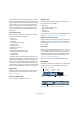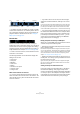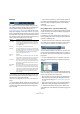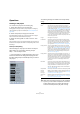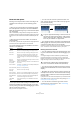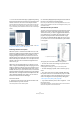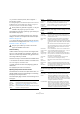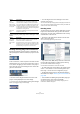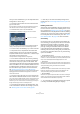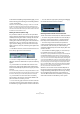User manual
Table Of Contents
- Table of Contents
- Part I: Getting into the details
- About this manual
- VST Connections: Setting up input and output busses
- The Project window
- Playback and the Transport panel
- Recording
- Fades, crossfades and envelopes
- The Arranger track
- The Transpose functions
- The mixer
- Control Room (Cubase only)
- Audio effects
- VST Instruments and Instrument tracks
- Surround sound (Cubase only)
- Automation
- Audio processing and functions
- The Sample Editor
- The Audio Part Editor
- The Pool
- The MediaBay
- Working with Track Presets
- Track Quick Controls
- Remote controlling Cubase
- MIDI realtime parameters and effects
- Using MIDI devices
- MIDI processing and quantizing
- The MIDI editors
- Introduction
- Opening a MIDI editor
- The Key Editor - Overview
- Key Editor operations
- The In-Place Editor
- The Drum Editor - Overview
- Drum Editor operations
- Working with drum maps
- Using drum name lists
- The List Editor - Overview
- List Editor operations
- Working with System Exclusive messages
- Recording System Exclusive parameter changes
- Editing System Exclusive messages
- VST Expression
- The Logical Editor, Transformer and Input Transformer
- The Project Logical Editor
- Editing tempo and signature
- The Project Browser
- Export Audio Mixdown
- Synchronization
- Video
- ReWire
- File handling
- Customizing
- Key commands
- Part II: Score layout and printing
- How the Score Editor works
- The basics
- About this chapter
- Preparations
- Opening the Score Editor
- The project cursor
- Playing back and recording
- Page Mode
- Changing the Zoom factor
- The active staff
- Making page setup settings
- Designing your work space
- About the Score Editor context menus
- About dialogs in the Score Editor
- Setting key, clef and time signature
- Transposing instruments
- Printing from the Score Editor
- Exporting pages as image files
- Working order
- Force update
- Transcribing MIDI recordings
- Entering and editing notes
- About this chapter
- Score settings
- Note values and positions
- Adding and editing notes
- Selecting notes
- Moving notes
- Duplicating notes
- Cut, copy and paste
- Editing pitches of individual notes
- Changing the length of notes
- Splitting a note in two
- Working with the Display Quantize tool
- Split (piano) staves
- Strategies: Multiple staves
- Inserting and editing clefs, keys or time signatures
- Deleting notes
- Staff settings
- Polyphonic voicing
- About this chapter
- Background: Polyphonic voicing
- Setting up the voices
- Strategies: How many voices do I need?
- Entering notes into voices
- Checking which voice a note belongs to
- Moving notes between voices
- Handling rests
- Voices and Display Quantize
- Creating crossed voicings
- Automatic polyphonic voicing - Merge All Staves
- Converting voices to tracks - Extract Voices
- Additional note and rest formatting
- Working with symbols
- Working with chords
- Working with text
- Working with layouts
- Working with MusicXML
- Designing your score: additional techniques
- Scoring for drums
- Creating tablature
- The score and MIDI playback
- Tips and Tricks
- Index
34
The Project window
Operations
Creating a new project
You create a new project in the following way:
1. Select “New Project” from the File menu.
A dialog appears, listing a number of project templates, including any
custom templates you may have created (see “Save as Template” on
page 457).
2. Select a template (or “Empty”) and click OK.
A file dialog appears, allowing you to specify a location for the project
folder. This will contain all files related to the project.
3. Select an existing folder or create a new one. Then
click OK.
A Project window opens. If you selected a template, the new project will
be based on this template, and include the corresponding tracks, events
and settings.
The Project Setup dialog
General settings for the project are made in the Project
Setup dialog. This is opened by selecting “Project
Setup…” from the Project menu.
Ö If the “Run Setup on Create New Project” option is ac-
tivated in the Preferences dialog (General page), the Pro-
ject Setup dialog will open automatically when you create a
new project.
The following settings are available in the Project Setup
dialog:
Setting Description
Start The start time of the project. Allows you to have the
project start at another time than zero. Also used for set-
ting the sync start position when synchronizing Cubase
to external devices (see “Setting up Cubase for external
sync to timecode” on page 433). When you change this
setting you will be asked whether you want to keep the
project content at its timecode positions. “Yes” means
that all events will stay at their original timecode positions
– i.e. they will be moved in relation to the start of the
project. “No” means that all events keep their position rel-
ative to the project start.
Length The length of the project.
Frame Rate Used when synchronizing Cubase with external equip-
ment. If Cubase is slave, this value is automatically set to
the frame rate of the incoming sync signal. If Cubase is
the master, this determines the frame rate of the sent
sync signal. See “Setting the Frame Rate” on page 430.
Display Format This is the global display format used for all rulers and
position displays in the program, except ruler tracks (Cu-
base only, see “Ruler tracks (Cubase only)” on page 31).
However, you can make independent display format se-
lections for the individual rulers and displays if you like.
For descriptions of the different display format options,
see “The ruler” on page 33.
Display Offset Offsets the time positions displayed in the ruler etc., al-
lowing you to compensate for the Start position setting.
Typically, if you synchronize Cubase to an external source
starting at a frame other than zero, you set the Start posi-
tion to this value. However, if you still want the display in
Cubase to start at zero, set the Display Offset to the
same value.
Bar Offset This works just like “Display Offset” described above, in
that it offsets the time positions in the ruler by a number
of bars, allowing you to compensate for the Start position
setting. The difference is that Bar Offset is only used
when the “Bars+Beats” display format is selected (see
“The ruler” on page 33).
Sample Rate The sample rate at which Cubase records and plays audio.
Record
Format/
File Type
When you record audio in Cubase, the files that are cre-
ated will be of this resolution and file type. See “Selecting
a recording file format” on page 69.
Stereo Pan
Law
Decides whether panning should use power compensa-
tion or not (see “About the “Stereo Pan Law” setting (au-
dio channels only)” on page 121).
!
While most Project Setup settings can be changed at
any time, you must select a sample rate once and for
all when starting with a new project! All audio files
must be of this sample rate to play back correctly.