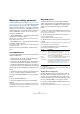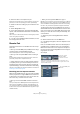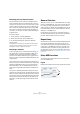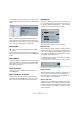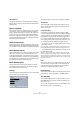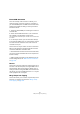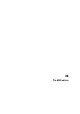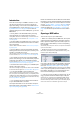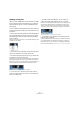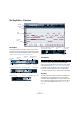User manual
Table Of Contents
- Table of Contents
- Part I: Getting into the details
- About this manual
- VST Connections: Setting up input and output busses
- The Project window
- Playback and the Transport panel
- Recording
- Fades, crossfades and envelopes
- The Arranger track
- The Transpose functions
- The mixer
- Control Room (Cubase only)
- Audio effects
- VST Instruments and Instrument tracks
- Surround sound (Cubase only)
- Automation
- Audio processing and functions
- The Sample Editor
- The Audio Part Editor
- The Pool
- The MediaBay
- Working with Track Presets
- Track Quick Controls
- Remote controlling Cubase
- MIDI realtime parameters and effects
- Using MIDI devices
- MIDI processing and quantizing
- The MIDI editors
- Introduction
- Opening a MIDI editor
- The Key Editor - Overview
- Key Editor operations
- The In-Place Editor
- The Drum Editor - Overview
- Drum Editor operations
- Working with drum maps
- Using drum name lists
- The List Editor - Overview
- List Editor operations
- Working with System Exclusive messages
- Recording System Exclusive parameter changes
- Editing System Exclusive messages
- VST Expression
- The Logical Editor, Transformer and Input Transformer
- The Project Logical Editor
- Editing tempo and signature
- The Project Browser
- Export Audio Mixdown
- Synchronization
- Video
- ReWire
- File handling
- Customizing
- Key commands
- Part II: Score layout and printing
- How the Score Editor works
- The basics
- About this chapter
- Preparations
- Opening the Score Editor
- The project cursor
- Playing back and recording
- Page Mode
- Changing the Zoom factor
- The active staff
- Making page setup settings
- Designing your work space
- About the Score Editor context menus
- About dialogs in the Score Editor
- Setting key, clef and time signature
- Transposing instruments
- Printing from the Score Editor
- Exporting pages as image files
- Working order
- Force update
- Transcribing MIDI recordings
- Entering and editing notes
- About this chapter
- Score settings
- Note values and positions
- Adding and editing notes
- Selecting notes
- Moving notes
- Duplicating notes
- Cut, copy and paste
- Editing pitches of individual notes
- Changing the length of notes
- Splitting a note in two
- Working with the Display Quantize tool
- Split (piano) staves
- Strategies: Multiple staves
- Inserting and editing clefs, keys or time signatures
- Deleting notes
- Staff settings
- Polyphonic voicing
- About this chapter
- Background: Polyphonic voicing
- Setting up the voices
- Strategies: How many voices do I need?
- Entering notes into voices
- Checking which voice a note belongs to
- Moving notes between voices
- Handling rests
- Voices and Display Quantize
- Creating crossed voicings
- Automatic polyphonic voicing - Merge All Staves
- Converting voices to tracks - Extract Voices
- Additional note and rest formatting
- Working with symbols
- Working with chords
- Working with text
- Working with layouts
- Working with MusicXML
- Designing your score: additional techniques
- Scoring for drums
- Creating tablature
- The score and MIDI playback
- Tips and Tricks
- Index
339
The MIDI editors
Handling several parts
When you open a MIDI editor with several parts (or a MIDI
track containing several parts) selected, you might find it
somewhat hard to get an overview of the different parts
when editing.
For such cases the editor toolbar features a few functions
to make working with multiple parts easier and more com-
prehensive:
• The Part List menu lists all parts that were selected when
you opened the editor (or all parts on the track, if no parts
were selected), and lets you select which part should be
active for editing.
When you select a part from the list, it is automatically made active and
centered in the note display.
Ö Note that it is also possible to activate a part by select-
ing an event within this part with the Arrow tool.
• The button “Edit Active Part Only” lets you restrict edit-
ing operations to the active part only.
For example, if you select “All” from the Select submenu on the Edit menu
with this option activated, only events in the active part will be selected.
Similarly, if you select notes by dragging with the Arrow tool (making a se-
lection rectangle), only the notes in the active part will be selected.
“Edit Active Part Only” is activated on the toolbar.
• You can zoom in on the active part so that it fills the
screen by selecting “Zoom to Event” from the Zoom sub-
menu on the Edit menu.
• The button “Show Part Borders” can be used if you
want to see clearly defined borders for the active part.
When this is activated, all parts except the active one are grayed out, mak-
ing the borders easily discernible. In the Key Editor, there are also two
“markers” in the ruler with the name of the active part, marking its begin-
ning and end. These can be moved freely to change the size of the part.
“Show Part Borders” is activated on the toolbar.
• It is possible to cycle between parts (making them ac-
tive) using key commands.
In the Key Commands dialog – Edit category, you will find two functions for
this: “Activate Next Part” and “Activate Previous Part”. If you assign key
commands to these, you can use them to cycle between parts in the edi-
tors. For further information, see “Setting up key commands” on page 480.