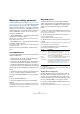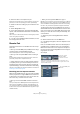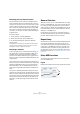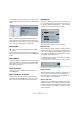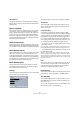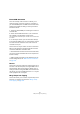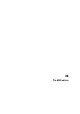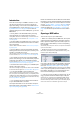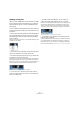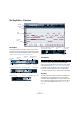User manual
Table Of Contents
- Table of Contents
- Part I: Getting into the details
- About this manual
- VST Connections: Setting up input and output busses
- The Project window
- Playback and the Transport panel
- Recording
- Fades, crossfades and envelopes
- The Arranger track
- The Transpose functions
- The mixer
- Control Room (Cubase only)
- Audio effects
- VST Instruments and Instrument tracks
- Surround sound (Cubase only)
- Automation
- Audio processing and functions
- The Sample Editor
- The Audio Part Editor
- The Pool
- The MediaBay
- Working with Track Presets
- Track Quick Controls
- Remote controlling Cubase
- MIDI realtime parameters and effects
- Using MIDI devices
- MIDI processing and quantizing
- The MIDI editors
- Introduction
- Opening a MIDI editor
- The Key Editor - Overview
- Key Editor operations
- The In-Place Editor
- The Drum Editor - Overview
- Drum Editor operations
- Working with drum maps
- Using drum name lists
- The List Editor - Overview
- List Editor operations
- Working with System Exclusive messages
- Recording System Exclusive parameter changes
- Editing System Exclusive messages
- VST Expression
- The Logical Editor, Transformer and Input Transformer
- The Project Logical Editor
- Editing tempo and signature
- The Project Browser
- Export Audio Mixdown
- Synchronization
- Video
- ReWire
- File handling
- Customizing
- Key commands
- Part II: Score layout and printing
- How the Score Editor works
- The basics
- About this chapter
- Preparations
- Opening the Score Editor
- The project cursor
- Playing back and recording
- Page Mode
- Changing the Zoom factor
- The active staff
- Making page setup settings
- Designing your work space
- About the Score Editor context menus
- About dialogs in the Score Editor
- Setting key, clef and time signature
- Transposing instruments
- Printing from the Score Editor
- Exporting pages as image files
- Working order
- Force update
- Transcribing MIDI recordings
- Entering and editing notes
- About this chapter
- Score settings
- Note values and positions
- Adding and editing notes
- Selecting notes
- Moving notes
- Duplicating notes
- Cut, copy and paste
- Editing pitches of individual notes
- Changing the length of notes
- Splitting a note in two
- Working with the Display Quantize tool
- Split (piano) staves
- Strategies: Multiple staves
- Inserting and editing clefs, keys or time signatures
- Deleting notes
- Staff settings
- Polyphonic voicing
- About this chapter
- Background: Polyphonic voicing
- Setting up the voices
- Strategies: How many voices do I need?
- Entering notes into voices
- Checking which voice a note belongs to
- Moving notes between voices
- Handling rests
- Voices and Display Quantize
- Creating crossed voicings
- Automatic polyphonic voicing - Merge All Staves
- Converting voices to tracks - Extract Voices
- Additional note and rest formatting
- Working with symbols
- Working with chords
- Working with text
- Working with layouts
- Working with MusicXML
- Designing your score: additional techniques
- Scoring for drums
- Creating tablature
- The score and MIDI playback
- Tips and Tricks
- Index
336
MIDI processing and quantizing
Extract MIDI Automation
This is an extremely useful function as it allows you to
quickly and easily convert the continuous controllers of
your recorded MIDI parts into MIDI track automation data,
making them available for editing in the Project window.
Proceed as follows:
1. Select the desired MIDI part containing the continuous
controller data.
2. Select “Extract MIDI Automation”. (This command is
also available on the Key Editor context menu.)
The controller data will automatically be removed from the controller lane
in the editor.
3. In the Project window, open the automation track(s)
for the respective MIDI track. You will find that an automa-
tion track has been created for each of the continuous
controllers in the part.
This function can only be used for continuous controllers.
Data such as Aftertouch, Pitchbend or SysEx cannot be
converted to MIDI track automation data.
Ö Remember that to be able to hear the automation data,
you have to activate the Read button for the respective au-
tomation track(s).
Ö MIDI controller automation is also affected by the Au-
tomation Merge Mode, see “MIDI Controller automation”
on page 202.
Reverse
This function inverts the order of the selected events (or of
all events in the selected parts), causing the MIDI music to
play backwards. Note that the effect is different from re-
versing an audio recording. With MIDI, the individual notes
will still play as usual in the MIDI instrument – it is only the
order of playback that is changed.
Merge Tempo from Tapping
This function allows you to create a complete tempo track
based on your tapping, see the section “Merge Tempo
From Tapping” on page 408.