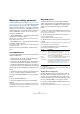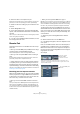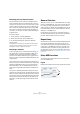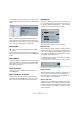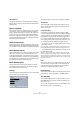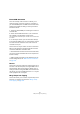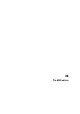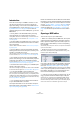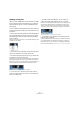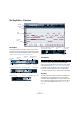User manual
Table Of Contents
- Table of Contents
- Part I: Getting into the details
- About this manual
- VST Connections: Setting up input and output busses
- The Project window
- Playback and the Transport panel
- Recording
- Fades, crossfades and envelopes
- The Arranger track
- The Transpose functions
- The mixer
- Control Room (Cubase only)
- Audio effects
- VST Instruments and Instrument tracks
- Surround sound (Cubase only)
- Automation
- Audio processing and functions
- The Sample Editor
- The Audio Part Editor
- The Pool
- The MediaBay
- Working with Track Presets
- Track Quick Controls
- Remote controlling Cubase
- MIDI realtime parameters and effects
- Using MIDI devices
- MIDI processing and quantizing
- The MIDI editors
- Introduction
- Opening a MIDI editor
- The Key Editor - Overview
- Key Editor operations
- The In-Place Editor
- The Drum Editor - Overview
- Drum Editor operations
- Working with drum maps
- Using drum name lists
- The List Editor - Overview
- List Editor operations
- Working with System Exclusive messages
- Recording System Exclusive parameter changes
- Editing System Exclusive messages
- VST Expression
- The Logical Editor, Transformer and Input Transformer
- The Project Logical Editor
- Editing tempo and signature
- The Project Browser
- Export Audio Mixdown
- Synchronization
- Video
- ReWire
- File handling
- Customizing
- Key commands
- Part II: Score layout and printing
- How the Score Editor works
- The basics
- About this chapter
- Preparations
- Opening the Score Editor
- The project cursor
- Playing back and recording
- Page Mode
- Changing the Zoom factor
- The active staff
- Making page setup settings
- Designing your work space
- About the Score Editor context menus
- About dialogs in the Score Editor
- Setting key, clef and time signature
- Transposing instruments
- Printing from the Score Editor
- Exporting pages as image files
- Working order
- Force update
- Transcribing MIDI recordings
- Entering and editing notes
- About this chapter
- Score settings
- Note values and positions
- Adding and editing notes
- Selecting notes
- Moving notes
- Duplicating notes
- Cut, copy and paste
- Editing pitches of individual notes
- Changing the length of notes
- Splitting a note in two
- Working with the Display Quantize tool
- Split (piano) staves
- Strategies: Multiple staves
- Inserting and editing clefs, keys or time signatures
- Deleting notes
- Staff settings
- Polyphonic voicing
- About this chapter
- Background: Polyphonic voicing
- Setting up the voices
- Strategies: How many voices do I need?
- Entering notes into voices
- Checking which voice a note belongs to
- Moving notes between voices
- Handling rests
- Voices and Display Quantize
- Creating crossed voicings
- Automatic polyphonic voicing - Merge All Staves
- Converting voices to tracks - Extract Voices
- Additional note and rest formatting
- Working with symbols
- Working with chords
- Working with text
- Working with layouts
- Working with MusicXML
- Designing your score: additional techniques
- Scoring for drums
- Creating tablature
- The score and MIDI playback
- Tips and Tricks
- Index
334
MIDI processing and quantizing
You can specify a gap or overlap for this function with the
“Legato Overlap” setting in the Preferences (Editing–MIDI
page).
When using Legato with this setting, each note will be extended to end
5 ticks before the next note.
When you activate “Legato Mode: Selected Only”, the
length of the note will be adjusted so that it reaches the
next selected note, allowing you e.g. to only apply Legato
to your bass line (when playing on a keyboard).
Fixed Lengths
This function resizes all selected notes to the length set
with the Length Quantize pop-up menu on the MIDI editor
toolbar.
Delete Doubles
This function removes double notes, i.e. notes of the same
pitch on the exact same position from the selected MIDI
parts. Double notes can occur when recording in Cycle
mode, after Quantizing, etc.
Delete Controllers
This function removes all MIDI controllers from the se-
lected MIDI parts.
Delete Continuous Controllers
This function removes all “continuous” MIDI controller
events from the selected MIDI parts. Therefore, “on/off”
events such as sustain pedal events are not removed.
Delete Notes
Allows you to delete very short or weak notes. This is use-
ful for automatically removing unwanted “ghost notes” af-
ter recording. Selecting “Delete Notes…” opens a dialog
in which you set up the criteria for the function.
The parameters have the following functionality:
Minimum Length
When the Minimum Length checkbox is activated, the note
length is taken into account, allowing you to remove short
notes. You can either specify the minimum length (for notes
to be kept) in the value field or by dragging the blue line in
the graphical length display below.
• The graphical length display can correspond to 1/4 bar,
one bar, two bars or four bars.
You change this setting by clicking in the field to the right of the display.
In this case, the whole length display corresponds to two bars, and the
Minimum Length is set to 32nd notes (60 ticks).
Minimum Velocity
When the Minimum Velocity checkbox is activated, the ve-
locity of notes is taken into account, allowing you to re-
move weak notes. You specify the minimum velocity (for
notes to be kept) in the value display.
Remove when under
This setting is only available when both Minimum Length
and Minimum Velocity is activated. By clicking in this field,
you select whether both the length and the velocity criteria
must be met for notes to be deleted, or whether one of the
criteria will suffice.
!
This function is only available from within the MIDI
editors.