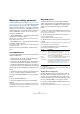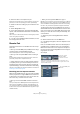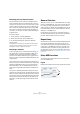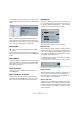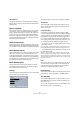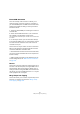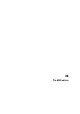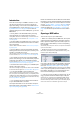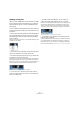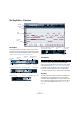User manual
Table Of Contents
- Table of Contents
- Part I: Getting into the details
- About this manual
- VST Connections: Setting up input and output busses
- The Project window
- Playback and the Transport panel
- Recording
- Fades, crossfades and envelopes
- The Arranger track
- The Transpose functions
- The mixer
- Control Room (Cubase only)
- Audio effects
- VST Instruments and Instrument tracks
- Surround sound (Cubase only)
- Automation
- Audio processing and functions
- The Sample Editor
- The Audio Part Editor
- The Pool
- The MediaBay
- Working with Track Presets
- Track Quick Controls
- Remote controlling Cubase
- MIDI realtime parameters and effects
- Using MIDI devices
- MIDI processing and quantizing
- The MIDI editors
- Introduction
- Opening a MIDI editor
- The Key Editor - Overview
- Key Editor operations
- The In-Place Editor
- The Drum Editor - Overview
- Drum Editor operations
- Working with drum maps
- Using drum name lists
- The List Editor - Overview
- List Editor operations
- Working with System Exclusive messages
- Recording System Exclusive parameter changes
- Editing System Exclusive messages
- VST Expression
- The Logical Editor, Transformer and Input Transformer
- The Project Logical Editor
- Editing tempo and signature
- The Project Browser
- Export Audio Mixdown
- Synchronization
- Video
- ReWire
- File handling
- Customizing
- Key commands
- Part II: Score layout and printing
- How the Score Editor works
- The basics
- About this chapter
- Preparations
- Opening the Score Editor
- The project cursor
- Playing back and recording
- Page Mode
- Changing the Zoom factor
- The active staff
- Making page setup settings
- Designing your work space
- About the Score Editor context menus
- About dialogs in the Score Editor
- Setting key, clef and time signature
- Transposing instruments
- Printing from the Score Editor
- Exporting pages as image files
- Working order
- Force update
- Transcribing MIDI recordings
- Entering and editing notes
- About this chapter
- Score settings
- Note values and positions
- Adding and editing notes
- Selecting notes
- Moving notes
- Duplicating notes
- Cut, copy and paste
- Editing pitches of individual notes
- Changing the length of notes
- Splitting a note in two
- Working with the Display Quantize tool
- Split (piano) staves
- Strategies: Multiple staves
- Inserting and editing clefs, keys or time signatures
- Deleting notes
- Staff settings
- Polyphonic voicing
- About this chapter
- Background: Polyphonic voicing
- Setting up the voices
- Strategies: How many voices do I need?
- Entering notes into voices
- Checking which voice a note belongs to
- Moving notes between voices
- Handling rests
- Voices and Display Quantize
- Creating crossed voicings
- Automatic polyphonic voicing - Merge All Staves
- Converting voices to tracks - Extract Voices
- Additional note and rest formatting
- Working with symbols
- Working with chords
- Working with text
- Working with layouts
- Working with MusicXML
- Designing your score: additional techniques
- Scoring for drums
- Creating tablature
- The score and MIDI playback
- Tips and Tricks
- Index
333
MIDI processing and quantizing
Dissolving parts into separate pitches
The Dissolve Part function can also scan MIDI parts for
events of different pitches, and distribute the events into
new parts on new tracks, one for each pitch. This is useful
when the different pitches are not used in a melodic con-
text, but rather for separating different sounds (e.g. MIDI
drum tracks or sampler sound FX tracks). By dissolving
such parts, you can work with each sound individually, on
a separate track.
Proceed as follows:
1. Select the parts containing MIDI data.
2. Select “Dissolve Part” from the MIDI menu.
3. In the dialog that appears, select the “Separate
Pitches” option.
A new MIDI track is created for each used pitch in the selected parts.
The events are then copied into the parts on the track for the corres-
ponding pitch. Finally, the original parts are muted.
Dissolving to sublanes
In the lower right section of the Dissolve Part dialog, you
will find the option “Dissolve to Sublanes”. When this is
activated, the part will not be dissolved onto different
tracks but onto different sublanes of the original track, al-
lowing for a better management of MIDI material that “be-
longs together”.
This is useful when working with drums for example, as it
allows you to split up a part into different drum sounds and
edit these independently. When you have made the de-
sired modifications, you can reassemble all your drums
into one part using the Bounce Selection command, see
below.
This option is especially handy when working with instru-
ment parts on instrument tracks. “Normal” dissolving would
lead to a number of different tracks each routed to a sepa-
rate instance of the connected VST instrument. When dis-
solving parts to sublanes, the parts will still reside on the
same track, with all parts using the same VST instrument
instance.
Bounce Selection
With this function, you can combine MIDI parts on several
lanes to a single MIDI part. This can be used to reassem-
ble a drum part that you dissolved onto several lanes for
editing, see above. Simply select the MIDI parts on the dif-
ferent lanes that you want to combine and select “Bounce
Selection” on the MIDI menu.
During the bounce process, any muted parts will be re-
moved. If transpose and velocity values were specified for
the parts, these are taken into account as well.
Repeat Loop
With this function, the events inside the independent track
loops will be repeated until the end of the part, i.e. the
notes that were previously only played repeatedly are now
actual notes on the MIDI track. Events to the right of the
independent track loop (within the same part) will be re-
placed by this function. For more information about inde-
pendent track loops, see “The independent track loop” on
page 343.
Other MIDI functions
The following items can be found on the Functions sub-
menu of the MIDI menu:
Legato
Extends each selected note so that it reaches the next note.