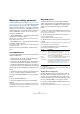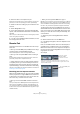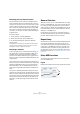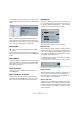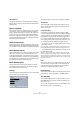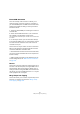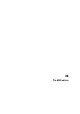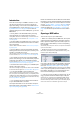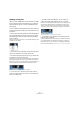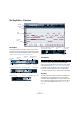User manual
Table Of Contents
- Table of Contents
- Part I: Getting into the details
- About this manual
- VST Connections: Setting up input and output busses
- The Project window
- Playback and the Transport panel
- Recording
- Fades, crossfades and envelopes
- The Arranger track
- The Transpose functions
- The mixer
- Control Room (Cubase only)
- Audio effects
- VST Instruments and Instrument tracks
- Surround sound (Cubase only)
- Automation
- Audio processing and functions
- The Sample Editor
- The Audio Part Editor
- The Pool
- The MediaBay
- Working with Track Presets
- Track Quick Controls
- Remote controlling Cubase
- MIDI realtime parameters and effects
- Using MIDI devices
- MIDI processing and quantizing
- The MIDI editors
- Introduction
- Opening a MIDI editor
- The Key Editor - Overview
- Key Editor operations
- The In-Place Editor
- The Drum Editor - Overview
- Drum Editor operations
- Working with drum maps
- Using drum name lists
- The List Editor - Overview
- List Editor operations
- Working with System Exclusive messages
- Recording System Exclusive parameter changes
- Editing System Exclusive messages
- VST Expression
- The Logical Editor, Transformer and Input Transformer
- The Project Logical Editor
- Editing tempo and signature
- The Project Browser
- Export Audio Mixdown
- Synchronization
- Video
- ReWire
- File handling
- Customizing
- Key commands
- Part II: Score layout and printing
- How the Score Editor works
- The basics
- About this chapter
- Preparations
- Opening the Score Editor
- The project cursor
- Playing back and recording
- Page Mode
- Changing the Zoom factor
- The active staff
- Making page setup settings
- Designing your work space
- About the Score Editor context menus
- About dialogs in the Score Editor
- Setting key, clef and time signature
- Transposing instruments
- Printing from the Score Editor
- Exporting pages as image files
- Working order
- Force update
- Transcribing MIDI recordings
- Entering and editing notes
- About this chapter
- Score settings
- Note values and positions
- Adding and editing notes
- Selecting notes
- Moving notes
- Duplicating notes
- Cut, copy and paste
- Editing pitches of individual notes
- Changing the length of notes
- Splitting a note in two
- Working with the Display Quantize tool
- Split (piano) staves
- Strategies: Multiple staves
- Inserting and editing clefs, keys or time signatures
- Deleting notes
- Staff settings
- Polyphonic voicing
- About this chapter
- Background: Polyphonic voicing
- Setting up the voices
- Strategies: How many voices do I need?
- Entering notes into voices
- Checking which voice a note belongs to
- Moving notes between voices
- Handling rests
- Voices and Display Quantize
- Creating crossed voicings
- Automatic polyphonic voicing - Merge All Staves
- Converting voices to tracks - Extract Voices
- Additional note and rest formatting
- Working with symbols
- Working with chords
- Working with text
- Working with layouts
- Working with MusicXML
- Designing your score: additional techniques
- Scoring for drums
- Creating tablature
- The score and MIDI playback
- Tips and Tricks
- Index
332
MIDI processing and quantizing
2. Set the locators to encompass the part.
Simply select the part and choose Locators to Selection from the Trans-
port menu (or use the corresponding key command, by default [P]).
3. Make sure the track holding the part is selected in the
Track list.
4. Select Merge MIDI in Loop.
5. In the dialog that appears, activate the desired effect
options, make sure that Erase Destination is activated and
click OK.
Now a new part is created on the same track, containing the processed
events. The original part is deleted.
6. Turn off or reset all MIDI modifiers and effects, so that
the track plays back as usual.
Dissolve Part
The Dissolve Part function on the MIDI menu has two sep-
arate uses:
• When you work with MIDI parts (on MIDI channel “Any”)
containing events on different MIDI channels.
Dissolve Part separates the events according to MIDI channel.
• When you want to separate MIDI events according to
pitch.
A typical example would be drum and percussion tracks, where each
pitch usually corresponds to a separate drum sound.
Ö When dissolving a part into either separate channels
or separate pitches, you can automatically remove the si-
lent (empty) areas of the resulting parts by activating the
“Optimized Display” checkbox in the Dissolve Part dialog.
This option is not available when “Dissolve to Sublanes” is activated, see
“Dissolving to sublanes” on page 333.
Dissolving parts into separate channels
Setting a track to MIDI channel “Any” will cause each MIDI
event to play back on its original MIDI channel, rather than
a channel set for the whole track. There are two main situ-
ations when “Any” channel tracks are useful:
• When you record several MIDI channels at the same
time.
You may for example have a MIDI keyboard with several keyboard zones,
where each zone sends MIDI on a separate channel. Recording on an
“Any” channel track allows you to play back the recording with different
sounds for each zone (since the different MIDI notes play back on sepa-
rate MIDI channels).
• When you have imported a MIDI file of Type 0.
MIDI files of Type 0 contain only one track, with notes on up to 16 different
MIDI channels. If you were to set this track to a specific MIDI channel, all
notes in the MIDI file would be played back with the same sound; setting
the track to “Any” will cause the imported file to play back as intended.
The Dissolve Part function scans MIDI parts for events on
different MIDI channels and distributes the events into new
parts on new tracks, one for each MIDI channel found. This
allows you to work with each musical part individually. Pro-
ceed as follows:
1. Select the parts containing MIDI data on different
channels.
2. Select “Dissolve Part” from the MIDI menu.
3. In the dialog that appears, select the “Separate Chan-
nels” option.
Now, for each MIDI channel used in the selected parts, a
new MIDI track is created and set to the corresponding
MIDI channel. Each event is then copied into the part on
the track with the corresponding MIDI channel. Finally, the
original parts are muted.
An example:
This part contains
events on MIDI
channels 1, 2 and 3.
Selecting “Dissolve Part” creates new parts on new tracks, set to
channels 1, 2 and 3. Each new part contains only the events on the
respective MIDI channel.
The original MIDI part is
muted.