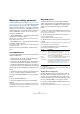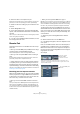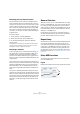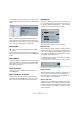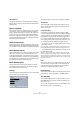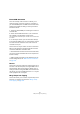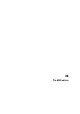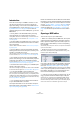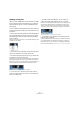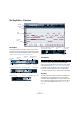User manual
Table Of Contents
- Table of Contents
- Part I: Getting into the details
- About this manual
- VST Connections: Setting up input and output busses
- The Project window
- Playback and the Transport panel
- Recording
- Fades, crossfades and envelopes
- The Arranger track
- The Transpose functions
- The mixer
- Control Room (Cubase only)
- Audio effects
- VST Instruments and Instrument tracks
- Surround sound (Cubase only)
- Automation
- Audio processing and functions
- The Sample Editor
- The Audio Part Editor
- The Pool
- The MediaBay
- Working with Track Presets
- Track Quick Controls
- Remote controlling Cubase
- MIDI realtime parameters and effects
- Using MIDI devices
- MIDI processing and quantizing
- The MIDI editors
- Introduction
- Opening a MIDI editor
- The Key Editor - Overview
- Key Editor operations
- The In-Place Editor
- The Drum Editor - Overview
- Drum Editor operations
- Working with drum maps
- Using drum name lists
- The List Editor - Overview
- List Editor operations
- Working with System Exclusive messages
- Recording System Exclusive parameter changes
- Editing System Exclusive messages
- VST Expression
- The Logical Editor, Transformer and Input Transformer
- The Project Logical Editor
- Editing tempo and signature
- The Project Browser
- Export Audio Mixdown
- Synchronization
- Video
- ReWire
- File handling
- Customizing
- Key commands
- Part II: Score layout and printing
- How the Score Editor works
- The basics
- About this chapter
- Preparations
- Opening the Score Editor
- The project cursor
- Playing back and recording
- Page Mode
- Changing the Zoom factor
- The active staff
- Making page setup settings
- Designing your work space
- About the Score Editor context menus
- About dialogs in the Score Editor
- Setting key, clef and time signature
- Transposing instruments
- Printing from the Score Editor
- Exporting pages as image files
- Working order
- Force update
- Transcribing MIDI recordings
- Entering and editing notes
- About this chapter
- Score settings
- Note values and positions
- Adding and editing notes
- Selecting notes
- Moving notes
- Duplicating notes
- Cut, copy and paste
- Editing pitches of individual notes
- Changing the length of notes
- Splitting a note in two
- Working with the Display Quantize tool
- Split (piano) staves
- Strategies: Multiple staves
- Inserting and editing clefs, keys or time signatures
- Deleting notes
- Staff settings
- Polyphonic voicing
- About this chapter
- Background: Polyphonic voicing
- Setting up the voices
- Strategies: How many voices do I need?
- Entering notes into voices
- Checking which voice a note belongs to
- Moving notes between voices
- Handling rests
- Voices and Display Quantize
- Creating crossed voicings
- Automatic polyphonic voicing - Merge All Staves
- Converting voices to tracks - Extract Voices
- Additional note and rest formatting
- Working with symbols
- Working with chords
- Working with text
- Working with layouts
- Working with MusicXML
- Designing your score: additional techniques
- Scoring for drums
- Creating tablature
- The score and MIDI playback
- Tips and Tricks
- Index
331
MIDI processing and quantizing
Making your settings permanent
The settings described in the chapter “MIDI realtime para-
meters and effects” on page 305 do not change the MIDI
events themselves, but work like a “filter”, affecting the
music on playback. Therefore, you may want to make them
permanent, i.e. convert them to “real” MIDI events, for ex-
ample to transpose a track and then edit the transposed
notes in a MIDI editor. For this, you can use two com-
mands from the MIDI menu:
• “Freeze MIDI Modifiers” – This applies all filter settings
permanently to the respective track.
With this function, the settings are “added” to the events on the track,
and all modifiers will be set to zero.
• “Merge MIDI in Loop” – This merges all selected tracks
(or parts) to create a new track.
The settings are applied during the merge and will still be displayed later
in the respective menus.
These two functions are described in the following sec-
tions.
Freeze MIDI Modifiers
The “Freeze MIDI Modifiers” function affects the following
settings for MIDI tracks:
• Several settings on the main tab of the Inspector (program
and bank selection and the Delay parameter).
• The settings on the MIDI Modifiers tab (i.e. Transpose, Veloc-
ity Shift, Velocity Compression and Length Compression).
• The settings on the MIDI Inserts tab (if, e.g., you are using an ar-
peggiator and want to convert the added notes to real events).
The following settings for MIDI parts are taken into account
as well:
• The Transpose and Velocity settings for parts displayed on the
info line – the Volume setting is not taken into account.
To use the “Freeze MIDI Modifiers” function, proceed as
follows:
1. Select the desired MIDI track.
2. Pull down the MIDI menu and select “Freeze MIDI
Modifiers”.
The Inspector settings will be converted to MIDI events and inserted at
the beginning of the part(s). All notes of the part(s) will be modified ac-
cordingly and the Inspector settings will be reset.
Merge MIDI in Loop
The “Merge MIDI in Loop” function combines all MIDI
events on all unmuted tracks, applies MIDI modifiers and
effects and generates a new MIDI part, containing all the
events as you would hear them play back. Proceed as
follows:
1. Make sure only the desired MIDI track(s) are unmuted.
If you only want to include events from a single track in the merge opera-
tion, you may want to solo the track.
2. Set up the left and right locators to encompass the
area you want to merge.
Only events starting within this area will be included.
3. Select the track on which you want the new part to be
created.
This can be a new track or an existing track. Data in the cycle area on the
track can be kept or overwritten (see below).
4. Select “Merge MIDI in Loop” from the MIDI menu.
A dialog appears with the following options:
5. Click OK.
A new part is created between the locators on the destination track, con-
taining the processed MIDI events.
Applying effects to a single part
Normally, the MIDI modifiers and effects affect a whole
MIDI track. This may not always be what you want – you
may want to apply some MIDI effects to a single part for
example (without having to create a separate track for that
part only). The Merge MIDI in Loop function can help:
1. Set up your MIDI modifiers and MIDI effects the way
you want them for the part.
This will of course affect the whole track, but focus on the part for now.
Option Description
Include Inserts If this is activated, any MIDI insert effects currently acti-
vated for the track(s) will be applied.
Include Sends If this is activated, any MIDI send effects currently acti-
vated for the track(s) will be applied.
Erase
Destination
If this is activated, all MIDI data between the left and right
locator on the destination track will be deleted.
Include Chase If this is activated, events placed outside the selected part
but relating to it will be included in the processing, e.g. a
Program Change right before the left locator. For more
about chase events, see “About Chase” on page 64.