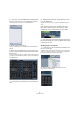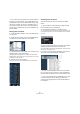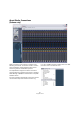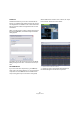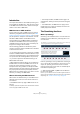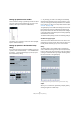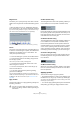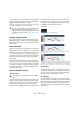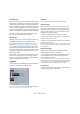User manual
Table Of Contents
- Table of Contents
- Part I: Getting into the details
- About this manual
- VST Connections: Setting up input and output busses
- The Project window
- Playback and the Transport panel
- Recording
- Fades, crossfades and envelopes
- The Arranger track
- The Transpose functions
- The mixer
- Control Room (Cubase only)
- Audio effects
- VST Instruments and Instrument tracks
- Surround sound (Cubase only)
- Automation
- Audio processing and functions
- The Sample Editor
- The Audio Part Editor
- The Pool
- The MediaBay
- Working with Track Presets
- Track Quick Controls
- Remote controlling Cubase
- MIDI realtime parameters and effects
- Using MIDI devices
- MIDI processing and quantizing
- The MIDI editors
- Introduction
- Opening a MIDI editor
- The Key Editor - Overview
- Key Editor operations
- The In-Place Editor
- The Drum Editor - Overview
- Drum Editor operations
- Working with drum maps
- Using drum name lists
- The List Editor - Overview
- List Editor operations
- Working with System Exclusive messages
- Recording System Exclusive parameter changes
- Editing System Exclusive messages
- VST Expression
- The Logical Editor, Transformer and Input Transformer
- The Project Logical Editor
- Editing tempo and signature
- The Project Browser
- Export Audio Mixdown
- Synchronization
- Video
- ReWire
- File handling
- Customizing
- Key commands
- Part II: Score layout and printing
- How the Score Editor works
- The basics
- About this chapter
- Preparations
- Opening the Score Editor
- The project cursor
- Playing back and recording
- Page Mode
- Changing the Zoom factor
- The active staff
- Making page setup settings
- Designing your work space
- About the Score Editor context menus
- About dialogs in the Score Editor
- Setting key, clef and time signature
- Transposing instruments
- Printing from the Score Editor
- Exporting pages as image files
- Working order
- Force update
- Transcribing MIDI recordings
- Entering and editing notes
- About this chapter
- Score settings
- Note values and positions
- Adding and editing notes
- Selecting notes
- Moving notes
- Duplicating notes
- Cut, copy and paste
- Editing pitches of individual notes
- Changing the length of notes
- Splitting a note in two
- Working with the Display Quantize tool
- Split (piano) staves
- Strategies: Multiple staves
- Inserting and editing clefs, keys or time signatures
- Deleting notes
- Staff settings
- Polyphonic voicing
- About this chapter
- Background: Polyphonic voicing
- Setting up the voices
- Strategies: How many voices do I need?
- Entering notes into voices
- Checking which voice a note belongs to
- Moving notes between voices
- Handling rests
- Voices and Display Quantize
- Creating crossed voicings
- Automatic polyphonic voicing - Merge All Staves
- Converting voices to tracks - Extract Voices
- Additional note and rest formatting
- Working with symbols
- Working with chords
- Working with text
- Working with layouts
- Working with MusicXML
- Designing your score: additional techniques
- Scoring for drums
- Creating tablature
- The score and MIDI playback
- Tips and Tricks
- Index
330
MIDI processing and quantizing
Freeze Quantize
There may be situations when you want to make the quan-
tized positions “permanent”. For example, you may want to
quantize notes a second time, having the results based on
the current quantized positions rather than the original po-
sitions. To make this possible, select the notes in question
and select “Freeze Quantize” from the Advanced Quantize
submenu. This makes the quantized positions permanent.
Part to Groove
With this function, you can extract the groove from a se-
lected MIDI part and turn it into a Quantize preset.
You can also extract grooves from audio, using e.g. hit-
points (see “Creating groove quantize maps” on page
237), or audio parts, ReCycle (.rex) parts or drum parts
that have been processed with the Detect Silence func-
tion. Since audio contains no velocity information, velocity
will remain unchanged after applying a Groove that you
extracted from audio.
In both cases, the resulting groove appears on the Quan-
tize menus and you apply it as you would any Quantize
preset. You can also view and edit the resulting quantize
settings in the Quantize Setup dialog.
Transpose
The Transpose item on the MIDI menu opens a dialog with
settings for transposing the selected notes:
Ö You can also use the Transpose track for transposing,
see “The Transpose functions” on page 103.
Semitones
This is where you set the amount of transposition.
Scale Correction
Scale Correction transposes the selected notes by for-
cing them to the closest note of the selected scale type.
This can be used for creating interesting key and tonal
changes, either by itself or in conjunction with the other
settings in the Transpose dialog.
• To activate Scale Correction, click the checkbox.
• Select a root note and scale type for the current scale
from the upper pop-up menus.
• Select a root note and scale type for the new scale from
the lower pop-up menus.
Make sure to select the correct root note if you want to keep the result in
the same key as the original notes, or select an entirely different key if you
want to experiment.
Keep Notes in Range
When this is activated, transposed notes will remain
within the Upper and Lower Limit values.
• If a note ends up outside the limits after transposition, it
will be shifted to another octave, keeping the correct
transposed pitch if possible.
If this is not possible (if you have set a very narrow range between the
Upper and Lower Limit), the note will be transposed “as far as possible”,
i.e. to the Upper or Lower Limit note. If you set the Upper and Lower Lim-
its to the same value, all notes will be transposed to this pitch!
OK and Cancel
Clicking OK performs the transposition. Clicking Cancel
closes the dialog without transposing.
!
After you have performed a Freeze Quantize for a
note, you cannot undo its quantization.