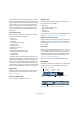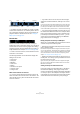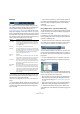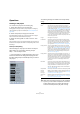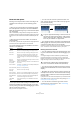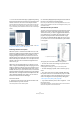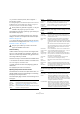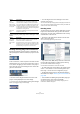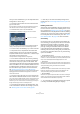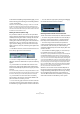User manual
Table Of Contents
- Table of Contents
- Part I: Getting into the details
- About this manual
- VST Connections: Setting up input and output busses
- The Project window
- Playback and the Transport panel
- Recording
- Fades, crossfades and envelopes
- The Arranger track
- The Transpose functions
- The mixer
- Control Room (Cubase only)
- Audio effects
- VST Instruments and Instrument tracks
- Surround sound (Cubase only)
- Automation
- Audio processing and functions
- The Sample Editor
- The Audio Part Editor
- The Pool
- The MediaBay
- Working with Track Presets
- Track Quick Controls
- Remote controlling Cubase
- MIDI realtime parameters and effects
- Using MIDI devices
- MIDI processing and quantizing
- The MIDI editors
- Introduction
- Opening a MIDI editor
- The Key Editor - Overview
- Key Editor operations
- The In-Place Editor
- The Drum Editor - Overview
- Drum Editor operations
- Working with drum maps
- Using drum name lists
- The List Editor - Overview
- List Editor operations
- Working with System Exclusive messages
- Recording System Exclusive parameter changes
- Editing System Exclusive messages
- VST Expression
- The Logical Editor, Transformer and Input Transformer
- The Project Logical Editor
- Editing tempo and signature
- The Project Browser
- Export Audio Mixdown
- Synchronization
- Video
- ReWire
- File handling
- Customizing
- Key commands
- Part II: Score layout and printing
- How the Score Editor works
- The basics
- About this chapter
- Preparations
- Opening the Score Editor
- The project cursor
- Playing back and recording
- Page Mode
- Changing the Zoom factor
- The active staff
- Making page setup settings
- Designing your work space
- About the Score Editor context menus
- About dialogs in the Score Editor
- Setting key, clef and time signature
- Transposing instruments
- Printing from the Score Editor
- Exporting pages as image files
- Working order
- Force update
- Transcribing MIDI recordings
- Entering and editing notes
- About this chapter
- Score settings
- Note values and positions
- Adding and editing notes
- Selecting notes
- Moving notes
- Duplicating notes
- Cut, copy and paste
- Editing pitches of individual notes
- Changing the length of notes
- Splitting a note in two
- Working with the Display Quantize tool
- Split (piano) staves
- Strategies: Multiple staves
- Inserting and editing clefs, keys or time signatures
- Deleting notes
- Staff settings
- Polyphonic voicing
- About this chapter
- Background: Polyphonic voicing
- Setting up the voices
- Strategies: How many voices do I need?
- Entering notes into voices
- Checking which voice a note belongs to
- Moving notes between voices
- Handling rests
- Voices and Display Quantize
- Creating crossed voicings
- Automatic polyphonic voicing - Merge All Staves
- Converting voices to tracks - Extract Voices
- Additional note and rest formatting
- Working with symbols
- Working with chords
- Working with text
- Working with layouts
- Working with MusicXML
- Designing your score: additional techniques
- Scoring for drums
- Creating tablature
- The score and MIDI playback
- Tips and Tricks
- Index
33
The Project window
The ruler
The ruler at the top of the event display shows the time-
line. Initially, the Project window ruler uses the display for-
mat specified in the Project Setup dialog (see “The
Project Setup dialog” on page 34), as do all other rulers
and position displays in the project. However, you can se-
lect an independent display format for the ruler by clicking
the arrow button to the right of it and selecting an option
from the pop-up menu (you can also bring up this pop-up
menu by right-clicking anywhere in the ruler).
• The selection you make here affects the ruler, the info
line and tooltip position values (which appear when you
drag an event in the Project window).
You can also select independent formats for other rulers and position
displays.
• To set the display format globally (for all windows), use
the primary display format pop-up on the Transport panel,
or hold down [Ctrl]/[Command] and select a display for-
mat in any ruler.
• If you use the “Timecode” or “User” options and the op-
tion “Show Timecode Subframes” is activated in the Pre-
ferences (Transport page), the frames will also display
subframes.
There are 80 subframes per frame.
Using multiple rulers – ruler tracks (Cubase only)
As described above, the Cubase Project window contains
a main ruler at the top of the event display, displaying the
timeline from left to right.
If needed, you can have several rulers in the Project win-
dow, by adding ruler tracks to the project. Each ruler track
contains an additional ruler.
• To add a ruler track, select “Add Track” from the Project
menu and from the submenu that appears, select “Ruler”.
A ruler track showing an additional ruler is added to the Track list.
A ruler track set to the display format “Seconds”
You can add any number of ruler tracks to a project, and
position them as needed by dragging them up or down in
the Track list. Each of the rulers can show a separate dis-
play format:
• To select a display format for a ruler track, click on its
name in the Track list and select an option from the pop-
up menu.
Note that ruler tracks are completely independent from the
main event display ruler, as well as rulers and position dis-
plays in other windows. This means that:
• Each ruler track in a project can have its own display format.
• Ruler tracks are not affected by the display format setting in
the Project Setup dialog (see “The Project Setup dialog” on
page 34).
• Ruler tracks are not affected if you set the display format glo-
bally with the primary time display in the Transport panel.
Ö Ruler tracks are affected by the option “Show Time-
code Subframes” in the Preferences (Transport page, see
above).
Option Positions and lengths displayed as
Bars+Beats Bars, beats, sixteenth notes and ticks. By default there
are 120 ticks per sixteenth note but you can adjust this
with the “MIDI Display Resolution” setting in the Prefer-
ences (MIDI page).
Seconds Hours, minutes, seconds and milliseconds.
Timecode This format displays hours, minutes, seconds and frames.
The number of frames per second (fps) is set in the Project
Setup dialog (see “The Project Setup dialog” on page 34).
You can choose between 24, 25, 29.97 and 30fps or
29.97 and 30dfps (“drop frame”).
Samples Samples.
User Hours, minutes, seconds and frames, with a user defin-
able number of frames per second. You set the desired
number of fps in the Preferences (Transport page).
Time Linear When this is selected, the ruler will be linear relative to
time. This means that if there are tempo changes on the
tempo track, the distance between the bars will vary in
Bars+Beats mode.
Bars+Beats
Linear
When this is selected, the ruler will be linear relative to
the meter position – bars and beats. This means that if
there are tempo changes on the tempo track, there still
will be the same distance between bars in Bars+Beats
mode. If the ruler is set to a time-based mode, the dis-
tance between seconds will vary depending on the
tempo changes.