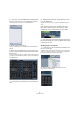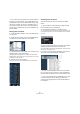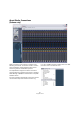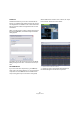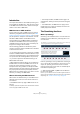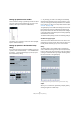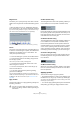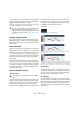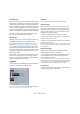User manual
Table Of Contents
- Table of Contents
- Part I: Getting into the details
- About this manual
- VST Connections: Setting up input and output busses
- The Project window
- Playback and the Transport panel
- Recording
- Fades, crossfades and envelopes
- The Arranger track
- The Transpose functions
- The mixer
- Control Room (Cubase only)
- Audio effects
- VST Instruments and Instrument tracks
- Surround sound (Cubase only)
- Automation
- Audio processing and functions
- The Sample Editor
- The Audio Part Editor
- The Pool
- The MediaBay
- Working with Track Presets
- Track Quick Controls
- Remote controlling Cubase
- MIDI realtime parameters and effects
- Using MIDI devices
- MIDI processing and quantizing
- The MIDI editors
- Introduction
- Opening a MIDI editor
- The Key Editor - Overview
- Key Editor operations
- The In-Place Editor
- The Drum Editor - Overview
- Drum Editor operations
- Working with drum maps
- Using drum name lists
- The List Editor - Overview
- List Editor operations
- Working with System Exclusive messages
- Recording System Exclusive parameter changes
- Editing System Exclusive messages
- VST Expression
- The Logical Editor, Transformer and Input Transformer
- The Project Logical Editor
- Editing tempo and signature
- The Project Browser
- Export Audio Mixdown
- Synchronization
- Video
- ReWire
- File handling
- Customizing
- Key commands
- Part II: Score layout and printing
- How the Score Editor works
- The basics
- About this chapter
- Preparations
- Opening the Score Editor
- The project cursor
- Playing back and recording
- Page Mode
- Changing the Zoom factor
- The active staff
- Making page setup settings
- Designing your work space
- About the Score Editor context menus
- About dialogs in the Score Editor
- Setting key, clef and time signature
- Transposing instruments
- Printing from the Score Editor
- Exporting pages as image files
- Working order
- Force update
- Transcribing MIDI recordings
- Entering and editing notes
- About this chapter
- Score settings
- Note values and positions
- Adding and editing notes
- Selecting notes
- Moving notes
- Duplicating notes
- Cut, copy and paste
- Editing pitches of individual notes
- Changing the length of notes
- Splitting a note in two
- Working with the Display Quantize tool
- Split (piano) staves
- Strategies: Multiple staves
- Inserting and editing clefs, keys or time signatures
- Deleting notes
- Staff settings
- Polyphonic voicing
- About this chapter
- Background: Polyphonic voicing
- Setting up the voices
- Strategies: How many voices do I need?
- Entering notes into voices
- Checking which voice a note belongs to
- Moving notes between voices
- Handling rests
- Voices and Display Quantize
- Creating crossed voicings
- Automatic polyphonic voicing - Merge All Staves
- Converting voices to tracks - Extract Voices
- Additional note and rest formatting
- Working with symbols
- Working with chords
- Working with text
- Working with layouts
- Working with MusicXML
- Designing your score: additional techniques
- Scoring for drums
- Creating tablature
- The score and MIDI playback
- Tips and Tricks
- Index
328
MIDI processing and quantizing
Magnetic Area
This allows you to specify that only notes within a certain
distance from the grid lines should be affected by quantiz-
ing.
• When the slider is set to 0%, the Magnetic Area func-
tion is deactivated, i.e. all notes are affected by quantizing.
If you move the slider gradually to the right, you will note how the mag-
netic areas are shown around the blue lines in the grid display.
Presets
The controls in the lower left corner of the dialog allow you
to store the current settings as a preset, which will then be
available on the Quantize menus on the toolbars. The
usual preset procedures apply:
• To store the settings as a preset, click the Store button.
• To load a stored preset into the dialog, simply select it
from the pop-up menu.
This is useful if you want to modify an existing preset.
• To rename the selected preset, double-click on the
name and type in a new one.
• To remove a stored preset, select it from the pop-up
menu and click Remove.
• You can also create presets by extracting existing
grooves from a MIDI part.
Just select the desired MIDI part and drag it on the grid display in the
middle of the Quantize Setup dialog or open the Advanced submenu on
the MIDI menu and select “Part to Groove” (see “Part to Groove” on
page 330).
Apply and Auto
These functions allow you to apply quantizing directly from
the dialog, see below.
The Non Quantize setting
This setting affects the result of the quantizing. It allows you
to set a “distance” in ticks (120ths of sixteenth notes).
Events that already are within the specified distance from
the quantize grid will not be quantized. This allows you to
keep slight variations when you quantize, but still correct
notes that are too far from the grid.
The Random Quantize setting
This setting affects the result of the quantizing. It allows you
to set a “distance” in ticks (120ths of sixteenth notes).
Events will be quantized to random positions within the
specified “distance” from the quantize grid, thus creating
a more “loose” quantizing. Much like the Non Quantize
setting, this allows for slight variations, while at the same
time keeping notes from ending up too far from the grid.
The Iterative Strength setting
Here you specify how much the notes should be moved
towards the grid when using the Iterative Quantize func-
tion, see below.
The Move Controller setting
When this is activated, controllers related to notes (pitch-
bend, etc.) are automatically moved with the notes when
these are quantized.
Applying quantize
There are several ways to apply the quantize:
• The standard method is to select “Over Quantize” from
the MIDI menu (or using a key command, by default [Q]).
This quantizes the selected MIDI parts or notes according to the current
Quantize pop-up menu setting.
• You can also apply quantizing directly from the Quantize
Setup dialog, by clicking the “Apply Quantize” button.
!
If you do not want to apply the quantizing you have
set up in the dialog, close the window by clicking its
close button.
Only notes within the indicated zones will be affected by quantizing.