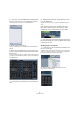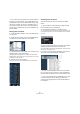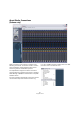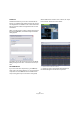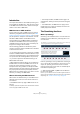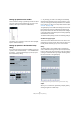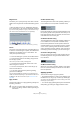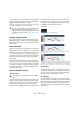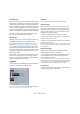User manual
Table Of Contents
- Table of Contents
- Part I: Getting into the details
- About this manual
- VST Connections: Setting up input and output busses
- The Project window
- Playback and the Transport panel
- Recording
- Fades, crossfades and envelopes
- The Arranger track
- The Transpose functions
- The mixer
- Control Room (Cubase only)
- Audio effects
- VST Instruments and Instrument tracks
- Surround sound (Cubase only)
- Automation
- Audio processing and functions
- The Sample Editor
- The Audio Part Editor
- The Pool
- The MediaBay
- Working with Track Presets
- Track Quick Controls
- Remote controlling Cubase
- MIDI realtime parameters and effects
- Using MIDI devices
- MIDI processing and quantizing
- The MIDI editors
- Introduction
- Opening a MIDI editor
- The Key Editor - Overview
- Key Editor operations
- The In-Place Editor
- The Drum Editor - Overview
- Drum Editor operations
- Working with drum maps
- Using drum name lists
- The List Editor - Overview
- List Editor operations
- Working with System Exclusive messages
- Recording System Exclusive parameter changes
- Editing System Exclusive messages
- VST Expression
- The Logical Editor, Transformer and Input Transformer
- The Project Logical Editor
- Editing tempo and signature
- The Project Browser
- Export Audio Mixdown
- Synchronization
- Video
- ReWire
- File handling
- Customizing
- Key commands
- Part II: Score layout and printing
- How the Score Editor works
- The basics
- About this chapter
- Preparations
- Opening the Score Editor
- The project cursor
- Playing back and recording
- Page Mode
- Changing the Zoom factor
- The active staff
- Making page setup settings
- Designing your work space
- About the Score Editor context menus
- About dialogs in the Score Editor
- Setting key, clef and time signature
- Transposing instruments
- Printing from the Score Editor
- Exporting pages as image files
- Working order
- Force update
- Transcribing MIDI recordings
- Entering and editing notes
- About this chapter
- Score settings
- Note values and positions
- Adding and editing notes
- Selecting notes
- Moving notes
- Duplicating notes
- Cut, copy and paste
- Editing pitches of individual notes
- Changing the length of notes
- Splitting a note in two
- Working with the Display Quantize tool
- Split (piano) staves
- Strategies: Multiple staves
- Inserting and editing clefs, keys or time signatures
- Deleting notes
- Staff settings
- Polyphonic voicing
- About this chapter
- Background: Polyphonic voicing
- Setting up the voices
- Strategies: How many voices do I need?
- Entering notes into voices
- Checking which voice a note belongs to
- Moving notes between voices
- Handling rests
- Voices and Display Quantize
- Creating crossed voicings
- Automatic polyphonic voicing - Merge All Staves
- Converting voices to tracks - Extract Voices
- Additional note and rest formatting
- Working with symbols
- Working with chords
- Working with text
- Working with layouts
- Working with MusicXML
- Designing your score: additional techniques
- Scoring for drums
- Creating tablature
- The score and MIDI playback
- Tips and Tricks
- Index
327
MIDI processing and quantizing
Setting up quantize on the toolbar
At its most basic, setting up quantizing consists of select-
ing a note value from the Quantize pop-up menu on the
toolbar (in the Project window or a MIDI editor).
This allows you to quantize to exact note values (straight,
triplet or dotted notes) only.
Setting up quantize in the Quantize Setup
dialog
If you want more options than those available on the pop-
up menu, select “Quantize Setup…” from the MIDI menu
(or “Setup…” from the Quantize pop-up menu) to open
the Quantize Setup dialog.
Ö Any settings you make in the dialog are immediately
reflected in the Quantize pop-up menus. However, if you
want your settings permanently available on the Quantize
pop-up menus, you have to use the presets functions (see
“Presets” on page 328).
The grid display in the middle of the dialog shows one bar
(four beats), with blue lines indicating the quantize grid
(the positions that notes will be moved to). Value changes
in the grid, presets and quantize options will be graphically
reflected here, see below.
The Quantize Setup dialog contains the following settings:
The Grid and Type pop-ups
These are used to determine the basic note value for the
quantizing grid. In other words, these have the same func-
tionality as the Quantize pop-up menu on the toolbar.
Swing
The Swing slider is only available when a straight note
value is selected for the grid and Tuplet is off (see below).
It lets you offset every second position in the grid, creating
a swing or shuffle feel. When you adjust the Swing slider,
the result is shown in the grid display.
A straight eighth note grid compared with a grid with 60% swing.
Tuplet
Allows you to create more rhythmically complex grids by
dividing the grid into smaller steps.