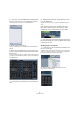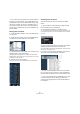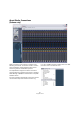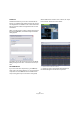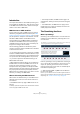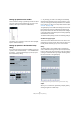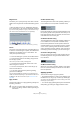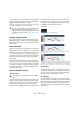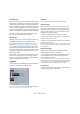User manual
Table Of Contents
- Table of Contents
- Part I: Getting into the details
- About this manual
- VST Connections: Setting up input and output busses
- The Project window
- Playback and the Transport panel
- Recording
- Fades, crossfades and envelopes
- The Arranger track
- The Transpose functions
- The mixer
- Control Room (Cubase only)
- Audio effects
- VST Instruments and Instrument tracks
- Surround sound (Cubase only)
- Automation
- Audio processing and functions
- The Sample Editor
- The Audio Part Editor
- The Pool
- The MediaBay
- Working with Track Presets
- Track Quick Controls
- Remote controlling Cubase
- MIDI realtime parameters and effects
- Using MIDI devices
- MIDI processing and quantizing
- The MIDI editors
- Introduction
- Opening a MIDI editor
- The Key Editor - Overview
- Key Editor operations
- The In-Place Editor
- The Drum Editor - Overview
- Drum Editor operations
- Working with drum maps
- Using drum name lists
- The List Editor - Overview
- List Editor operations
- Working with System Exclusive messages
- Recording System Exclusive parameter changes
- Editing System Exclusive messages
- VST Expression
- The Logical Editor, Transformer and Input Transformer
- The Project Logical Editor
- Editing tempo and signature
- The Project Browser
- Export Audio Mixdown
- Synchronization
- Video
- ReWire
- File handling
- Customizing
- Key commands
- Part II: Score layout and printing
- How the Score Editor works
- The basics
- About this chapter
- Preparations
- Opening the Score Editor
- The project cursor
- Playing back and recording
- Page Mode
- Changing the Zoom factor
- The active staff
- Making page setup settings
- Designing your work space
- About the Score Editor context menus
- About dialogs in the Score Editor
- Setting key, clef and time signature
- Transposing instruments
- Printing from the Score Editor
- Exporting pages as image files
- Working order
- Force update
- Transcribing MIDI recordings
- Entering and editing notes
- About this chapter
- Score settings
- Note values and positions
- Adding and editing notes
- Selecting notes
- Moving notes
- Duplicating notes
- Cut, copy and paste
- Editing pitches of individual notes
- Changing the length of notes
- Splitting a note in two
- Working with the Display Quantize tool
- Split (piano) staves
- Strategies: Multiple staves
- Inserting and editing clefs, keys or time signatures
- Deleting notes
- Staff settings
- Polyphonic voicing
- About this chapter
- Background: Polyphonic voicing
- Setting up the voices
- Strategies: How many voices do I need?
- Entering notes into voices
- Checking which voice a note belongs to
- Moving notes between voices
- Handling rests
- Voices and Display Quantize
- Creating crossed voicings
- Automatic polyphonic voicing - Merge All Staves
- Converting voices to tracks - Extract Voices
- Additional note and rest formatting
- Working with symbols
- Working with chords
- Working with text
- Working with layouts
- Working with MusicXML
- Designing your score: additional techniques
- Scoring for drums
- Creating tablature
- The score and MIDI playback
- Tips and Tricks
- Index
326
MIDI processing and quantizing
Introduction
This chapter describes the various MIDI processing func-
tions available on the MIDI menu. They offer various ways
to edit MIDI notes and other events, either in the Project
window or from within a MIDI editor.
MIDI functions vs. MIDI modifiers
In some cases, the result of a MIDI function can also be
obtained by using MIDI modifiers and effects (see “MIDI
realtime parameters and effects” on page 305). For exam-
ple, the operations “Transpose” and “Quantize” are avail-
able both as MIDI modifiers and as MIDI functions.
The main difference is that MIDI modifiers and effects do
not affect the actual MIDI events on the track in any way,
while MIDI functions change the events “permanently” (al-
though recent changes can be undone).
Use the following guidelines to decide which path to
choose for operations that are available both as modifiers
or effects and as functions:
• If you want to adjust a few parts or events only, use MIDI
functions. The MIDI modifiers and effects affect the output
of the whole track (although they can be made permanent
in a specific area with the Merge MIDI in Loop function).
• If you want to experiment with different settings, use
MIDI modifiers and effects.
• MIDI modifiers and effects settings are not reflected in
the MIDI editors, since the actual MIDI events are not af-
fected. This can be potentially confusing; if you have
transposed notes using modifiers for example, the MIDI
editors will still show the notes with their original pitch (but
they will play back at their transposed pitch). Therefore,
MIDI functions are a better solution if you want to see the
effects of your editing in the MIDI editors.
What is affected by the MIDI functions?
Which events are affected when you use a MIDI function
depends on the function, the active window and the cur-
rent selection:
• Some MIDI functions only apply to MIDI events of a cer-
tain type.
For example, quantization only affects notes, while the Delete Controllers
function only applies to MIDI controller events.
• In the Project window, the MIDI functions apply to all
selected parts, affecting all events (of the relevant types)
in them.
• In the MIDI editors, the MIDI functions apply to all se-
lected events. If no events are selected, all events in the
edited part(s) will be affected.
The Quantizing functions
What is quantizing?
Quantizing in its fundamental form is a function that auto-
matically moves recorded notes, positioning them on ex-
act note values:
However, quantizing is not only a method of correcting er-
rors, it can also be used creatively in various ways. For ex-
ample, the “quantize grid” does not have to consist of
perfectly straight notes, some notes can automatically be
excluded from quantizing, etc.
Ö When quantizing MIDI, only MIDI notes are affected
(no other event types).
However, you can choose to move the controllers together with their re-
spective notes by activating the “Move Controller” option in the Quantize
Setup dialog, see “The Move Controller setting” on page 328.
For example, if you record a series of eighth notes, some of them may
end up slightly beside the exact eighth note positions.
Quantizing the notes with the quantize
grid set to eighth notes will move the
“misplaced” notes to exact positions.