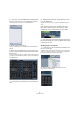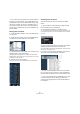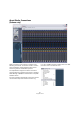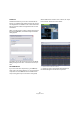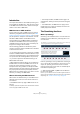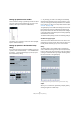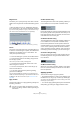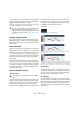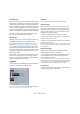User manual
Table Of Contents
- Table of Contents
- Part I: Getting into the details
- About this manual
- VST Connections: Setting up input and output busses
- The Project window
- Playback and the Transport panel
- Recording
- Fades, crossfades and envelopes
- The Arranger track
- The Transpose functions
- The mixer
- Control Room (Cubase only)
- Audio effects
- VST Instruments and Instrument tracks
- Surround sound (Cubase only)
- Automation
- Audio processing and functions
- The Sample Editor
- The Audio Part Editor
- The Pool
- The MediaBay
- Working with Track Presets
- Track Quick Controls
- Remote controlling Cubase
- MIDI realtime parameters and effects
- Using MIDI devices
- MIDI processing and quantizing
- The MIDI editors
- Introduction
- Opening a MIDI editor
- The Key Editor - Overview
- Key Editor operations
- The In-Place Editor
- The Drum Editor - Overview
- Drum Editor operations
- Working with drum maps
- Using drum name lists
- The List Editor - Overview
- List Editor operations
- Working with System Exclusive messages
- Recording System Exclusive parameter changes
- Editing System Exclusive messages
- VST Expression
- The Logical Editor, Transformer and Input Transformer
- The Project Logical Editor
- Editing tempo and signature
- The Project Browser
- Export Audio Mixdown
- Synchronization
- Video
- ReWire
- File handling
- Customizing
- Key commands
- Part II: Score layout and printing
- How the Score Editor works
- The basics
- About this chapter
- Preparations
- Opening the Score Editor
- The project cursor
- Playing back and recording
- Page Mode
- Changing the Zoom factor
- The active staff
- Making page setup settings
- Designing your work space
- About the Score Editor context menus
- About dialogs in the Score Editor
- Setting key, clef and time signature
- Transposing instruments
- Printing from the Score Editor
- Exporting pages as image files
- Working order
- Force update
- Transcribing MIDI recordings
- Entering and editing notes
- About this chapter
- Score settings
- Note values and positions
- Adding and editing notes
- Selecting notes
- Moving notes
- Duplicating notes
- Cut, copy and paste
- Editing pitches of individual notes
- Changing the length of notes
- Splitting a note in two
- Working with the Display Quantize tool
- Split (piano) staves
- Strategies: Multiple staves
- Inserting and editing clefs, keys or time signatures
- Deleting notes
- Staff settings
- Polyphonic voicing
- About this chapter
- Background: Polyphonic voicing
- Setting up the voices
- Strategies: How many voices do I need?
- Entering notes into voices
- Checking which voice a note belongs to
- Moving notes between voices
- Handling rests
- Voices and Display Quantize
- Creating crossed voicings
- Automatic polyphonic voicing - Merge All Staves
- Converting voices to tracks - Extract Voices
- Additional note and rest formatting
- Working with symbols
- Working with chords
- Working with text
- Working with layouts
- Working with MusicXML
- Designing your score: additional techniques
- Scoring for drums
- Creating tablature
- The score and MIDI playback
- Tips and Tricks
- Index
321
Using MIDI devices
4. Click Open. The Import MIDI Devices dialog appears
where you can select one or several devices for import.
A device setup file can contain one or several MIDI devices.
5. Select a device and click OK.
The device is added to the list of installed devices in the MIDI Device
Manager.
6. Select the correct MIDI output from the Output pop-
up menu, select the device in the list and click the Open
Device button.
The device control panel opens in a separate window. The Edit (“e”) but-
ton at the top opens the Edit Panel window, see the separate pdf docu-
ment “MIDI Devices”.
A device control panel representing an Access Virus synth.
7. Close the Device panel and return to the Project win-
dow.
8. Select the device from the “Output Routing” pop-up
menu for a MIDI track.
Note that for some devices, you may have to set the MIDI channel to
“Any”.
Now the Device panel can be opened by clicking the
Open Device Panels button in the Inspector or in the
channel strip for the corresponding track in the Mixer.
Ö Note that [Ctrl]/[Command]-clicking the Open Device
Panels button allows you to open a subpanel via the panel
browser pop-up menu.
Showing panels in the Inspector
1. In the Inspector, open the User Panel tab and click on
the arrow on the right.
A “Panels” folder is shown with the selected device in a node structure
below it. If you open all the folders, you can select any individual panel
from the device that “fits” into the User Panel space.
2. Select a panel by double-clicking it in the list.
The panel opens in the Inspector.