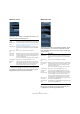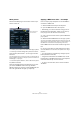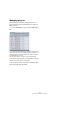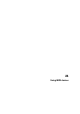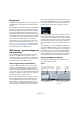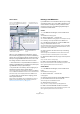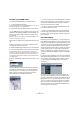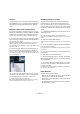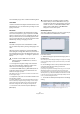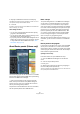User manual
Table Of Contents
- Table of Contents
- Part I: Getting into the details
- About this manual
- VST Connections: Setting up input and output busses
- The Project window
- Playback and the Transport panel
- Recording
- Fades, crossfades and envelopes
- The Arranger track
- The Transpose functions
- The mixer
- Control Room (Cubase only)
- Audio effects
- VST Instruments and Instrument tracks
- Surround sound (Cubase only)
- Automation
- Audio processing and functions
- The Sample Editor
- The Audio Part Editor
- The Pool
- The MediaBay
- Working with Track Presets
- Track Quick Controls
- Remote controlling Cubase
- MIDI realtime parameters and effects
- Using MIDI devices
- MIDI processing and quantizing
- The MIDI editors
- Introduction
- Opening a MIDI editor
- The Key Editor - Overview
- Key Editor operations
- The In-Place Editor
- The Drum Editor - Overview
- Drum Editor operations
- Working with drum maps
- Using drum name lists
- The List Editor - Overview
- List Editor operations
- Working with System Exclusive messages
- Recording System Exclusive parameter changes
- Editing System Exclusive messages
- VST Expression
- The Logical Editor, Transformer and Input Transformer
- The Project Logical Editor
- Editing tempo and signature
- The Project Browser
- Export Audio Mixdown
- Synchronization
- Video
- ReWire
- File handling
- Customizing
- Key commands
- Part II: Score layout and printing
- How the Score Editor works
- The basics
- About this chapter
- Preparations
- Opening the Score Editor
- The project cursor
- Playing back and recording
- Page Mode
- Changing the Zoom factor
- The active staff
- Making page setup settings
- Designing your work space
- About the Score Editor context menus
- About dialogs in the Score Editor
- Setting key, clef and time signature
- Transposing instruments
- Printing from the Score Editor
- Exporting pages as image files
- Working order
- Force update
- Transcribing MIDI recordings
- Entering and editing notes
- About this chapter
- Score settings
- Note values and positions
- Adding and editing notes
- Selecting notes
- Moving notes
- Duplicating notes
- Cut, copy and paste
- Editing pitches of individual notes
- Changing the length of notes
- Splitting a note in two
- Working with the Display Quantize tool
- Split (piano) staves
- Strategies: Multiple staves
- Inserting and editing clefs, keys or time signatures
- Deleting notes
- Staff settings
- Polyphonic voicing
- About this chapter
- Background: Polyphonic voicing
- Setting up the voices
- Strategies: How many voices do I need?
- Entering notes into voices
- Checking which voice a note belongs to
- Moving notes between voices
- Handling rests
- Voices and Display Quantize
- Creating crossed voicings
- Automatic polyphonic voicing - Merge All Staves
- Converting voices to tracks - Extract Voices
- Additional note and rest formatting
- Working with symbols
- Working with chords
- Working with text
- Working with layouts
- Working with MusicXML
- Designing your score: additional techniques
- Scoring for drums
- Creating tablature
- The score and MIDI playback
- Tips and Tricks
- Index
320
Using MIDI devices
3. Specify a Default Name below the event display.
The added events will get this name, followed by a number. You can re-
name presets manually in the Patch Banks list later.
4. Click OK.
A number of new presets have now been added to the selected bank or
folder, according to your settings.
Other editing functions
• You can move presets between banks and folders by drag-
ging them to the Patch Banks list.
• You can remove a bank, folder or preset by selecting it in the
Patch Banks list and pressing [Backspace].
• If you specify more than one bank, a Bank Assignment item is
added to the pop-up menu at the top of the window. Use this
to assign banks to the different MIDI channels (see “About
Patch Banks” on page 317).
About Device panels (Cubase only)
On the following pages we will describe how to use MIDI
Device panels and the powerful MIDI device panel editing
features of the MIDI Device Manager.
Ö We recommend that you first configure the patch
banks, then export the device setup before editing the
panels. This way, most of your settings will be saved in
case of panel configuration problems.
The panels are saved in XML format. For more information,
see the separate pdf document “MIDI Devices”.
Basic concept
The panel editing features in the MIDI Device Manager
can be seen as a separate application or entity within
Cubase. It allows you to build device maps complete
with control panels, including all parameters controllable
from within Cubase. Building more complex device maps
requires that you are familiar with SysEx programming
(see the separate pdf document “MIDI Devices”). But
you can also create simpler panels by assigning MIDI
Control Change messages to control objects, which
does not require any programming skills.
Although these powerful editing features are there if you
need them, you do not have to use them to use MIDI de-
vices.
Device panels in the program
In this section we will take a look at a pre-configured MIDI
device panel to illustrate how it can be used in Cubase.
Several device setups complete with panels are included
with the program. These are located in the “Device Maps”
folder inside the application folder.
Opening a device setup
Proceed as follows to open a MIDI device setup:
1. Open the MIDI Device Manager from the Devices
menu.
2. Click the “Import Setup” button.
A file dialog opens.
3. Select a device setup file for import by navigating to
the Device Maps folder (see above).
The Device setup files are saved in XML format, for more information see
the separate pdf document “MIDI Devices”.