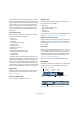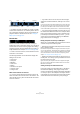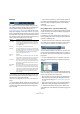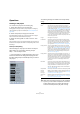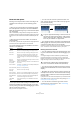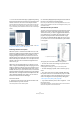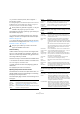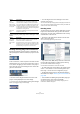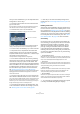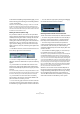User manual
Table Of Contents
- Table of Contents
- Part I: Getting into the details
- About this manual
- VST Connections: Setting up input and output busses
- The Project window
- Playback and the Transport panel
- Recording
- Fades, crossfades and envelopes
- The Arranger track
- The Transpose functions
- The mixer
- Control Room (Cubase only)
- Audio effects
- VST Instruments and Instrument tracks
- Surround sound (Cubase only)
- Automation
- Audio processing and functions
- The Sample Editor
- The Audio Part Editor
- The Pool
- The MediaBay
- Working with Track Presets
- Track Quick Controls
- Remote controlling Cubase
- MIDI realtime parameters and effects
- Using MIDI devices
- MIDI processing and quantizing
- The MIDI editors
- Introduction
- Opening a MIDI editor
- The Key Editor - Overview
- Key Editor operations
- The In-Place Editor
- The Drum Editor - Overview
- Drum Editor operations
- Working with drum maps
- Using drum name lists
- The List Editor - Overview
- List Editor operations
- Working with System Exclusive messages
- Recording System Exclusive parameter changes
- Editing System Exclusive messages
- VST Expression
- The Logical Editor, Transformer and Input Transformer
- The Project Logical Editor
- Editing tempo and signature
- The Project Browser
- Export Audio Mixdown
- Synchronization
- Video
- ReWire
- File handling
- Customizing
- Key commands
- Part II: Score layout and printing
- How the Score Editor works
- The basics
- About this chapter
- Preparations
- Opening the Score Editor
- The project cursor
- Playing back and recording
- Page Mode
- Changing the Zoom factor
- The active staff
- Making page setup settings
- Designing your work space
- About the Score Editor context menus
- About dialogs in the Score Editor
- Setting key, clef and time signature
- Transposing instruments
- Printing from the Score Editor
- Exporting pages as image files
- Working order
- Force update
- Transcribing MIDI recordings
- Entering and editing notes
- About this chapter
- Score settings
- Note values and positions
- Adding and editing notes
- Selecting notes
- Moving notes
- Duplicating notes
- Cut, copy and paste
- Editing pitches of individual notes
- Changing the length of notes
- Splitting a note in two
- Working with the Display Quantize tool
- Split (piano) staves
- Strategies: Multiple staves
- Inserting and editing clefs, keys or time signatures
- Deleting notes
- Staff settings
- Polyphonic voicing
- About this chapter
- Background: Polyphonic voicing
- Setting up the voices
- Strategies: How many voices do I need?
- Entering notes into voices
- Checking which voice a note belongs to
- Moving notes between voices
- Handling rests
- Voices and Display Quantize
- Creating crossed voicings
- Automatic polyphonic voicing - Merge All Staves
- Converting voices to tracks - Extract Voices
- Additional note and rest formatting
- Working with symbols
- Working with chords
- Working with text
- Working with layouts
- Working with MusicXML
- Designing your score: additional techniques
- Scoring for drums
- Creating tablature
- The score and MIDI playback
- Tips and Tricks
- Index
32
The Project window
Ö In addition to these, the toolbar can contain a number
of other tools and shortcuts, not visible by default. How to
set up the toolbar and specify which tools should be dis-
played or hidden is described in the section “Using the
Setup options” on page 471.
The info line
The info line shows information about the currently se-
lected event or part in the Project window. You can edit al-
most all values on the info line using regular value editing.
Length and position values are displayed in the format cur-
rently selected for the ruler (see “The ruler” on page 33).
• To hide or show the info line, click the Show Event Info
Line button on the toolbar.
The following elements can be selected for display and
editing on the info line:
• Audio events
•Audio parts
•MIDI parts
• Video events
•Markers
• Automation curve points
• Transpose events
• Arranger events
When several elements are selected
• If you have several elements selected, the info line will
show information about the first item in the selection. The
values will be shown in yellow to indicate that several ele-
ments are selected.
• If you edit a value on the info line, the value change is
applied to all selected elements, relatively to the current
values.
If you have two audio events selected and the first is one bar long and
the other two bars long, the info line shows the length of the first event
(one bar). If you now edit this value to 3 bars in the info line, the other
event will be resized by the same amount – and will thus be 4 bars long.
• If you press [Ctrl]/[Command] and edit on the info line,
the values will be absolute instead. In our example above,
both events would be resized to 3 bars. Note that [Ctrl]/
[Command] is the default modifier key for this – you can
change this in the Preferences (Editing–Tool Modifiers
page, under the Info Line category).
Editing Transpose and Velocity for MIDI parts
When one or several MIDI parts are selected, the info line
contains Transpose and Velocity fields.
• Adjusting the Transpose field transposes the selected
parts in semitone steps.
Note that this transposition doesn’t change the actual notes in the part –
it’s just a “play parameter”, affecting the notes on playback. The transpo-
sition you specify for a part on the info line is added to the transposition
set for the whole track. For more information on transposing, see the
chapter “The Transpose functions” on page 103.
• Adjusting the Velocity field shifts the velocity for the se-
lected parts – the value you specify is added to the veloci-
ties of the notes in the parts.
Again, this velocity shift only affects the notes on playback, and again,
the value you specify is added to the Vel.Shift. value set for the whole
MIDI track in the Inspector.
Getting on-the-fly info with the Arrow tool
If the option “Select Tool: Show Extra Info” is activated in
the Preferences (Editing–Tools page), a tooltip will be
shown for the Arrow tool, displaying information depending
on where you point it. For example, in the Project window
event display, the tool will show the current pointer position
and the name of the track and event you’re pointing at.
Snap
on/off
Snap
mode
Grid pop-up
menu
Quantize
value
Color pop-up
menu
Autoscroll and Suspend
Autoscroll when Editing
Snap to Zero
Crossing
Project Root
Key