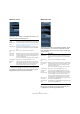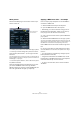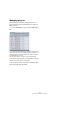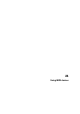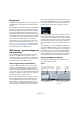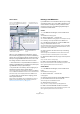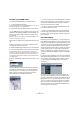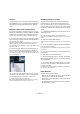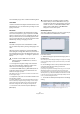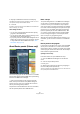User manual
Table Of Contents
- Table of Contents
- Part I: Getting into the details
- About this manual
- VST Connections: Setting up input and output busses
- The Project window
- Playback and the Transport panel
- Recording
- Fades, crossfades and envelopes
- The Arranger track
- The Transpose functions
- The mixer
- Control Room (Cubase only)
- Audio effects
- VST Instruments and Instrument tracks
- Surround sound (Cubase only)
- Automation
- Audio processing and functions
- The Sample Editor
- The Audio Part Editor
- The Pool
- The MediaBay
- Working with Track Presets
- Track Quick Controls
- Remote controlling Cubase
- MIDI realtime parameters and effects
- Using MIDI devices
- MIDI processing and quantizing
- The MIDI editors
- Introduction
- Opening a MIDI editor
- The Key Editor - Overview
- Key Editor operations
- The In-Place Editor
- The Drum Editor - Overview
- Drum Editor operations
- Working with drum maps
- Using drum name lists
- The List Editor - Overview
- List Editor operations
- Working with System Exclusive messages
- Recording System Exclusive parameter changes
- Editing System Exclusive messages
- VST Expression
- The Logical Editor, Transformer and Input Transformer
- The Project Logical Editor
- Editing tempo and signature
- The Project Browser
- Export Audio Mixdown
- Synchronization
- Video
- ReWire
- File handling
- Customizing
- Key commands
- Part II: Score layout and printing
- How the Score Editor works
- The basics
- About this chapter
- Preparations
- Opening the Score Editor
- The project cursor
- Playing back and recording
- Page Mode
- Changing the Zoom factor
- The active staff
- Making page setup settings
- Designing your work space
- About the Score Editor context menus
- About dialogs in the Score Editor
- Setting key, clef and time signature
- Transposing instruments
- Printing from the Score Editor
- Exporting pages as image files
- Working order
- Force update
- Transcribing MIDI recordings
- Entering and editing notes
- About this chapter
- Score settings
- Note values and positions
- Adding and editing notes
- Selecting notes
- Moving notes
- Duplicating notes
- Cut, copy and paste
- Editing pitches of individual notes
- Changing the length of notes
- Splitting a note in two
- Working with the Display Quantize tool
- Split (piano) staves
- Strategies: Multiple staves
- Inserting and editing clefs, keys or time signatures
- Deleting notes
- Staff settings
- Polyphonic voicing
- About this chapter
- Background: Polyphonic voicing
- Setting up the voices
- Strategies: How many voices do I need?
- Entering notes into voices
- Checking which voice a note belongs to
- Moving notes between voices
- Handling rests
- Voices and Display Quantize
- Creating crossed voicings
- Automatic polyphonic voicing - Merge All Staves
- Converting voices to tracks - Extract Voices
- Additional note and rest formatting
- Working with symbols
- Working with chords
- Working with text
- Working with layouts
- Working with MusicXML
- Designing your score: additional techniques
- Scoring for drums
- Creating tablature
- The score and MIDI playback
- Tips and Tricks
- Index
319
Using MIDI devices
The Commands pop-up menu contains the following items:
Create Bank
Creates a new bank at the highest hierarchical level of the
Patch Banks list. You can rename this by clicking on it and
typing a new name.
New Folder
Creates a new subfolder in the selected bank or folder.
This could correspond to a group of patches in the MIDI
device, or just be a way for you to categorize sounds, etc.
When you select this item, a name dialog appears, allow-
ing you to name the folder. You can also rename the folder
afterwards by clicking it and typing in the list.
New Preset
This adds a new preset in the selected bank or folder.
You can rename the preset by clicking it and typing a new
name.
When the preset is selected, the corresponding MIDI
events (Program Change, Bank Select, etc.) are shown in
the event display to the right. The default setting for a new
preset is Program Change 0 – to change this, proceed as
follows:
• To change which Program Change value should be
sent out to select the patch, adjust the number in the
Value column for the Program Change event.
• To add another MIDI event (e.g. Bank Select) click di-
rectly below the last event in the list and select a new
event from the pop-up menu.
After adding a new event, you need to set its value in the Value column,
as with Program Change.
• To replace an event, click on it and select another event
from the pop-up menu.
For example, a MIDI device may require that a Bank Select message is
sent first, followed by a Program Change message, in which case you
would need to replace the default Program Change message with a
Bank Select message and add a new Program Change after that.
• To remove an event, select it and press [Delete] or
[Backspace].
Add Multiple Presets
This opens a dialog, allowing you to set up a range of pre-
sets to be added to the selected bank or folder.
Proceed as follows:
1. Add the event types required for selecting a patch in
the MIDI device.
This is done just as when editing the settings for a single event: clicking
in the event display brings up a pop-up menu from which you can select
an event type.
2. Use the Range column to set up either a fixed value or
a range of values for each event type in the list.
This requires some explanation:
If you specify a single value in the Range column (e.g. 3, 15 or 127), all
added presets will have an event of this type set to the same value.
If you instead specify a value range (a start value and an end value, sep-
arated by a dash, e.g. 0–63), the first added preset will have an event set
to the start value, the next value will be incrementally raised by one and
so on, up to and including the end value.
Ö The number of added presets depends on the Range
setting.
This will generate eight presets, each with a Bank Select event set to 2,
but with different Program Change events (ranging from 0 to 7).
!
For details on which MIDI events are used for
selecting patches in the MIDI device, consult its
documentation.
!
Different devices use different schemes for Bank
Select. When you insert a Bank Select event, you
should check the device’s documentation to find out
whether to choose “CC: BankSelect MSB”, “Bank
Select 14 Bit”, “Bank Select 14 Bit MSB-LSB
Swapped” or some other option.