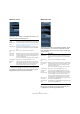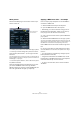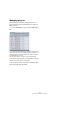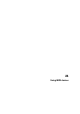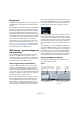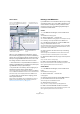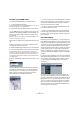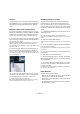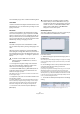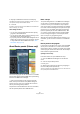User manual
Table Of Contents
- Table of Contents
- Part I: Getting into the details
- About this manual
- VST Connections: Setting up input and output busses
- The Project window
- Playback and the Transport panel
- Recording
- Fades, crossfades and envelopes
- The Arranger track
- The Transpose functions
- The mixer
- Control Room (Cubase only)
- Audio effects
- VST Instruments and Instrument tracks
- Surround sound (Cubase only)
- Automation
- Audio processing and functions
- The Sample Editor
- The Audio Part Editor
- The Pool
- The MediaBay
- Working with Track Presets
- Track Quick Controls
- Remote controlling Cubase
- MIDI realtime parameters and effects
- Using MIDI devices
- MIDI processing and quantizing
- The MIDI editors
- Introduction
- Opening a MIDI editor
- The Key Editor - Overview
- Key Editor operations
- The In-Place Editor
- The Drum Editor - Overview
- Drum Editor operations
- Working with drum maps
- Using drum name lists
- The List Editor - Overview
- List Editor operations
- Working with System Exclusive messages
- Recording System Exclusive parameter changes
- Editing System Exclusive messages
- VST Expression
- The Logical Editor, Transformer and Input Transformer
- The Project Logical Editor
- Editing tempo and signature
- The Project Browser
- Export Audio Mixdown
- Synchronization
- Video
- ReWire
- File handling
- Customizing
- Key commands
- Part II: Score layout and printing
- How the Score Editor works
- The basics
- About this chapter
- Preparations
- Opening the Score Editor
- The project cursor
- Playing back and recording
- Page Mode
- Changing the Zoom factor
- The active staff
- Making page setup settings
- Designing your work space
- About the Score Editor context menus
- About dialogs in the Score Editor
- Setting key, clef and time signature
- Transposing instruments
- Printing from the Score Editor
- Exporting pages as image files
- Working order
- Force update
- Transcribing MIDI recordings
- Entering and editing notes
- About this chapter
- Score settings
- Note values and positions
- Adding and editing notes
- Selecting notes
- Moving notes
- Duplicating notes
- Cut, copy and paste
- Editing pitches of individual notes
- Changing the length of notes
- Splitting a note in two
- Working with the Display Quantize tool
- Split (piano) staves
- Strategies: Multiple staves
- Inserting and editing clefs, keys or time signatures
- Deleting notes
- Staff settings
- Polyphonic voicing
- About this chapter
- Background: Polyphonic voicing
- Setting up the voices
- Strategies: How many voices do I need?
- Entering notes into voices
- Checking which voice a note belongs to
- Moving notes between voices
- Handling rests
- Voices and Display Quantize
- Creating crossed voicings
- Automatic polyphonic voicing - Merge All Staves
- Converting voices to tracks - Extract Voices
- Additional note and rest formatting
- Working with symbols
- Working with chords
- Working with text
- Working with layouts
- Working with MusicXML
- Designing your score: additional techniques
- Scoring for drums
- Creating tablature
- The score and MIDI playback
- Tips and Tricks
- Index
312
MIDI realtime parameters and effects
About presets
Several of the MIDI plug-ins come with a number of pre-
sets for instant use.
• To load a preset, select it from the Presets pop-up menu.
• To store your current settings as a preset, click on the
plus (+) button (“Save Preset…”) to the right of the Pre-
sets menu.
You will be asked to specify a name for the preset. The saved preset will
then be available for selection from the pop-up menu for all instances of
that MIDI plug-in, in all projects.
• To remove a preset, select it, click on the minus (-) but-
ton (“Remove Preset”).
At the left and right borders of the Presets pop-up menu
you will also find MIDI In and Out activity indicators.
Whenever the plug-in receives or transmits MIDI data, the
left or the right indicator will light up, respectively.
Applying a MIDI insert effect – an example
Here is a step-by-step example of how to add a MIDI in-
sert effect to a MIDI track:
1. Select the MIDI track and open the Inspector.
2. Open the MIDI Inserts tab in the Inspector.
• Alternatively you could use the mixer: bring up the ex-
tended mixer panel and select “Inserts” on the view op-
tions pop-up menu for the track’s channel strip.
3. Click in one of the insert slots to open the MIDI effect
pop-up menu.
4. Select the desired MIDI effect from the pop-up menu.
The effect is automatically activated (the power button for the insert slot
lights up) and its control panel appears, either in a separate window or in
the MIDI Inserts section below the slot (depending on the effect).
Now all MIDI from the track will be routed through the ef-
fect.
5. Use the control panel to make settings for the effect.
All included MIDI effects are described in the separate manual “Plug-in
Reference”.
• You can bypass the insert effect by clicking its power
button (above the insert slot).
• To bypass all insert effects for the MIDI track, use the
bypass button in the MIDI Inserts section in the Inspector,
in the mixer channel strip or in the Track list.
• To remove an insert effect, click in its slot and select
“No Effect”.
Save and Remove
Preset buttons
MIDI In and Out activity indicators