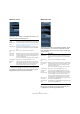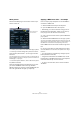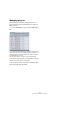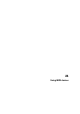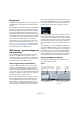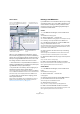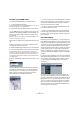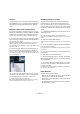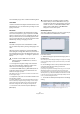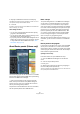User manual
Table Of Contents
- Table of Contents
- Part I: Getting into the details
- About this manual
- VST Connections: Setting up input and output busses
- The Project window
- Playback and the Transport panel
- Recording
- Fades, crossfades and envelopes
- The Arranger track
- The Transpose functions
- The mixer
- Control Room (Cubase only)
- Audio effects
- VST Instruments and Instrument tracks
- Surround sound (Cubase only)
- Automation
- Audio processing and functions
- The Sample Editor
- The Audio Part Editor
- The Pool
- The MediaBay
- Working with Track Presets
- Track Quick Controls
- Remote controlling Cubase
- MIDI realtime parameters and effects
- Using MIDI devices
- MIDI processing and quantizing
- The MIDI editors
- Introduction
- Opening a MIDI editor
- The Key Editor - Overview
- Key Editor operations
- The In-Place Editor
- The Drum Editor - Overview
- Drum Editor operations
- Working with drum maps
- Using drum name lists
- The List Editor - Overview
- List Editor operations
- Working with System Exclusive messages
- Recording System Exclusive parameter changes
- Editing System Exclusive messages
- VST Expression
- The Logical Editor, Transformer and Input Transformer
- The Project Logical Editor
- Editing tempo and signature
- The Project Browser
- Export Audio Mixdown
- Synchronization
- Video
- ReWire
- File handling
- Customizing
- Key commands
- Part II: Score layout and printing
- How the Score Editor works
- The basics
- About this chapter
- Preparations
- Opening the Score Editor
- The project cursor
- Playing back and recording
- Page Mode
- Changing the Zoom factor
- The active staff
- Making page setup settings
- Designing your work space
- About the Score Editor context menus
- About dialogs in the Score Editor
- Setting key, clef and time signature
- Transposing instruments
- Printing from the Score Editor
- Exporting pages as image files
- Working order
- Force update
- Transcribing MIDI recordings
- Entering and editing notes
- About this chapter
- Score settings
- Note values and positions
- Adding and editing notes
- Selecting notes
- Moving notes
- Duplicating notes
- Cut, copy and paste
- Editing pitches of individual notes
- Changing the length of notes
- Splitting a note in two
- Working with the Display Quantize tool
- Split (piano) staves
- Strategies: Multiple staves
- Inserting and editing clefs, keys or time signatures
- Deleting notes
- Staff settings
- Polyphonic voicing
- About this chapter
- Background: Polyphonic voicing
- Setting up the voices
- Strategies: How many voices do I need?
- Entering notes into voices
- Checking which voice a note belongs to
- Moving notes between voices
- Handling rests
- Voices and Display Quantize
- Creating crossed voicings
- Automatic polyphonic voicing - Merge All Staves
- Converting voices to tracks - Extract Voices
- Additional note and rest formatting
- Working with symbols
- Working with chords
- Working with text
- Working with layouts
- Working with MusicXML
- Designing your score: additional techniques
- Scoring for drums
- Creating tablature
- The score and MIDI playback
- Tips and Tricks
- Index
311
MIDI realtime parameters and effects
MIDI Inserts section
This allows you to add up to four MIDI insert effects. The
section contains the following items:
Ö Effects that display their controls in the Inspector can
be opened in a separate control panel window by press-
ing [Alt]/[Option] and clicking the Edit button.
MIDI Sends section
This allows you to add up to four MIDI send effects. Unlike
audio send effects, you can select and activate send ef-
fects individually for each track. The section contains the
following items:
Ö Effects that display their controls in the Inspector can
be opened in a separate control panel window by press-
ing [Alt]/[Option] and clicking the Edit button.
Item Description
Preset
Management
button
Click this to open the track presets pop-up menu and se-
lect an insert preset or apply an insert from a track preset,
see “Previewing MIDI, instrument and VST presets inde-
pendently of tracks” on page 293.
Bypass button Click this to temporarily disable all insert effects for the
track (useful for comparing with the unprocessed MIDI,
etc.).
Inserts section
tab
This is in blue if an insert effect is activated.
Effect selec-
tion pop-up
menu (x 4)
Selecting an effect from this pop-up menu automatically
activates it and brings up its control panel (which can be
a separate window or a number of settings below the in-
sert slot in the Inspector).
To remove an insert effect completely, select “No Effect”.
On button (x 4) Allows you to turn the selected effect on or off.
Edit button
(x4)
Click this to bring up the control panel for the selected
effect. Depending on the effect, this may appear in a sep-
arate window or below the insert slot in the Inspector.
Clicking the button again hides the control panel.
Item Description
Bypass button Click this to temporarily disable all send effects for the
track (useful for comparing with the unprocessed MIDI,
etc.).
Sends section
tab
This is in blue if any send effect is activated.
Effect selection
pop-up menu
(x 4)
Selecting an effect from this pop-up menu automatically
activates it and brings up its control panel (which can be
a separate window or a number of settings below the
send slot in the Inspector).
To remove a send effect completely, select “No Effect”.
On button (x 4) Allows you to turn the selected effect on or off.
Pre/Post but-
ton (x4)
If this is activated, the MIDI signals will be sent to the
send effects before the MIDI modifiers and insert effects.
Edit button (x4) Click this to bring up the control panel for the selected
effect. Depending on the effect, this may appear in a
separate window or below the sends slot in the Inspec-
tor. Clicking the button again hides the control panel.
Output pop-up
menu (x4)
This determines to which MIDI output the effect should
send the processed MIDI events.
Channel setting
(x4)
This determines on which MIDI channel the effect should
send the processed MIDI events.