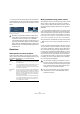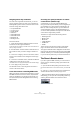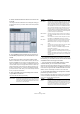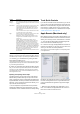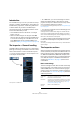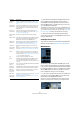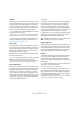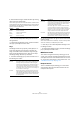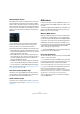User manual
Table Of Contents
- Table of Contents
- Part I: Getting into the details
- About this manual
- VST Connections: Setting up input and output busses
- The Project window
- Playback and the Transport panel
- Recording
- Fades, crossfades and envelopes
- The Arranger track
- The Transpose functions
- The mixer
- Control Room (Cubase only)
- Audio effects
- VST Instruments and Instrument tracks
- Surround sound (Cubase only)
- Automation
- Audio processing and functions
- The Sample Editor
- The Audio Part Editor
- The Pool
- The MediaBay
- Working with Track Presets
- Track Quick Controls
- Remote controlling Cubase
- MIDI realtime parameters and effects
- Using MIDI devices
- MIDI processing and quantizing
- The MIDI editors
- Introduction
- Opening a MIDI editor
- The Key Editor - Overview
- Key Editor operations
- The In-Place Editor
- The Drum Editor - Overview
- Drum Editor operations
- Working with drum maps
- Using drum name lists
- The List Editor - Overview
- List Editor operations
- Working with System Exclusive messages
- Recording System Exclusive parameter changes
- Editing System Exclusive messages
- VST Expression
- The Logical Editor, Transformer and Input Transformer
- The Project Logical Editor
- Editing tempo and signature
- The Project Browser
- Export Audio Mixdown
- Synchronization
- Video
- ReWire
- File handling
- Customizing
- Key commands
- Part II: Score layout and printing
- How the Score Editor works
- The basics
- About this chapter
- Preparations
- Opening the Score Editor
- The project cursor
- Playing back and recording
- Page Mode
- Changing the Zoom factor
- The active staff
- Making page setup settings
- Designing your work space
- About the Score Editor context menus
- About dialogs in the Score Editor
- Setting key, clef and time signature
- Transposing instruments
- Printing from the Score Editor
- Exporting pages as image files
- Working order
- Force update
- Transcribing MIDI recordings
- Entering and editing notes
- About this chapter
- Score settings
- Note values and positions
- Adding and editing notes
- Selecting notes
- Moving notes
- Duplicating notes
- Cut, copy and paste
- Editing pitches of individual notes
- Changing the length of notes
- Splitting a note in two
- Working with the Display Quantize tool
- Split (piano) staves
- Strategies: Multiple staves
- Inserting and editing clefs, keys or time signatures
- Deleting notes
- Staff settings
- Polyphonic voicing
- About this chapter
- Background: Polyphonic voicing
- Setting up the voices
- Strategies: How many voices do I need?
- Entering notes into voices
- Checking which voice a note belongs to
- Moving notes between voices
- Handling rests
- Voices and Display Quantize
- Creating crossed voicings
- Automatic polyphonic voicing - Merge All Staves
- Converting voices to tracks - Extract Voices
- Additional note and rest formatting
- Working with symbols
- Working with chords
- Working with text
- Working with layouts
- Working with MusicXML
- Designing your score: additional techniques
- Scoring for drums
- Creating tablature
- The score and MIDI playback
- Tips and Tricks
- Index
310
MIDI realtime parameters and effects
VST Instrument section
If the MIDI track is routed to a VST Instrument, a new sub-
panel will appear at the bottom of the Inspector, labeled
with the name of the VST instrument. Clicking this section
shows a duplicate of the Inspector settings for the VST In-
strument channel. This makes it easy to adjust the channel
settings for the VST Instrument while you are editing the
MIDI track.
• If the VST Instrument has multiple outputs (and thus
several mixer channels), there will be a setting called
“Output” at the top of the VST Instrument section.
New sub-panels will also be added in the following cases:
• When a MIDI track is routed to an external instrument or effect
that has an associated MIDI Device. In this case, the new sub-
panel will get the name of the device.
• When a MIDI track is routed to an effect plug-in that also re-
ceives audio data, i.e. that is used as an insert effect for an au-
dio track (e.g. MIDI Gate), a sub-panel for this audio track
appears in the MIDI track inspector.
• If a MIDI track is routed to a plug-in assigned to a FX Channel
track, a corresponding FX sub-panel is added to the Inspector.
Ö For an easy way to combine MIDI and VST instruments,
check out instrument tracks (see “VST Instruments and In-
strument tracks” on page 169).
User Panel section (Cubase only)
This allows you to display MIDI device panels, which are
control panels for external hardware. This is described in
the separate PDF document “MIDI Devices”.
Quick Controls section
This allows you to configure quick controls, e.g. to use re-
mote devices. See the chapter “Track Quick Controls” on
page 295.
MIDI effects
Cubase comes with a number of MIDI effect plug-ins, ca-
pable of transforming the MIDI output from a track in vari-
ous ways.
Just like the MIDI modifiers, MIDI effects are applied in re-
altime to the MIDI data played back from the track (or to
MIDI you play live “thru” the track).
What are MIDI effects?
Although a MIDI effect can be similar to an audio effect, it
is important to remember that you’re not processing the
sound resulting from MIDI playback, but the MIDI data (the
“instructions” for how the music should be played back).
A MIDI effect will change properties of the MIDI events
(e.g. change the pitch of notes) and/or generate new MIDI
events (for example, a MIDI delay may add new MIDI
notes, “echoing” the original notes).
Ö The included MIDI effect plug-ins are described in the
separate manual “Plug-in Reference”.
Insert and send effects
As with audio effects, there are two ways to route the MIDI
events on a track to an effect:
Ö If you add an insert effect, the MIDI events will be sent
to the effect, which will process the data and pass it on to
the track’s MIDI output (or to another insert effect).
In other words, the MIDI events will be routed “through” the insert effect.
Ö If you use a send effect, the MIDI events will be sent
both to the track’s MIDI output and to the effect.
That is, you will get both the unprocessed MIDI events and the output of
the MIDI effect. Note that the effect can send its processed MIDI data to
any MIDI output – not necessarily to the one used by the track.
There are separate sections in the Inspector for MIDI in-
serts and MIDI sends.