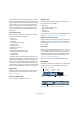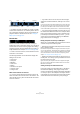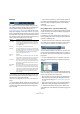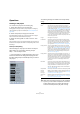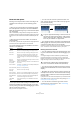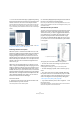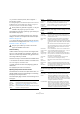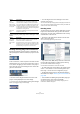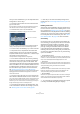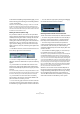User manual
Table Of Contents
- Table of Contents
- Part I: Getting into the details
- About this manual
- VST Connections: Setting up input and output busses
- The Project window
- Playback and the Transport panel
- Recording
- Fades, crossfades and envelopes
- The Arranger track
- The Transpose functions
- The mixer
- Control Room (Cubase only)
- Audio effects
- VST Instruments and Instrument tracks
- Surround sound (Cubase only)
- Automation
- Audio processing and functions
- The Sample Editor
- The Audio Part Editor
- The Pool
- The MediaBay
- Working with Track Presets
- Track Quick Controls
- Remote controlling Cubase
- MIDI realtime parameters and effects
- Using MIDI devices
- MIDI processing and quantizing
- The MIDI editors
- Introduction
- Opening a MIDI editor
- The Key Editor - Overview
- Key Editor operations
- The In-Place Editor
- The Drum Editor - Overview
- Drum Editor operations
- Working with drum maps
- Using drum name lists
- The List Editor - Overview
- List Editor operations
- Working with System Exclusive messages
- Recording System Exclusive parameter changes
- Editing System Exclusive messages
- VST Expression
- The Logical Editor, Transformer and Input Transformer
- The Project Logical Editor
- Editing tempo and signature
- The Project Browser
- Export Audio Mixdown
- Synchronization
- Video
- ReWire
- File handling
- Customizing
- Key commands
- Part II: Score layout and printing
- How the Score Editor works
- The basics
- About this chapter
- Preparations
- Opening the Score Editor
- The project cursor
- Playing back and recording
- Page Mode
- Changing the Zoom factor
- The active staff
- Making page setup settings
- Designing your work space
- About the Score Editor context menus
- About dialogs in the Score Editor
- Setting key, clef and time signature
- Transposing instruments
- Printing from the Score Editor
- Exporting pages as image files
- Working order
- Force update
- Transcribing MIDI recordings
- Entering and editing notes
- About this chapter
- Score settings
- Note values and positions
- Adding and editing notes
- Selecting notes
- Moving notes
- Duplicating notes
- Cut, copy and paste
- Editing pitches of individual notes
- Changing the length of notes
- Splitting a note in two
- Working with the Display Quantize tool
- Split (piano) staves
- Strategies: Multiple staves
- Inserting and editing clefs, keys or time signatures
- Deleting notes
- Staff settings
- Polyphonic voicing
- About this chapter
- Background: Polyphonic voicing
- Setting up the voices
- Strategies: How many voices do I need?
- Entering notes into voices
- Checking which voice a note belongs to
- Moving notes between voices
- Handling rests
- Voices and Display Quantize
- Creating crossed voicings
- Automatic polyphonic voicing - Merge All Staves
- Converting voices to tracks - Extract Voices
- Additional note and rest formatting
- Working with symbols
- Working with chords
- Working with text
- Working with layouts
- Working with MusicXML
- Designing your score: additional techniques
- Scoring for drums
- Creating tablature
- The score and MIDI playback
- Tips and Tricks
- Index
31
The Project window
FX channel tracks are automatically placed in a special
folder, for easier management. When this folder track is
selected, the Inspector shows the folder and the FX chan-
nels it contains. You can click one of the FX channels
shown in the folder to have the Inspector show the set-
tings for that FX channel – this way you don’t have to
“open” a folder track to access the settings for the FX
channels in it.
Group channel tracks
When a Group channel track is selected, the following
controls and sections are available:
• Edit button
• Volume control
• Pan control
• Output Routing pop-up menu
• Inserts section
• Equalizers section
• Equalizer Curve section
• Sends section
• Studio Sends section (Cubase only)
• Surround Pan section (Cubase only)
• Channel section
•Notepad section
Just like FX channel tracks, all Group channel tracks are
placed in a separate folder – when this is selected, the In-
spector shows the folder and the Group channels it con-
tains. You can click one of the Group channels shown in
the folder to have the Inspector show the settings for that
Group channel – this way, you don’t have to “open” a folder
track to access the settings for the Group channels in it.
Marker tracks
When the marker track is selected, the Inspector shows
the marker list. For more information, see the section
“Markers” on page 54.
Ruler tracks (Cubase only)
For ruler tracks, the Inspector isn’t used.
Transpose track
When the transpose track is selected, the following con-
trols and sections are available:
• Mute button
• Keep Transpose in Octave range
• Toggle Timebase button
• Lock button
• Notepad section
The Transpose track controls are described in detail in the
chapter “The Transpose functions” on page 103.
Signature track and tempo track
For the signature track and the tempo track, the Inspector
displays a list of all time signature events or tempo events.
See the chapter “Editing tempo and signature” on page
401 for details.
Video tracks
When a video track is selected, the Inspector contains a
lock button for locking the track (see “Locking events” on
page 48), a Mute button for interrupting video playback
and two settings for how the video thumbnails are shown:
Show Frame Numbers and Snap Thumbnails (see “Play-
ing back a video file” on page 447).
Video tracks make use of the Notepad Inspector tab.
The toolbar
The toolbar contains tools and shortcuts for opening other
windows and various project settings and functions:
Active project
indicator
Show/hide
Inspector
Show/hide
Info line
Show/hide
Overview
Open
Mixer
Open
Pool
Automation mode
Constrain delay compensation
Project window tools
Transport controls
(Previous/Next Marker, Cycle, Stop, Play, and Record)