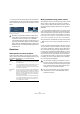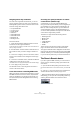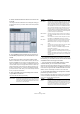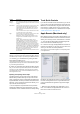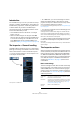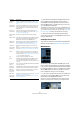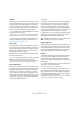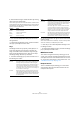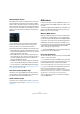User manual
Table Of Contents
- Table of Contents
- Part I: Getting into the details
- About this manual
- VST Connections: Setting up input and output busses
- The Project window
- Playback and the Transport panel
- Recording
- Fades, crossfades and envelopes
- The Arranger track
- The Transpose functions
- The mixer
- Control Room (Cubase only)
- Audio effects
- VST Instruments and Instrument tracks
- Surround sound (Cubase only)
- Automation
- Audio processing and functions
- The Sample Editor
- The Audio Part Editor
- The Pool
- The MediaBay
- Working with Track Presets
- Track Quick Controls
- Remote controlling Cubase
- MIDI realtime parameters and effects
- Using MIDI devices
- MIDI processing and quantizing
- The MIDI editors
- Introduction
- Opening a MIDI editor
- The Key Editor - Overview
- Key Editor operations
- The In-Place Editor
- The Drum Editor - Overview
- Drum Editor operations
- Working with drum maps
- Using drum name lists
- The List Editor - Overview
- List Editor operations
- Working with System Exclusive messages
- Recording System Exclusive parameter changes
- Editing System Exclusive messages
- VST Expression
- The Logical Editor, Transformer and Input Transformer
- The Project Logical Editor
- Editing tempo and signature
- The Project Browser
- Export Audio Mixdown
- Synchronization
- Video
- ReWire
- File handling
- Customizing
- Key commands
- Part II: Score layout and printing
- How the Score Editor works
- The basics
- About this chapter
- Preparations
- Opening the Score Editor
- The project cursor
- Playing back and recording
- Page Mode
- Changing the Zoom factor
- The active staff
- Making page setup settings
- Designing your work space
- About the Score Editor context menus
- About dialogs in the Score Editor
- Setting key, clef and time signature
- Transposing instruments
- Printing from the Score Editor
- Exporting pages as image files
- Working order
- Force update
- Transcribing MIDI recordings
- Entering and editing notes
- About this chapter
- Score settings
- Note values and positions
- Adding and editing notes
- Selecting notes
- Moving notes
- Duplicating notes
- Cut, copy and paste
- Editing pitches of individual notes
- Changing the length of notes
- Splitting a note in two
- Working with the Display Quantize tool
- Split (piano) staves
- Strategies: Multiple staves
- Inserting and editing clefs, keys or time signatures
- Deleting notes
- Staff settings
- Polyphonic voicing
- About this chapter
- Background: Polyphonic voicing
- Setting up the voices
- Strategies: How many voices do I need?
- Entering notes into voices
- Checking which voice a note belongs to
- Moving notes between voices
- Handling rests
- Voices and Display Quantize
- Creating crossed voicings
- Automatic polyphonic voicing - Merge All Staves
- Converting voices to tracks - Extract Voices
- Additional note and rest formatting
- Working with symbols
- Working with chords
- Working with text
- Working with layouts
- Working with MusicXML
- Designing your score: additional techniques
- Scoring for drums
- Creating tablature
- The score and MIDI playback
- Tips and Tricks
- Index
309
MIDI realtime parameters and effects
2. Set the desired range of random deviation by entering
values in the two number fields.
The two values govern the limits of the randomization, so that the values
will vary between the left value and the right value (you cannot set the left
value higher than the right value). The maximum random range for each
property is listed in the table below:
Ö You can make independent settings for the two ran-
dom generators.
• To deactivate the Random function, pull down the Ran-
dom pop-up menu(s) and select “OFF”.
Range
The Range function lets you specify a note (pitch) or ve-
locity range and either force all notes to fit within this
range, or exclude all notes outside this range from play-
back. As with the Random function, there are two sepa-
rate Range settings. Set them up as follows:
1. Pull down the Range pop-up menu and select one of
the following four modes:
2. Use the two fields to the right to set the minimum and
maximum values.
These values will be shown as numbers (0–127) for the velocity modes
and as note numbers (C-2 to G8) for the pitch modes.
Ö Note that you can make independent settings for the
two Range functions.
• To deactivate the Range function, pull down the Range
pop-up menu(s) and select “OFF”.
MIDI Fader section
This contains a single channel strip, allowing you to set
volume, pan, mute/solo and other parameters for the track,
and a panel view of the active sends/inserts. This is a “mir-
ror” of the track’s channel strip in the Cubase mixer – see
“The MIDI channel strips” on page 117.
Notepad section
This is a standard notepad, allowing you to enter notes
and comments about the track. Each track has its own
notepad in the Inspector.
Property Range
Position -500 to +500 ticks
Pitch -120 to +120 semitones
Velocity -120 to +120
Length -500 to +500 ticks
Mode Description
Vel. Limit This function affects all velocity values outside the speci-
fied range. Velocity values below the Min setting (the
lower limit of the range) are set to the Min value, and ve-
locity values above the Max setting are set to the Max
value. Notes with velocity values within the set range are
not affected. Use this if you want to force all velocity val-
ues to fit within a certain range.
Vel. Filter Velocity Filter works by excluding all notes with velocity
values outside the specified range. Notes with velocity
values below the Min setting or above the Max setting will
not be played back. Use this to “isolate” notes with cer-
tain velocity values.
Note Limit This function allows you to specify a pitch range, and
forces all notes to fit within this range. Notes outside the
specified range are transposed up or down in octave
steps until they fit within the range.
Note: If the range is too “narrow”, so that some notes
cannot be fit within the range by octave-transposing,
these notes will get a pitch in the middle of the range. For
example, if you have a note with a pitch of F3, and the
range is C4-E4, that note will be transposed to D4.
Note Filter Note Filter works by excluding all notes with pitches out-
side the specified range. Notes lower than the Min set-
ting or higher than the Max setting will not be played
back. Use this to “isolate” notes with certain pitches.
Mode Description