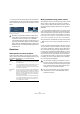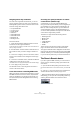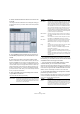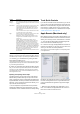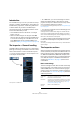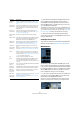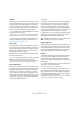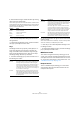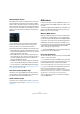User manual
Table Of Contents
- Table of Contents
- Part I: Getting into the details
- About this manual
- VST Connections: Setting up input and output busses
- The Project window
- Playback and the Transport panel
- Recording
- Fades, crossfades and envelopes
- The Arranger track
- The Transpose functions
- The mixer
- Control Room (Cubase only)
- Audio effects
- VST Instruments and Instrument tracks
- Surround sound (Cubase only)
- Automation
- Audio processing and functions
- The Sample Editor
- The Audio Part Editor
- The Pool
- The MediaBay
- Working with Track Presets
- Track Quick Controls
- Remote controlling Cubase
- MIDI realtime parameters and effects
- Using MIDI devices
- MIDI processing and quantizing
- The MIDI editors
- Introduction
- Opening a MIDI editor
- The Key Editor - Overview
- Key Editor operations
- The In-Place Editor
- The Drum Editor - Overview
- Drum Editor operations
- Working with drum maps
- Using drum name lists
- The List Editor - Overview
- List Editor operations
- Working with System Exclusive messages
- Recording System Exclusive parameter changes
- Editing System Exclusive messages
- VST Expression
- The Logical Editor, Transformer and Input Transformer
- The Project Logical Editor
- Editing tempo and signature
- The Project Browser
- Export Audio Mixdown
- Synchronization
- Video
- ReWire
- File handling
- Customizing
- Key commands
- Part II: Score layout and printing
- How the Score Editor works
- The basics
- About this chapter
- Preparations
- Opening the Score Editor
- The project cursor
- Playing back and recording
- Page Mode
- Changing the Zoom factor
- The active staff
- Making page setup settings
- Designing your work space
- About the Score Editor context menus
- About dialogs in the Score Editor
- Setting key, clef and time signature
- Transposing instruments
- Printing from the Score Editor
- Exporting pages as image files
- Working order
- Force update
- Transcribing MIDI recordings
- Entering and editing notes
- About this chapter
- Score settings
- Note values and positions
- Adding and editing notes
- Selecting notes
- Moving notes
- Duplicating notes
- Cut, copy and paste
- Editing pitches of individual notes
- Changing the length of notes
- Splitting a note in two
- Working with the Display Quantize tool
- Split (piano) staves
- Strategies: Multiple staves
- Inserting and editing clefs, keys or time signatures
- Deleting notes
- Staff settings
- Polyphonic voicing
- About this chapter
- Background: Polyphonic voicing
- Setting up the voices
- Strategies: How many voices do I need?
- Entering notes into voices
- Checking which voice a note belongs to
- Moving notes between voices
- Handling rests
- Voices and Display Quantize
- Creating crossed voicings
- Automatic polyphonic voicing - Merge All Staves
- Converting voices to tracks - Extract Voices
- Additional note and rest formatting
- Working with symbols
- Working with chords
- Working with text
- Working with layouts
- Working with MusicXML
- Designing your score: additional techniques
- Scoring for drums
- Creating tablature
- The score and MIDI playback
- Tips and Tricks
- Index
308
MIDI realtime parameters and effects
Transpose
This allows you to transpose all notes on the track in semi-
tones. The available range is -127 to +127 semitones, but
remember that the total range of MIDI note numbers is 0
to 127. Furthermore, not all instruments can play back
notes over the whole range. Therefore, extreme transposi-
tions can give rather strange and unwanted results.
• You can also transpose individual MIDI parts using the
Transpose field in the info line.
The transposition in the info line (for the individual part) is added to the
transpose value you have set up for the whole track in the Inspector.
Ö This setting is also affected by the global Transpose
settings. For detailed information, see the chapter “The
Transpose functions” on page 103.
Velocity Shift
This setting lets you change the dynamics of all notes on
the track. The value in this field is added to the velocity of
each note message that is sent out (use negative values to
lower the velocities). The range is -127 to +127 with 0
representing no change in velocity.
Note that the effect of changing the velocity depends on
the sound and instrument.
Ö You can also adjust the velocity of events in individual
MIDI parts using the Velocity field in the info line.
The velocity shift in the info line (for the individual part) is added to the
velocity shift you have set up for the whole track in the Inspector.
Velocity Compression
This function multiplies the velocity values with the factor
you specify. This factor is set using a numerator (left value)
and a denominator (right value), resulting in a fractional
number (1/2, 3/4, 3/2 etc.). For example, if you set the
factor to 3/4, the velocities will be three quarters of their
original values. This will also affect the difference in veloc-
ity between the notes, thus compressing or expanding the
velocity scale. Typically, you would combine this setting
with the Velocity Shift parameter.
An example:
Let’s say you have three notes with the velocity values 60,
90 and 120, and wish to “even out” the velocity differ-
ences somewhat. If you set the Velocity Compression
value to 1/2, the notes will play back with the velocities
30, 45 and 60. By adding 60 in the Velocity Shift field, the
notes will play back with the velocities 90, 105 and 120,
meaning you have compressed the velocity range.
In a similar way, you can use Velocity Compression values
greater than 1/1 together with negative values in the Ve-
locity Shift field, to expand the velocity range.
Length Compression
This value adjusts the lengths of all notes on the track. As
with Velocity Compression, the value is set with a numer-
ator and denominator. For example, the value 2/1 means
that all note lengths will be doubled, while 1/4 means all
note lengths will be a quarter of the actual lengths.
Random
The Random settings let you introduce random variations
to various properties of MIDI notes. Anything from very
subtle variations to dramatic changes can be applied.
There are two separate “random generators”, set up in the
following way:
1. Pull down the Random pop-up menu and select which
note property should be randomized.
The options are position, pitch, velocity and length.
Ö Keep in mind that depending on the content of the
track, certain parameter changes might not be immedi-
ately noticeable or have any effect at all (as would be the
case if applying random length to a percussion track play-
ing “one-shot” samples for example).
To best audition the random changes, choose a track with clearly defined
rhythm and note content (as opposed to a string pad).
!
Remember that the maximum velocity is always 127
no matter how much you try to expand.