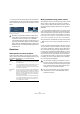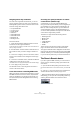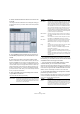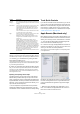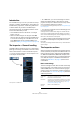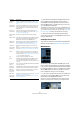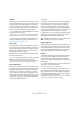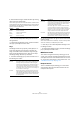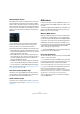User manual
Table Of Contents
- Table of Contents
- Part I: Getting into the details
- About this manual
- VST Connections: Setting up input and output busses
- The Project window
- Playback and the Transport panel
- Recording
- Fades, crossfades and envelopes
- The Arranger track
- The Transpose functions
- The mixer
- Control Room (Cubase only)
- Audio effects
- VST Instruments and Instrument tracks
- Surround sound (Cubase only)
- Automation
- Audio processing and functions
- The Sample Editor
- The Audio Part Editor
- The Pool
- The MediaBay
- Working with Track Presets
- Track Quick Controls
- Remote controlling Cubase
- MIDI realtime parameters and effects
- Using MIDI devices
- MIDI processing and quantizing
- The MIDI editors
- Introduction
- Opening a MIDI editor
- The Key Editor - Overview
- Key Editor operations
- The In-Place Editor
- The Drum Editor - Overview
- Drum Editor operations
- Working with drum maps
- Using drum name lists
- The List Editor - Overview
- List Editor operations
- Working with System Exclusive messages
- Recording System Exclusive parameter changes
- Editing System Exclusive messages
- VST Expression
- The Logical Editor, Transformer and Input Transformer
- The Project Logical Editor
- Editing tempo and signature
- The Project Browser
- Export Audio Mixdown
- Synchronization
- Video
- ReWire
- File handling
- Customizing
- Key commands
- Part II: Score layout and printing
- How the Score Editor works
- The basics
- About this chapter
- Preparations
- Opening the Score Editor
- The project cursor
- Playing back and recording
- Page Mode
- Changing the Zoom factor
- The active staff
- Making page setup settings
- Designing your work space
- About the Score Editor context menus
- About dialogs in the Score Editor
- Setting key, clef and time signature
- Transposing instruments
- Printing from the Score Editor
- Exporting pages as image files
- Working order
- Force update
- Transcribing MIDI recordings
- Entering and editing notes
- About this chapter
- Score settings
- Note values and positions
- Adding and editing notes
- Selecting notes
- Moving notes
- Duplicating notes
- Cut, copy and paste
- Editing pitches of individual notes
- Changing the length of notes
- Splitting a note in two
- Working with the Display Quantize tool
- Split (piano) staves
- Strategies: Multiple staves
- Inserting and editing clefs, keys or time signatures
- Deleting notes
- Staff settings
- Polyphonic voicing
- About this chapter
- Background: Polyphonic voicing
- Setting up the voices
- Strategies: How many voices do I need?
- Entering notes into voices
- Checking which voice a note belongs to
- Moving notes between voices
- Handling rests
- Voices and Display Quantize
- Creating crossed voicings
- Automatic polyphonic voicing - Merge All Staves
- Converting voices to tracks - Extract Voices
- Additional note and rest formatting
- Working with symbols
- Working with chords
- Working with text
- Working with layouts
- Working with MusicXML
- Designing your score: additional techniques
- Scoring for drums
- Creating tablature
- The score and MIDI playback
- Tips and Tricks
- Index
306
MIDI realtime parameters and effects
Introduction
For each MIDI track, you can set up a number of track pa-
rameters, or modifiers, and MIDI effects. These affect how
the MIDI data is played back, “transforming” MIDI events
in realtime before they are sent to the MIDI outputs.
On the following pages, the available parameters and ef-
fects are described. Keep in mind:
• The actual MIDI events will not be affected – the changes
happen “on the fly”.
• Since the modifier settings do not change the actual MIDI
data on the track, they will not be reflected in the MIDI editors.
To convert the track settings into “real” MIDI events, use the
Freeze MIDI Modifiers function or the Merge MIDI in Loop
function (see “Making your settings permanent” on page 331).
The Inspector – General handling
The MIDI modifiers and effects are set up in the Inspector
(although some settings are available in the mixer as well).
Here’s a brief rundown on how to handle the Inspector:
• To show or hide the Inspector, click the Inspector icon
on the Project window toolbar.
The Inspector for a MIDI track
• For a MIDI track, up to nine sections (eight in Cubase
Studio) are available. Which of these sections are dis-
played in the Inspector is determined in the setup context
menu or the Setup dialog of the Inspector.
For information about setting up the Inspector, see “Using the Setup op-
tions” on page 471.
• You can fold or unfold the sections individually by click-
ing on the section name.
Clicking the name for a hidden section brings it to view and hides the
other sections. [Ctrl]/[Command]-clicking the tab allows you to hide or
show a section without affecting other sections. [Alt]/[Option]-clicking a
tab shows or hides all sections in the Inspector.
Ö Folding or hiding (via the Setup dialog) a section does
not affect the functionality but merely hides the section
from view.
This means your settings will still be active even if you fold or hide the In-
spector settings.
The Inspector sections
Apart from the basic track settings in the topmost Inspector
section (see below), the Inspector for a MIDI track also con-
tains the following sections: VST Expression, MIDI Modifi-
ers, MIDI Inserts, MIDI Sends, MIDI Fader, Notepad, User
Panel, Quick Controls and one for a connected VST Instru-
ment. With the exception of the MIDI Inserts and Sends
sections (see “MIDI effects” on page 310) these are de-
scribed below.
Basic track settings
These are settings that either affect the basic functionality
for the track (mute, solo, enable record, etc.) or send out
additional MIDI data to the connected devices (program
change, volume, etc.). The section contains all settings in
the Track list (see “The Track list” on page 28), with a few
additional parameters:
Parameter Description
Track name
field
Click once to show/hide the topmost Inspector section.
Double-click to rename the track.
Edit button This opens the Channel Settings window for the track (a
window showing a channel strip with volume fader and
other controls, along with effect settings – see “Using
Channel Settings” on page 122).
Mute/Solo
buttons
Mutes or solos the MIDI track.