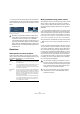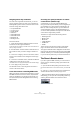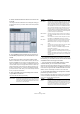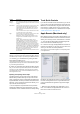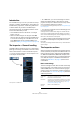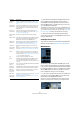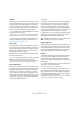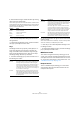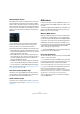User manual
Table Of Contents
- Table of Contents
- Part I: Getting into the details
- About this manual
- VST Connections: Setting up input and output busses
- The Project window
- Playback and the Transport panel
- Recording
- Fades, crossfades and envelopes
- The Arranger track
- The Transpose functions
- The mixer
- Control Room (Cubase only)
- Audio effects
- VST Instruments and Instrument tracks
- Surround sound (Cubase only)
- Automation
- Audio processing and functions
- The Sample Editor
- The Audio Part Editor
- The Pool
- The MediaBay
- Working with Track Presets
- Track Quick Controls
- Remote controlling Cubase
- MIDI realtime parameters and effects
- Using MIDI devices
- MIDI processing and quantizing
- The MIDI editors
- Introduction
- Opening a MIDI editor
- The Key Editor - Overview
- Key Editor operations
- The In-Place Editor
- The Drum Editor - Overview
- Drum Editor operations
- Working with drum maps
- Using drum name lists
- The List Editor - Overview
- List Editor operations
- Working with System Exclusive messages
- Recording System Exclusive parameter changes
- Editing System Exclusive messages
- VST Expression
- The Logical Editor, Transformer and Input Transformer
- The Project Logical Editor
- Editing tempo and signature
- The Project Browser
- Export Audio Mixdown
- Synchronization
- Video
- ReWire
- File handling
- Customizing
- Key commands
- Part II: Score layout and printing
- How the Score Editor works
- The basics
- About this chapter
- Preparations
- Opening the Score Editor
- The project cursor
- Playing back and recording
- Page Mode
- Changing the Zoom factor
- The active staff
- Making page setup settings
- Designing your work space
- About the Score Editor context menus
- About dialogs in the Score Editor
- Setting key, clef and time signature
- Transposing instruments
- Printing from the Score Editor
- Exporting pages as image files
- Working order
- Force update
- Transcribing MIDI recordings
- Entering and editing notes
- About this chapter
- Score settings
- Note values and positions
- Adding and editing notes
- Selecting notes
- Moving notes
- Duplicating notes
- Cut, copy and paste
- Editing pitches of individual notes
- Changing the length of notes
- Splitting a note in two
- Working with the Display Quantize tool
- Split (piano) staves
- Strategies: Multiple staves
- Inserting and editing clefs, keys or time signatures
- Deleting notes
- Staff settings
- Polyphonic voicing
- About this chapter
- Background: Polyphonic voicing
- Setting up the voices
- Strategies: How many voices do I need?
- Entering notes into voices
- Checking which voice a note belongs to
- Moving notes between voices
- Handling rests
- Voices and Display Quantize
- Creating crossed voicings
- Automatic polyphonic voicing - Merge All Staves
- Converting voices to tracks - Extract Voices
- Additional note and rest formatting
- Working with symbols
- Working with chords
- Working with text
- Working with layouts
- Working with MusicXML
- Designing your score: additional techniques
- Scoring for drums
- Creating tablature
- The score and MIDI playback
- Tips and Tricks
- Index
304
Remote controlling Cubase
8. If necessary, make settings for another bank.
Note that you only need to make settings in the bottom table for this bank.
The table at the top is already set up according to the MIDI remote device.
• If necessary, you can add banks by clicking the Add
button below the Bank pop-up.
Clicking the Rename button allows you to assign a new name to the cur-
rently selected bank, and you can remove an unneeded bank by select-
ing it and clicking the Delete button.
9. When you are finished, close the Device Setup window.
Now, you can control the specified Cubase parameters from the MIDI re-
mote device. To select another bank, use the pop-up menu in the Re-
mote Status window (or use a control on the MIDI remote device, if you
have assigned one for this).
Importing and exporting remote setups
The Export button in the top right corner of the Generic
Remote Setup window allows you to export the current
setup, including the Control configuration (the table at the
top) and all banks. The setup is saved as a file (with the file
extension “.xml”). Clicking the Import button allows you to
import saved remote setup files.
• The last imported or exported remote setup will auto-
matically be loaded when the program starts or the Ge-
neric Remote control is added in the Device Setup dialog.
Track Quick Controls
If you have an external remote control device, you can set
it up to control up to eight parameters of each audio track,
MIDI track or instrument track, using the Track Quick Con-
trols feature in Cubase. How to set up your device and
how to assign parameters to it is described in the chapter
“Track Quick Controls” on page 295.
Apple Remote (Macintosh only)
Many Apple computers come with an Apple Remote Con-
trol, a small hand-held device akin to TV remote controls. It
allows you to remotely control certain features in Cubase.
1. Open the Device Setup dialog and select Apple Re-
mote Control from the Add Device pop-up.
2. In the list on the right, the Apple Remote’s buttons are
listed. For each button you can open a pop-up menu from
which you can select a Cubase parameter.
The parameter you select will be assigned to the corresponding button
on the Apple Remote.
By default, the Apple Remote always controls the applica-
tion that currently has the focus on your Macintosh com-
puter (provided that this application supports the Apple
Remote).
• When the option “Disable when application is not in
front” is not selected, the Apple Remote will control Cu-
base even if it does not have the focus.
Channel/
Category
This is where you select the channel to be controlled or, if
the “Command” Device option is selected, the Command
category.
Value/Action Clicking in this column pulls down a pop-up menu, allow-
ing you to select the parameter of the channel to be
controlled (typically, if the “VST Mixer” Device option is
selected you can choose between volume, pan, send
levels, EQ, etc.).
If the “Command” Device option is selected, this is where
you specify the “Action” of the category.
Flags Clicking in this column pulls down a pop-up menu, allow-
ing you to activate or deactivate three flags:
Push Button – When activated, the parameter is only
changed if the received MIDI message shows a value
unequal to 0.
Toggle – When activated, the parameter value is
switched between minimum and maximum value each
time a MIDI message is received. The combination of
Push Button and Toggle is useful for remote controls
which do not latch the state of a button. One example is
controlling mute status with a device on which pressing
the Mute button turns it on, and releasing the Mute button
turns it off. If Push Button and Toggle are activated, the
Mute status will change between on and off whenever
the button is pressed on the console.
Not Automated – When activated, the parameter will not
be automated.
Column Description