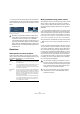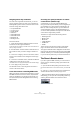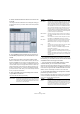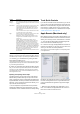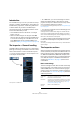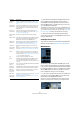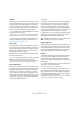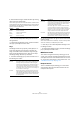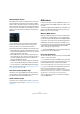User manual
Table Of Contents
- Table of Contents
- Part I: Getting into the details
- About this manual
- VST Connections: Setting up input and output busses
- The Project window
- Playback and the Transport panel
- Recording
- Fades, crossfades and envelopes
- The Arranger track
- The Transpose functions
- The mixer
- Control Room (Cubase only)
- Audio effects
- VST Instruments and Instrument tracks
- Surround sound (Cubase only)
- Automation
- Audio processing and functions
- The Sample Editor
- The Audio Part Editor
- The Pool
- The MediaBay
- Working with Track Presets
- Track Quick Controls
- Remote controlling Cubase
- MIDI realtime parameters and effects
- Using MIDI devices
- MIDI processing and quantizing
- The MIDI editors
- Introduction
- Opening a MIDI editor
- The Key Editor - Overview
- Key Editor operations
- The In-Place Editor
- The Drum Editor - Overview
- Drum Editor operations
- Working with drum maps
- Using drum name lists
- The List Editor - Overview
- List Editor operations
- Working with System Exclusive messages
- Recording System Exclusive parameter changes
- Editing System Exclusive messages
- VST Expression
- The Logical Editor, Transformer and Input Transformer
- The Project Logical Editor
- Editing tempo and signature
- The Project Browser
- Export Audio Mixdown
- Synchronization
- Video
- ReWire
- File handling
- Customizing
- Key commands
- Part II: Score layout and printing
- How the Score Editor works
- The basics
- About this chapter
- Preparations
- Opening the Score Editor
- The project cursor
- Playing back and recording
- Page Mode
- Changing the Zoom factor
- The active staff
- Making page setup settings
- Designing your work space
- About the Score Editor context menus
- About dialogs in the Score Editor
- Setting key, clef and time signature
- Transposing instruments
- Printing from the Score Editor
- Exporting pages as image files
- Working order
- Force update
- Transcribing MIDI recordings
- Entering and editing notes
- About this chapter
- Score settings
- Note values and positions
- Adding and editing notes
- Selecting notes
- Moving notes
- Duplicating notes
- Cut, copy and paste
- Editing pitches of individual notes
- Changing the length of notes
- Splitting a note in two
- Working with the Display Quantize tool
- Split (piano) staves
- Strategies: Multiple staves
- Inserting and editing clefs, keys or time signatures
- Deleting notes
- Staff settings
- Polyphonic voicing
- About this chapter
- Background: Polyphonic voicing
- Setting up the voices
- Strategies: How many voices do I need?
- Entering notes into voices
- Checking which voice a note belongs to
- Moving notes between voices
- Handling rests
- Voices and Display Quantize
- Creating crossed voicings
- Automatic polyphonic voicing - Merge All Staves
- Converting voices to tracks - Extract Voices
- Additional note and rest formatting
- Working with symbols
- Working with chords
- Working with text
- Working with layouts
- Working with MusicXML
- Designing your score: additional techniques
- Scoring for drums
- Creating tablature
- The score and MIDI playback
- Tips and Tricks
- Index
303
Remote controlling Cubase
3. Select the Generic Remote device in the Devices list
to the left.
The settings for the Generic Remote device are displayed, allowing you
to specify which control on your device should control which parameter
in Cubase.
4. Use the MIDI Input and Output pop-up menus to se-
lect the MIDI port(s) to which your remote device is con-
nected.
5. Use the pop-up menu to the right to select a bank.
Banks are combinations of a certain number of channels, and are used
because most MIDI devices can control only a limited number of chan-
nels at a time (often 8 or 16). For example, if your MIDI control device has
16 volume faders, and you are using 32 mixer channels in Cubase, you
would need two banks of 16 channels each. When the first bank is se-
lected you control channel 1 to 16; when the second Bank is selected
you control channel 17 to 32. Since you can control Transport functions
as well, you may need several banks.
6. Set up the table at the top according to the controls
on your MIDI control device.
The columns have the following functionality:
• If you find that the table at the top holds too many or too
few controls, you can add or remove controls with the Add
and Delete buttons to the right of the table.
• If you are uncertain of which MIDI message a certain
controller sends, you can use the Learn function.
Select the control in the upper table (by clicking in the Control Name co-
lumn), move the corresponding control on your MIDI device and click the
Learn button to the right of the table. The MIDI Status, MIDI Channel and
Address values are automatically set to those of the moved control.
7. Use the table at the bottom to specify which Cubase
parameters you want to control.
Each row in the table is associated to the controller in the corresponding
row in the first table (as indicated by the Control Name column). The
other columns have the following functionality:
Column Description
Control Name Double-clicking this field allows you to enter a descriptive
name for the control (typically a name written on the con-
sole). This name is automatically reflected in the Control
Name column in the lower table.
MIDI Status Clicking in this column pulls down a pop-up menu, allow-
ing you to specify the type of MIDI message sent by the
control. The options are Controller, Program Change,
Note On, Note Off, Aftertouch and Polyphonic Pressure.
Also available are Continuous Control NRPN and RPN, a
way to extend the available control messages. The “Ctrl
JLCooper” option is a special version of a Continuous
Controller where the 3rd byte of a MIDI message is used
as address instead of the 2nd byte (a method supported
by various JL-Cooper remote devices).
MIDI Channel Clicking in this column opens a pop-up menu, allowing
you to select the MIDI channel on which the controller is
transmitted.
Address The Continuous Controller number, the pitch of a note or
the address of a NRPN/RPN Continuous Controller.
Max. Value The maximum value the control will transmit. This value is
used by the program to “scale” the value range of the
MIDI controller to the value range of the program para-
meter.
Flags Clicking in this column pulls down a pop-up menu, allow-
ing you to activate or deactivate three flags:
Receive – activate this if the MIDI message should be
processed on reception.
Transmit – activate this if a MIDI message should be
transmitted when the corresponding value in the program
changes.
Relative – activate this if the control is an “endless” rotary
encoder, which reports the number of turns instead of an
absolute value.
Column Description
Device Clicking in this column pulls down a pop-up menu, used
for determining which device in Cubase should be con-
trolled. The special option “Command” allows you to per-
form certain command actions by remote control. One
example of this is the selection of remote banks.
Column Description